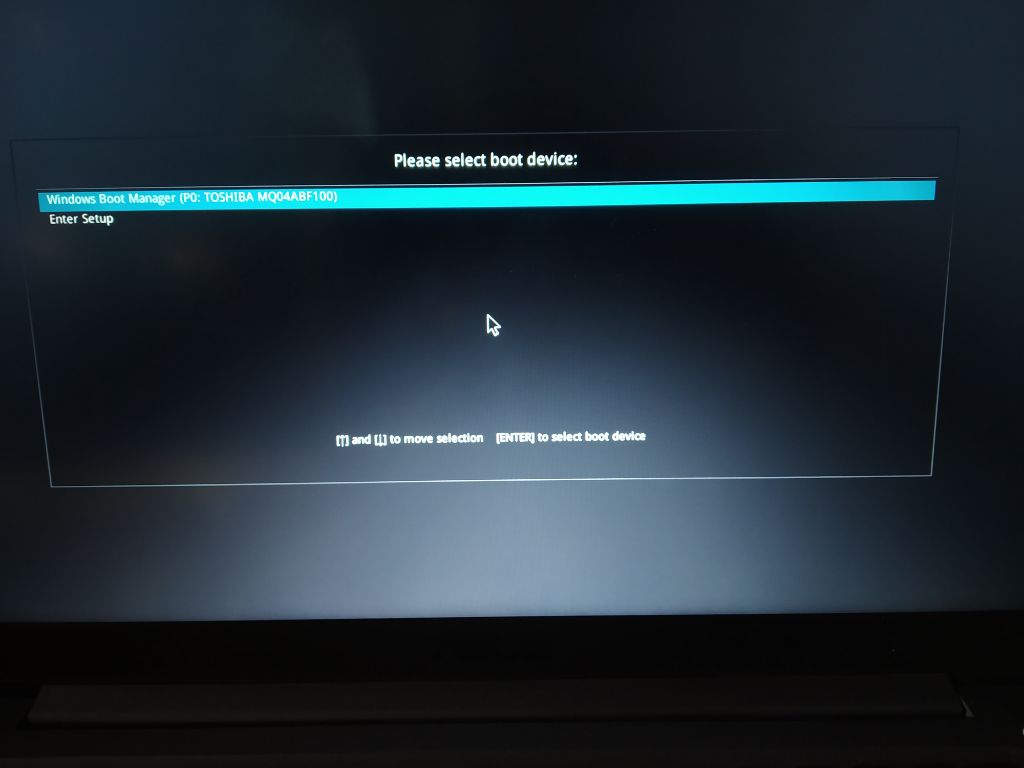When you turn on your computer, it goes through a boot process to load the operating system. This involves a few steps – the BIOS initializes the hardware, the bootloader loads, and then the operating system starts up.
The “please select boot device” error occurs when your computer is unable to identify or load the bootloader or operating system during this process. So you will be left at the boot selection screen with the message “please select boot device”.
This error indicates there is an issue with the hard drive, bootloader, BIOS settings, or motherboard. It prevents your computer from fully booting into Windows or other operating systems installed.
Possible Causes
One of the most common causes of the “please select boot device” error is loose cable connections between the hard drive and motherboard. Over time, cables can become loose due to movement, vibrations, or component degradation. Reseating cables, especially the SATA data and power cables, can often resolve boot issues if a loose connection is interrupting communication between the hard drive and motherboard.
Some other things to check are making sure the hard drive is properly seated in its bay, checking for dusty/dirty connections, and inspecting cables for any damage. If reseating cables does not fix the issue, it could point to a larger problem with the hard drive itself or motherboard SATA ports.
Sources:
[1] https://answers.microsoft.com/en-us/windows/forum/all/please-select-boot-device/e49fcb49-1562-491d-bfe4-5b7f311c4e26
Faulty Hard Drive
One of the most common causes of the “please select boot device” error is a damaged or failing hard drive.[1] If the hard drive has bad sectors or mechanical problems, it may not be readable by the BIOS when booting up the computer. This will prevent the BIOS from finding a bootable operating system on the drive.
Signs of a faulty hard drive include loud clicking noises, very slow performance, and inability to access files and folders. If you suspect the hard drive is damaged, you can try running the CHKDSK utility in Windows to check for and repair errors. However, a mechanically damaged drive may need to be replaced.
Replacing a faulty hard drive will involve reinstalling your operating system and restoring data from a backup. Thankfully, hard drives have become inexpensive commodities, making replacement an affordable fix in most cases.
BIOS Settings
One of the most common causes of the “please select boot device” error is incorrect BIOS settings, particularly related to the boot order and boot mode (UEFI vs legacy).
The boot order determines the priority of bootable devices that the computer will check when starting up. If the hard drive or SSD where your operating system is installed is not at the top of the boot order, you may see the “please select boot device” message.
To fix this, enter the BIOS setup utility on startup (typically by pressing F2, F10, or Del during bootup). Then find the “Boot” section and reorder the boot devices so the hard drive or SSD with your OS is first in the list. Be sure to save changes before exiting the BIOS.
Additionally, the boot mode must match the install of Windows. Newer Windows versions require UEFI mode, while legacy mode is for older operating systems. If the BIOS is set to UEFI when you have Windows 10 installed in legacy mode, it won’t boot properly.
You can check the boot mode under the Boot section in BIOS. Switch it to legacy if your Windows install is not UEFI. Some systems also have CSM (Compatibility Support Module) that may need to be enabled/disabled accordingly.
Getting the boot order and boot mode configured correctly in the BIOS is crucial for selecting the proper boot device and starting Windows.
Damaged Bootloader
One common cause of the “please select boot device” error is a damaged or corrupted bootloader. The bootloader is a small piece of software that loads the operating system when you turn on your computer.
If this bootloader file becomes corrupted or damaged, it will not be able to properly load the operating system. You may see an error like “damaged bootloader. Please select boot device.” This indicates the bootloader itself is not working correctly.
Some potential causes of a corrupted bootloader include:1
- Installing a new operating system and accidentally overwriting the bootloader
- A botched operating system update or upgrade
- Malware or viruses damaging the bootloader files
- An unexpected shutdown during a bootloader update
- File system errors that end up corrupting the bootloader
If the bootloader itself is damaged, the computer will not be able to boot properly. Fixing this issue requires repairing or reinstalling the bootloader. Some solutions include using the automatic repair tool, using bootable media to access recovery tools, or doing a fresh reinstall of the operating system.
Incorrect Boot Mode
One common cause of the “please select boot device” error is an incompatibility between the boot mode set in the BIOS and the operating system installed on the hard drive.[1] Modern PCs use UEFI (Unified Extensible Firmware Interface) instead of the legacy BIOS. But older operating systems like Windows 7 and earlier were designed for legacy BIOS. If you have Windows 7 installed on a UEFI PC, you may get this error on startup.
The solution is to ensure the boot mode in the BIOS matches the OS. For Windows 7 and earlier, you need to switch to legacy/CSM boot mode. For Windows 8 and later, UEFI mode must be enabled. Here’s how to change the boot mode in the BIOS:
- Restart the PC and press the key to enter BIOS, usually Delete or F2.
- Go to the boot tab in the BIOS.
- Look for an option like “Legacy Support” or “CSM” and enable or disable it as needed.
- Save changes and exit the BIOS.
This should resolve the compatibility issue and allow your operating system to boot normally. Be sure to backup important data first in case this causes issues.
Damaged Motherboard
One potential cause of the “please select boot device” error is a damaged motherboard. Specifically, faulty components on the motherboard like the BIOS chip, CMOS battery, or connections between components could lead to boot issues. If the BIOS chip becomes corrupted or damaged, it may fail to detect the boot device. A dead CMOS battery can cause BIOS settings like the boot order to reset, resulting in the error. Loose connections between components can also prevent communication between parts, disrupting the boot process.
Troubleshooting tips for a damaged motherboard include resetting the CMOS battery, reseating components to check connections, trying a different boot device like a USB drive, and swapping parts like the RAM. However, physical damage may require replacing the motherboard itself. Sources cite motherboard damage as a common reason for the “please select boot device” problem across various brands like Dell, Lenovo, and Asus [1].
Fixing the Issue
If you encounter the “please select boot device” error, there are several steps you can take to try and resolve the issue yourself before seeking professional assistance.
First, check all connections to the hard drive and motherboard. Loose cables or connectors can interrupt the boot process. Reseat cables, connectors, RAM sticks, and hardware components to ensure everything is properly connected.
If connections are solid, the next step is verifying the hard drive itself. Enter the BIOS settings and check whether the hard drive is being detected. If not, the drive may have failed and need to be replaced. You can also try connecting the hard drive to another computer to isolate if it is a disk failure.
Attempting repairs on the boot loader or boot configuration data may resolve software-related issues. On Windows, you can access the bootrec.exe tool to rebuild the BCD store. Third-party boot repair tools like Boot-Repair can also automatically detect and fix many boot issues.
For hardware failures like a damaged motherboard, replacement of the component is required. Seek assistance from a repair technician if you suspect a hardware malfunction.
As a last resort, reformatting the drive and freshly installing the operating system is an option if software repairs do not work. Be sure to backup data first if possible.
Preventative Measures
There are a few key things you can do to help prevent the “please select boot device” error from occurring in the first place:
Backups
Regularly backing up your computer is one of the best preventative measures. Having a recent system image or clone backup on an external drive means you can easily restore your system if the bootloader or hard drive fails. Services like Macrium Reflect or Windows Backup can automate backups on a schedule.
You should also backup important personal files and data. Cloud backup services like OneDrive, Dropbox, or Google Drive are easy options. Or you can manually backup to an external hard drive or USB flash drive periodically.
BIOS Settings
Check that boot device priority order is correctly set in BIOS, with the hard drive containing your Windows installation being first in the list. Disable unnecessary boot options like network boot or external drives if not needed.
Also make sure the BIOS firmware is kept up-to-date from the manufacturer. Old, outdated BIOS versions can sometimes cause boot issues.
When to Seek Professional Help
Beyond DIY troubleshooting, there are certain signs that indicate the “please select boot device” error requires expert repair from a professional computer technician:
If you have tried all the basic troubleshooting steps like changing boot order in BIOS, replacing cables, resetting BIOS to factory settings, etc. and the issue still persists, it’s best to seek professional help. As per this Microsoft Forum thread, continuously getting the error after trying all basic fixes often points to a hardware failure.
If you notice any physical damage like burnt components or wires on the motherboard, it’s a definite sign of hardware failure and requires expert repair or replacement of parts. Physical damage can prevent the PC from detecting the boot drive.
If you get error messages like “operating system not found” along with the “please select boot device” error, it likely indicates the bootloader or boot files are corrupted beyond DIY repair. A professional can attempt data recovery if needed.
If you upgraded to a new version of Windows like Windows 11 and then started getting this error, it may signify compatibility issues that require an expert to troubleshoot and fix.
If the error happens randomly and intermittently, it can point to faulty hardware like RAM sticks becoming loose over time. A professional can identify any deteriorating components.
Overall, if basic troubleshooting does not resolve the issue, don’t delay and consult a qualified repair technician right away to avoid further problems and permanent data loss.