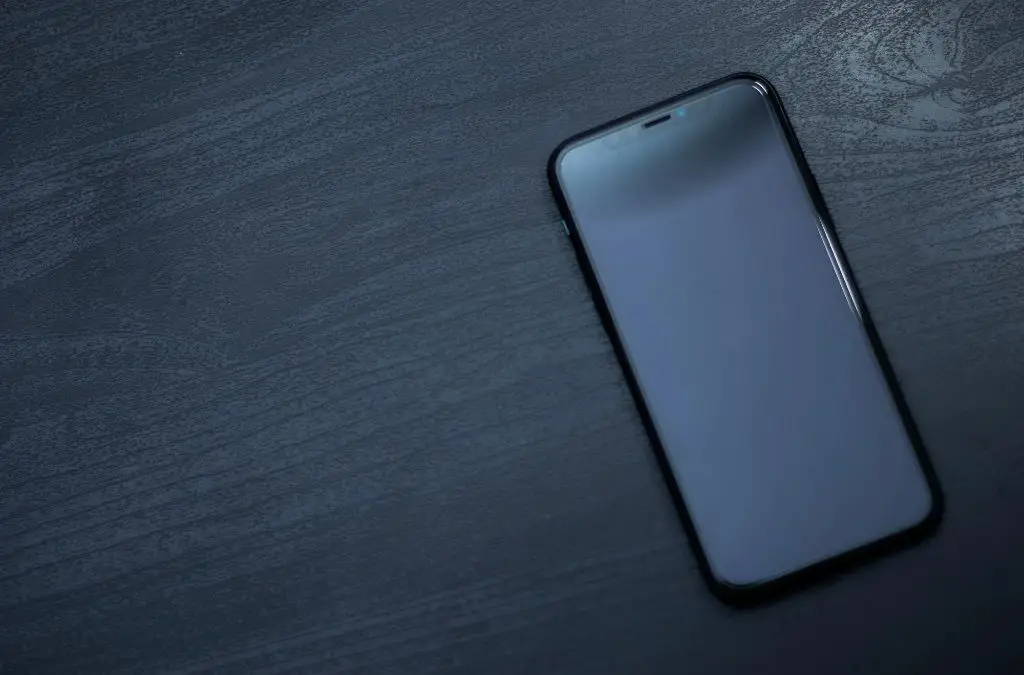Having an iPhone 6 with a black screen can be frustrating, but don’t panic – there are several things you can try to get your screen working again. In many cases, the screen may appear black or blank, but the phone is still functioning. This means the screen issue is likely a software problem rather than a hardware issue. With some troubleshooting, you can often fix an iPhone 6 black screen yourself without having to take it into the Apple store.
Quick Fixes to Try First
Before you attempt any complex troubleshooting, try these quick and easy fixes which have resolved iPhone black screen issues for many users:
- Force restart your iPhone – Press and hold the Sleep/Wake and Home buttons simultaneously for at least 10 seconds until you see the Apple logo. This will reboot your phone which often fixes minor software glitches.
- Adjust the screen brightness – The screen brightness may have been turned down all the way black. Try pressing the Home button a few times to see if the screen lights up.
- Check for notifications – Sometimes when there are no notifications, the screen will appear black. Try waking your phone by tapping the screen or pressing the Home button before troubleshooting further.
- Charge your iPhone – If your battery drained completely, your phone will appear to have a black screen until you plug it in and let it charge for at least 10-15 minutes.
- Perform a soft reset – Press and hold the Sleep/Wake and Home buttons at the same time for 10-15 seconds to reboot your iPhone without erasing anything.
These tricks solve many cases of what appears to be an iPhone 6 black screen. If the issue persists, move on to some more in-depth troubleshooting steps.
Check for Signs of Physical Damage
Before spending time on complex software fixes, inspect your iPhone 6 carefully for any signs of physical damage that could be causing the black screen:
- Cracked or damaged screen – If your iPhone’s screen is visibly cracked or damaged, this is likely causing the black screen problem. The underlying LCD and digitizer components may be malfunctioning.
- Water damage – Look for red indicators inside the SIM card slot, which signal water damage. If your phone got wet, moisture in the screen can cause the display to appear black.
- Dented or bent enclosure – A warped or bent iPhone body can put pressure on internal components like the screen and cause it to glitch or fail.
- Dropped device – Even if your phone does not have visible damage, being dropped can knock wires loose and cause screen failure.
If your iPhone 6 has sustained physical or liquid damage, you will likely need professional repair or replacement of the screen in order to resolve the black screen issue.
Try Connecting to iTunes
If you’ve ruled out physical damage, another step is to connect your iPhone to a computer running iTunes and see if the phone is recognized. Here is how to do this:
- Connect your iPhone 6 to your computer using the USB to Lightning cable that came with your phone.
- Open iTunes on your computer. A pop-up may appear prompting you to “Trust This Computer” – click continue if it does.
- Look for your iPhone’s name or “Apple Device” to appear in the top left corner of the iTunes window. This means iTunes recognizes your connected iPhone.
If iTunes sees your phone, try these steps:
- Back up iPhone data in iTunes – Syncing and backing up may resolve a minor software glitch.
- Restore iPhone – In iTunes you can click Restore to wipe your device and reinstall a clean iOS which often fixes many issues.
- Update iOS – Make sure you have the latest iOS software version installed on your iPhone.
Getting your iPhone to be recognized on iTunes is a good sign that the hardware is still functional. This points to a software issue being the cause of the black screen on your iPhone 6.
Rule Out Display Cable Connection
The display cables which connect the iPhone’s screen to the logic board can become loose or damaged, causing a black screen. To rule out this issue:
- Turn off your iPhone by holding the Sleep/Wake and Home buttons for 5 seconds.
- Use a pry tool to gently lift the screen and disconnect the 3 display cables from the logic board.
- Inspect the cables for any damage such as tears or crimps.
- Reseat the cable connections firmly into each connector on the logic board.
- Reattach the screen and turn your iPhone back on to see if this fixed the problem.
If reseating the display cables resolves your iPhone 6 black screen, the loose connection was the issue. You may want to apply some adhesive or tape to keep the cables snug in their connectors.
iPhone 6 Black Screen Due to Faulty Hardware
If you’ve tried all of the above steps with no luck, it’s possible there is an issue with your iPhone’s hardware components that is causing the black screen:
- Bad logic board – The logic board controls all functions of your iPhone. If it is faulty, it can cause a black screen or other issues.
- Faulty NAND – This internal NAND flash storage chip may be malfunctioning and needs to be re-soldered or replaced.
- Display issues – The LCD, digitizer, or display connectors could have failed and need replacement.
- Bad battery – An aged battery or bad battery connection can randomly power off the iPhone causing a black screen.
- Short circuit – Damaged internal components may be causing an electrical short resulting in a black screen.
For any of these hardware related issues, you will likely need professional iPhone repair service as DIY repairs on these components are difficult and risky. Apple does not recommend opening or repairing iPhones yourself.
Why Does My iPhone 6 Screen Keep Going Black?
If your iPhone 6 initially starts up with a normal display, but then the screen intermittently goes black again while using the phone, there are a few possible explanations:
- Outdated apps – Apps that are not optimized for iOS can cause conflicts that lead to a black screen. Update all apps to their latest versions.
- Jailbroken device – Jailbreaking hacks the iPhone’s software and can make the system unstable leading to crashes and black screens.
- Too little storage – If your iPhone storage is completely full, it can cause system instability and app crashes that appear as a black screen.
- Overheating – High temperatures can affect system stability. Check if your iPhone feels hot before the screen goes black.
- Digitizer malfunction – A damaged digitizer can register false ghost touches causing apps to crash and screen to go black.
Intermittent black screens point to the problem originating from a software glitch or instability rather than a consistent hardware failure. Performing a factory reset can help clear out any corrupted data or settings that may be disrupting the software.
My iPhone 6 Turns On But Screen is Black: How to Fix?
If your iPhone 6 powers on and seems to start up normally, but the screen remains black or blank, try these solutions:
- Hard reset – A hard reset will clear any frozen apps that could be causing a black screen at startup. Press and hold the Power and Home buttons together until you see the Apple logo.
- Remove accessories – Unplug any accessories connected to your iPhone, especially charging cables and headphones, then try to power on your phone.
- Reset settings – Reset all iPhone settings back to default which often resolves app and software related conflicts causing black screens.
- Update iOS – Make sure iOS is updated to the latest version. Older versions are more prone to bugs and glitches.
- Factory restore – As a last resort, wipe your iPhone completely clean with a factory restore to eliminate any corrupted files or settings.
A black screen on startup usually means there is an issue with your iPhone’s software rather than its display hardware. Resetting your device and troubleshooting methodically can often pinpoint the problematic app or setting.
iPhone 6 Black Screen After Drop: Is it Broken?
If your iPhone 6 screen suddenly turned black after dropping the phone, there are two likely causes – a damaged display, or a loose internal connection:
- Cracked screen – The impact can fracture the LCD panel causing the display to go black while still allowing touch control.
- Broken digitizer – The glass digitizer which senses touch can shatter making the screen unresponsive.
- Detached cables – Dropping an iPhone can knock loose the delicate display cables and cause a black screen.
- Disconnected battery – The battery connector can get jarred loose after a drop shutting off power to the screen.
Try pressing firmly on the edges of the screen or reseating cables to see if this brings back the display, but avoid forcing anything. If the black screen persists after a drop, you most likely have a hardware failure requiring professional iPhone repair service.
Fix iPhone 6 Black Screen Without Losing Data
Many common solutions for a black screen like factory resets often erase all your iPhone data. Here are some ways to try and fix an iPhone 6 black screen issue without losing your information and files:
- Force restart your iPhone – Hold Power + Home buttons for 10+ seconds to hard reboot your device without data loss.
- Boot into Safe Mode – Power off your device, then turn it back on and immediately hold the Volume Down button. This will boot into Safe Mode using minimal software drivers. If the screen returns, an app is likely the issue.
- Update iOS – Download the latest iOS software update. Patching bugs can often resolve black screen problems.
- Reset network settings – Go to Settings > General > Reset > Reset Network Settings to troubleshoot any cellular or WiFi issues related to the black screen.
- Clear up storage – Delete large unused apps and files to free up internal storage which can help stabilize iOS and fix glitches.
Taking these steps to isolate the issue while avoiding data loss gives you the best chance of reviving an iPhone 6 black screen without wiping your information.
My iPhone 6 Screen Went Black and Won’t Turn On
If your iPhone 6 screen suddenly went black and completely unresponsive, there are a few failure points that could have occurred:
- Crashed CPU – The processor may have crashed from overheating or a power surge causing a black screen lockup.
- Failed power IC – The power control chip could have stopped delivering power to the CPU and display.
- Depleted/dead battery – An empty or aging battery can cause a black screen that will not power back on until you charge it.
- Severed internal connection – A cable inside the phone may have come loose or torn causing a full blackout.
A black screen along with completely unresponsive buttons points to a hardware problem. Connect your phone to iTunes to see if that recognizes it. If not, seek professional phone repair assistance to determine what internal component failure is causing the issue.
Conclusion
An iPhone 6 with a black, blank, or unresponsive screen can be a frustrating issue. However, there are many DIY troubleshooting tips you can try to revive your display without losing data or shelling out immediately for expensive repairs. Software glitches cause many black screen problems, which can often be fixed through resets and restores. If your phone suffered physical damage or the display remains black, seek professional help to determine if the underlying hardware components need repair or replacement.