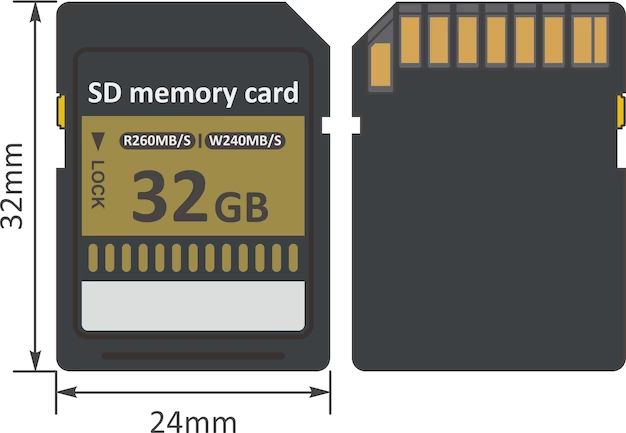Having the right SD card formatted properly is essential for capturing high-quality photos and videos with your camera. The SD card format ensures compatibility with your specific camera model and enables the fastest read/write speeds. This guide will walk you through everything you need to know about formatting an SD card for optimal camera performance.
Quick Answers
Here are quick answers to common questions about formatting an SD card for a camera:
- What is the best SD card format for cameras? Most cameras work best with the FAT32 file system.
- Should I format the SD card in the camera or computer? It’s generally better to format in the camera to ensure full compatibility.
- How often should I format the SD card? Format the card when first using it and occasionally after that to clear data and optimize performance.
- Will formatting delete all my photos? Yes, formatting will erase all data, so be sure to backup photos first.
- How long does it take to format an SD card? Formatting a memory card only takes a few seconds to a few minutes.
Why Format an SD Card for a Camera?
There are a few key reasons why properly formatting an SD card for your camera is important:
- Ensures full compatibility – Different cameras may require specific file systems. Formatting in the camera customizes the card for optimal performance.
- Clears existing data – Formatting wipes all existing photos, videos, and data from the card to make a clean slate.
- Resolves performance issues – If your camera is having trouble with an SD card, reformatting can wipe corrupt data and restore normal function.
- Maximizes capacity – Formatting helps allocate the full storage capacity of the SD card for new images and footage.
- Enhances speed – Formatting optimizes read/write speeds between the memory card and camera.
So in short, formatting your SD card properly prepares it to work its best in your specific camera model. The format optimizes speed, compatibility, performance, and storage capacity. Let’s look closer at how to do this.
Choosing the Best SD Card Format
The most widely supported format for SD cards across all types of cameras is FAT32 (File Allocation Table). This tried-and-true file system is your best bet for achieving maximum compatibility with any camera you use:
- Works with all cameras – Both DSLR and mirrorless cameras support FAT32 SD cards.
- Enables capacities up to 32GB – The FAT32 format supports SD card capacities up to 32GB, which covers most consumer-level cards.
- Allows universal device usage – In addition to cameras, FAT32 SD cards can also be used in laptops, desktops, tablets, smartphones, game consoles, and more.
- Provides reliable performance – FAT32 is a mature, stable file system that has been used for many years.
Some key disadvantages of FAT32 include a max file size limit of 4GB and slower speeds compared to more modern file systems. But the universal compatibility of FAT32 generally makes it the best choice.
For SD cards larger than 32GB, you may need to format using exFAT instead, which supports capacities up to 2TB. However, exFAT compatibility is less universal, so FAT32 is still preferable unless you specifically need the larger capacity.
You also have the option to format SD cards with other file systems like NTFS, HFS+, and ext4, but camera compatibility is more limited with these. Stick with FAT32 for most camera usage scenarios.
How to Format an SD Card in a Camera
The ideal way to format an SD card for your camera is using the camera itself. Here are steps for in-camera formatting:
- Insert the SD card into your camera if not already inserted.
- Turn on your camera and access the main settings menu, then locate the “Format” option.
- Select the “Format” setting, then confirm you want to erase data and format the card when prompted.
- Wait for the formatting process to complete. This typically takes just a few seconds.
- The card will now be optimally formatted for your camera model.
Refer to your camera manual for specific instructions on accessing the formatting function. The steps to start formatting may vary across different camera brands and models.
Key tips for in-camera formatting:
- Back up any photos on the card first before formatting to avoid losing data.
- Some cameras allow choosing different file system options when formatting – stick with FAT32 for wide compatibility.
- For troubleshooting, try reformatting the card if your camera is having issues saving photos or videos.
Overall, formatting the card directly within your camera is the easiest way to ensure full compatibility and performance. The camera will set up the card with the optimal file system and allocation size.
How to Format an SD Card on a Computer
You can also format an SD card using a computer such as a Windows PC or Mac. Here are general steps:
- Insert the SD card into your computer’s card reader slot or via a USB adaptor.
- On Windows, open File Explorer, right click on the SD card, select “Format…”, pick FAT32, and start the formatting.
- On Mac, open Finder, select the SD card, click “Erase”, pick FAT32, and erase the disk.
- Allow the formatting process to complete. This normally takes just a minute or two.
- The card will now be formatted and ready to use in your camera.
If using an external SD card reader instead of built-in computer card slot, make sure to properly connect it and install any required drivers first.
Advantages of computer formatting:
- Lets you securely erase all data from a card if needed.
- Allows formatting larger capacity SD cards (>32GB) with exFAT.
- Provides more formatting options than in-camera methods.
However, in-camera formatting is still preferable when possible because it customizes the format specifically for that camera model. Formatting on a computer doesn’t offer the same camera-specific optimization.
How Often Should You Format an SD Card?
There are no strictly defined rules for how often to format your camera’s SD card, but here are some general guidelines:
- Brand new card – Format to prepare for first use.
- Noticeably slower performance – Reformatting can help speed up read/write times.
- After clearing card data – Wipe the card if you’ve offloaded all images from it.
- Switching camera bodies – Reformat when moving the card to a different camera model for optimal compatibility.
- Periodic maintenance – Consider reformatting occasionally, such as once every few months.
Avoid repeatedly formatting the card too often unnecessarily. For typical use, formatting every month or two is reasonable for maintenance and optimization.
Keep in mind that formatting deletes all data, so be sure to offload important photos and videos first before formatting a used card.
Does Formatting Delete Everything on an SD Card?
Yes, formatting a memory card will permanently erase all data contained on the card. This includes:
- Photos
- Videos
- RAW files
- Music files
- Documents
- Any other data files
So before formatting, be absolutely certain to transfer or back up any essential photos, videos, or files you want to keep. Reformatting is not reversible.
However, keep in mind that standard formatting does not completely secure erase data. Deleted files can potentially still be recovered using data recovery software.
For more comprehensive data destruction when disposing of an SD card, use secure erase options or physically destroy the card. But note this is not necessary for typical reuse in your own cameras.
How Long Does it Take to Format an SD Card?
It only takes a few seconds to a few minutes to completely format a memory card, depending on the card capacity and computer/camera specs. Here are some examples of approximate formatting times:
| SD Card Size | Format Time |
|---|---|
| 32GB | 10-20 seconds |
| 64GB | 20-40 seconds |
| 128GB | 30-60 seconds |
| 256GB | 1-2 minutes |
Larger capacity cards take a bit longer, but even a 256GB SD will format within a couple minutes. If it’s taking significantly longer than expected, try reformatting on a different device or check for issues with the card itself.
Tips for Formatting SD Cards
Keep these additional tips in mind when formatting an SD card for your camera:
- Close all other apps on your computer before formatting to speed up the process.
- Use name brand SD cards from trusted manufacturers for best compatibility and performance.
- Reformat if you get errors like “Card cannot be read” or “Card failed to initialize”.
- Format the card using your camera after formatting on a computer for added optimization.
- Avoid very frequent formatting without reason as this can shorten the card’s lifespan.
Properly formatting your memory cards using the guidelines in this guide will help ensure you always have cards that work reliably for capturing all your important photos and videos.
Frequently Asked Questions
Should I format my new SD card right out of the package?
Yes, it’s recommended to format any new SD card before using it in your camera, even if it’s advertised as pre-formatted. This will ensure it’s set up properly for your specific camera model.
Will formatting my SD card improve performance?
Formatting can help improve SD card performance by clearing corrupt data and optimizing the file allocation table. Try reformatting if your camera has become sluggish saving photos or video footage to the card.
Is it OK to format an SD card on different operating systems?
Yes, you can generally format an SD card interchangeably between different operating systems like Windows, Mac, Linux, Android, and camera systems without issue. FAT32 maintains wide compatibility.
What happens if I format my SD card accidentally?
Accidentally formatting your memory card will permanently delete all photos, videos, files, and other data stored on the card. Hopefully you have backups of anything important before formatting.
Should I reformat my SD card when switching camera bodies?
When moving an SD card between different camera models, it’s a good idea to reformat the card in the new camera body for optimal performance. This properly configures the card for that specific camera.
Conclusion
Properly formatting your SD memory cards is a simple process that yields big benefits for your camera usage and photo/video capture. Take a few seconds to format any new or reused cards in your camera using the steps outlined in this guide. This will maximize compatibility, enhance performance, resolve common issues, and optimize storage capacity. Along with using trusted brand name memory cards, keeping your cards routinely formatted will help ensure reliable performance.