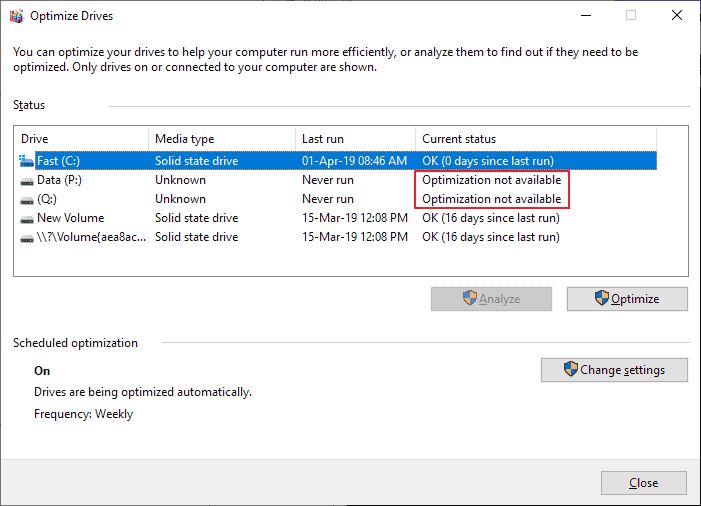Defragmenting your hard drive can help improve your computer’s performance by organizing files and data so they are in contiguous blocks on the hard disk. This allows the hard drive head to access the data more quickly. However, there are certain types of drives that you should not defragment. In this article, we will explore the different types of drives and when defragmentation is recommended or not.
What is Defragmentation?
Defragmentation, also known as defragging, is the process of rearranging files and data on your hard drive so that the pieces of files are stored contiguously. Over time, as you add, delete, modify and save files on your computer, the data can become fragmented across the hard disk. This means parts of files are scattered around in different locations on the drive rather than being stored together in sequential order.
When a file is fragmented, the hard drive has to work harder to locate all the pieces when accessing the data. This can lead to slower load and access times. Defragmenting optimizes the logical sequence of file storage so that data is stored together in physical clusters on the disk. This makes it easier for the hard drive to locate files and puts less stress on the mechanical parts when accessing data.
Why Defragging Improves Performance
Defragmenting improves performance and reduces wear on your hard drive for several key reasons:
- Fewer seek operations – The hard drive head does not have to move back and forth as much to find fragmented pieces of files across the disk. Reading contiguous data reduces seek time.
- Faster file access – With files stored sequentially in contiguous blocks, the hard drive can access data much more quickly rather than having to gather scattered fragments.
- More efficient use of cache – Data caching works better when accessing contiguous files since sequential blocks can be cached as a whole rather than fragmented pieces.
- Optimized free space – Defragmentation consolidates free space into larger contiguous blocks which makes it easier for the system to find available space for writing new data.
By reorganizing files and unused space on the drive, defragmentation improves performance by reducing access times and the mechanical wear caused by excessive seeking across fragmented data.
Types of Drives to Avoid Defragging
Although defragmentation provides performance benefits for traditional rotational hard disk drives, it is not recommended for some types of drives and data storage devices. Drives you should avoid defragging include:
Solid State Drives (SSDs)
Solid state drives (SSDs) store data on flash memory chips rather than magnetic platters like hard disk drives. SSDs have superior random access speeds and do not incur seek penalties when accessing fragmented data the way HDDs do. In fact, defragmenting an SSD can actually shorten its lifespan by causing unnecessary writes to flash cells that have a limited number of write cycles before they fail.
SSDs also handle write optimizations through a process called wear leveling that distributes writes evenly across all the cells in the drive to avoid prematurely wearing out any single cell. Defragmenting interferes with this process and offers no real performance advantage. So you should avoid defragmenting SSDs to maximize their life span.
Virtual Drives
Virtual drives based on virtual machine disk image files (VMDKs or VDIs) should not be defragmented for a couple reasons. First, the virtual disk itself is just a large host file so defragmenting it offers no benefit. Second, guest virtual machines have no visibility into the logical file layout within the virtual drive image. So defragging the host virtual disk would not improve performance for the guest VM. Virtual machine performance is better optimized by ensuring the host’s physical disks are defragmented.
Network Attached Storage (NAS)
Network drives that are hosted on a NAS (Network Attached Storage) device should not be defragmented from the connected client. NAS devices handle their own storage optimization and use techniques like copy-on-write to avoid fragmentation issues.Trying to defrag the NAS from a client can interfere with the NAS’s own optimization methods. Defrag utilities are not aware of the underlying NAS architecture.
Optical Media
Optical drives that read CDs, DVDs and Blu-ray discs obviously should not be defragmented. The laser head reads data from these media linearly so fragmentation is not relevant. Defragmenting would be meaningless for optical drives.
Linux Ext4 Drives
The Ext4 file system, used by default on many Linux distributions, already minimizes fragmentation as part of its delayed allocation approach to write operations. Linux also utilizes efficient extents for mapping file blocks. This negates much of the need for defragmentation. Running defrag utilities designed for Windows could misinterpret the Ext4 data structures and do more harm than good.
When to Defrag Different Drive Types
To summarize when you should or should not defrag different types of drives:
| Drive Type | Defrag Recommended? |
|---|---|
| Hard disk drives (HDD) | Yes |
| Solid state drives (SSD) | No |
| Virtual drives | No |
| Network drives | No |
| Optical media | No |
| Linux Ext4 drives | No |
For traditional HDDs, defragmenting is advised to boost performance. But for other drive types, it is best avoided and may even reduce lifespan and speed if improperly applied.
How Often Should You Defrag an HDD?
For hard drives that benefit from defragmentation, how often should you perform the process? Here are some guidelines for defrag frequency on HDDs:
- Weekly – For frequently used systems with heavy file copy/move/edit activity, weekly defrags help maintain performance.
- Monthly – For home computers with moderate disk activity, monthly is typically sufficient.
- Quarterly – For archival data or lightly used systems, every 3-4 months can maintain optimization.
- On-demand – Defrag whenever experience noticeable system slowdowns.
Some other defrag tips:
- Schedule it for periods of low activity to avoid disruption.
- Third party defrag tools sometimes offer better optimization than built-in Windows tools.
- You cannot over-defrag. Extra passes offer diminishing returns.
- After major file operations like OS/app installs or updates.
Finding the right defrag frequency for a system involves balancing performance needs with time and resource demands. Monitor system responsiveness to gauge when more optimization is required.
Defrag Tools for Windows
Windows includes built-in defrag tools but many prefer third party solutions for enhanced functionality. Some top-rated defrag tools for Windows include:
Auslogics Disk Defrag
Auslogics Disk Defrag is a popular free defrag tool for Windows. Key features include:
- Fast low-level defrag algorithm
- Thorough optimization including Master File Table (MFT)
- Scheduled and automated defrag options
- Detailed reports with visualization
- Support for all Windows versions
Defraggler
Defraggler by Piriform is another good free alternative with some handy capabilities:
- Simple intuitive interface
- Ability to defrag individual files
- Analyze feature identifies fragmented files
- Lightweight background operation
O&O Defrag
O&O Defrag is a premium option with advanced optimization features including:
- Space saving consolidation to improve capacity
- SSD optimization to safely boost speed
- Fully portable no install required
- Specialized server and RAID defragmentation
It is important to choose a defrag tool appropriate for your specific needs and drive types.
Defrag Tools for Mac
MacOS contains built-in optimization through Disk Utility but third party tools offer more control. Some top choices for Mac defrag include:
iDefrag
iDefrag provides advanced defrag capabilities for Mac such as:
- Consolidate Free Space defrag type
- Customizable defrag settings
- Defrag individual files and folders
- Detailed visualization of fragmentation
Drive Genius
Drive Genius offers robust optimization features including:
- Defrag entire drive or free space only
- Fragmentation map shows individual file list
- Schedule automatic defragging
- Choose block size for customized defrag
OmniDiskSweeper
Besides defragging OmniDiskSweeper provides additional tools like:
- Listing files by size to recover space
- Uninstaller to completely remove apps
- Duplicate file finder
- Secure file erasure
Mac defrag tools give more flexibility than the built-in Disk Utility for power users.
Tips for Faster Defrag
It can often take many hours to completely defrag a very large hard drive. Here are some tips for making the process faster:
- Use a tool with GPU acceleration support
- Upgrade to a faster hard drive like 10,000 RPM or SSD
- Defrag secondary data drives more often than primary
- Close all other running programs during defrag
- Temporarily disable antivirus software
- Use gaming mode to suspend software processes
- Defrag individual slow folders/files rather than full drive
Adding more RAM can allow defrag to utilize more memory. Defrag times also depend heavily on processor and hard drive speeds. Upgrading hardware is the most effective way to significantly reduce defrag time.
Potential Issues When Defragging
Although generally safe when applied properly, defragmentation can sometimes cause problems. Potential issues include:
- Excessive drive thrashing if defrag runs during heavy disk load.
- Overheating and thermal throttling of HDDs.
- Damage to SSD cells from unnecessary writes.
- Corrupted files if unexpected reboot occurs mid-defrag.
- Defrag malware infecting the system.
- Resource conflicts from simultaneous disk utilities.
- Unoptimized read/write caching settings hindering defrag.
- Stopping defrag prematurely can fragment further.
It is advisable to back up important data before defragging in case of data corruption issues. Monitor system health to avoid overtaxing components. Overall the benefits generally outweigh the minor risks.
Defragging RAID Arrays
With RAID (Redundant Array of Independent Disks) using multiple drives for enhanced performance or redundancy, defragging requires special care. Best practices for defragging RAID arrays include:
- Use RAID-aware defrag tools that read metadata.
- Defrag all the RAID disks simultaneously for consistency.
- Avoid excessive load during parity calculation.
- Monitor drive synchronization status.
- Allow longer time for higher capacity arrays.
Since the RAID controller handles the actual read/write operations, the connected system sees the array as a single volume. So standard defrag tools may not account for the underlying drive structure. RAID-optimized software is preferred.
Conclusion
Defragmentation is an effective process for optimizing the data layout on traditional hard drives to improve performance and responsiveness. But newer drive types including SSDs, virtual disks, optical media, and NAS devices do not benefit from defragging. In some cases defragging these drives can actually be detrimental. It is important to determine which drives will gain advantage based on their physical characteristics before applying defragmentation utilities. When properly applied to suitable drive types such as HDDs, keeping your drives optimized with periodic defragging can extend the useful life of your hardware and allow systems to run faster.