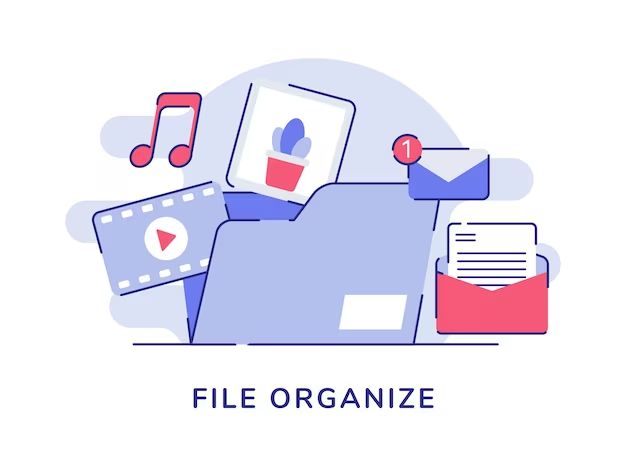With the growth of digital music libraries in the last couple decades, organizing your music files has become more important than ever. As our collections grow into the tens or hundreds of thousands of songs, keeping things organized can ensure we actually find and benefit from all that great music. A well-organized music library helps you avoid forgetting great old tracks, constantly keeps your DJ sets fresh by surfacing forgotten gems, and makes it easier to find the perfect song for any mood or moment.
Folder Structure
When organizing a music library, one of the most important decisions is how to structure the folder hierarchy. Many recommend organizing first by artist, then album, then song title. For example:
Artist Name
— Album 1
—- Song 1
—- Song 2
— Album 2
—- Song 1
—- Song 2
This makes it easy to navigate and find music by a specific artist or album. Some also recommend including a top-level “Genres” folder, with sub-folders for genres like Jazz, Rock, Pop, etc. Then have the artist folders within each genre folder. This adds an additional way to browse music (source).
However, there is some controversy over nested folders versus a flat file structure. Some argue simple alphabetical ordering in one long list is easier to navigate than nested folders. But nested folders allow grouping by meta information like artist and album (source). There are merits to both approaches, and it often comes down to personal preference.
Metadata
One of the most important aspects of organizing a music library is metadata, which refers to data about the audio files such as ID3 tags. ID3 tags contain information like song title, artist, album, genre, and more. They are embedded right in the audio file itself. Having clean, consistent metadata makes it easier to sort, search, and manage large collections of music files across various apps and devices.
With audio files like MP3s, you can view and edit ID3 tag data using music management software like iTunes or MediaMonkey. These programs allow you to fix any missing or incorrect metadata, standardize formatting, add missing cover art, etc. There are also dedicated tag editor tools like MP3TAG that provide advanced bulk editing options to clean up metadata issues across your entire library. Some of these tools even have auto-tagging features that can suggest metadata based on online databases of song info.
It’s recommended to periodically audit and clean up the tags in your files. Any issues with metadata can lead to mislabeled songs, albums split up, missing years/genres, etc. Taking the time to ensure accurate, properly formatted ID3 tags makes it much simpler to organize and manage large music collections across various apps and devices. For more details, see this guide on editing ID3 tags from YouTube to MP3 on Windows: Software and Tools.
Playlists
Playlists allow you to organize songs into customized collections based on different criteria. Some common playlist types include:
- Albums – All the tracks from a specific album
- Artists – Songs by the same musician or band
- Genres – Songs that fit into categories like rock, pop, hip-hop etc.
- Decades – Music from specific time periods like the 60s, 70s, 80s
Many music apps also allow you to create smart playlists using rules like song rating, last played date, tempo and more. As your music library changes, smart playlists update dynamically based on the rules you set.
Sharing playlists with others is a great way to discover new music. Streaming services like Amazon Prime Music make it easy to collaborate on playlists with friends and family.
Using playlists to organize music by different properties can help you find the perfect songs for any mood or activity.
Ratings
One effective way to organize your music library is by rating songs. You can rate songs in music apps like Apple Music, Spotify, and iTunes to indicate favorites, most-played, or other metrics. These ratings can then be used to automatically generate smart playlists of your top-rated songs.
To rate songs in Apple Music or iTunes, simply right-click or tap-hold on a song and select “Rate.” You’ll see rating options from 1-5 stars. Many people use a 5 star rating for their favorite songs, 4 stars for songs they really like but aren’t top favorites, 3 stars for average songs, and 1-2 stars for songs they may want to clean out of their library eventually.
Once your library is rated, you can create smart playlists in iTunes or Apple Music that automatically pull in songs rated 4-5 stars, for example. This is an easy way to generate playlists of your favorite or most-listened songs. You can also use ratings to make playlists of songs you want to listen to more often in order to increase their ratings.
Other music services like Spotify allow rating songs with a heart icon to indicate favorites. These can also be used to generate smart playlists of your top songs. No matter what service you use, rating songs is an effective way to improve organization and create dynamic playlists.
For more on using ratings, see these helpful guides:
Use Song Ratings in iTunes To Organize Your Music – Lifewire
Rate songs and other content in Music on Mac – Apple Support
Online Services
Storing music in the cloud through online services has become increasingly popular in recent years. Services like Spotify, Apple Music, YouTube Music, Amazon Music, and others allow you to stream a huge library of music on demand rather than having to store files locally. There are some key differences between cloud-based music services and local storage:
Streaming music through an online service means you don’t technically own the music files. You pay a subscription fee to access the library on demand. With local music storage, you own the actual files and can access them anytime without an internet connection. However, you have to purchase or rip the music yourself.
The main benefits of using a cloud music service are access to a huge catalog of music for a monthly fee, music discovery through curated playlists, and the ability to stream music on all your devices. You don’t have to store large audio files locally. The downsides are you don’t technically own the music, need an internet connection to listen, and may lose access if you unsubscribe.
Services like Spotify and Apple Music have over 50 million songs available on demand and are known for their advanced discovery features through personalized playlists and radio stations. However, for those that prefer to own their music library, storing files locally or using a hybrid cloud locker service like Amazon Music may be preferable. Though with limited storage space on phones and computers, streaming services are very convenient for most music listening needs today.
There are also ways to combine the benefits of streaming and local storage, like using the Spotify app with local files added. The ideal setup depends on your listening habits and preferences around music ownership vs access.
Local Media Players
When it comes to organizing a large local music library on your computer, dedicated media player software is an essential tool. Media players like MusicBee, AIMP, and MediaMonkey make it easy to sort and search your music files. They provide features like:
- Automated file organization based on metadata like artist, album, genre, etc.
- Customizable libraries and playlists.
- Advanced tagging and file renaming.
- Ratings and play counts.
- Powerful search and filtering.
These players excel at managing local music collections, but many also integrate cloud services to sync playback and playlists across devices. For example, MediaMonkey has built-in support for syncing libraries and playlists to OneDrive. This bridge between local and cloud collections is essential for managing music in the streaming era.
Overall, dedicated media player software provides robust tools for organizing, searching, and enjoying large local music libraries. Integrated cloud support also helps connect local collections to the wider streaming ecosystem.
Audio File Formats
There are several common audio file formats to choose from when organizing a music library. The main formats include:
- MP3: The most popular digital audio format, MP3 uses lossy compression to greatly reduce file size with minimal quality loss. Widely compatible with players. (1)
- AAC: Similar to MP3, AAC provides good quality at small file sizes. It is the default format for iTunes purchases. (2)
- WAV: An uncompressed format that preserves original CD-quality audio. Large file size but highest fidelity.
- FLAC: An open source lossless format that compresses files without quality loss. Offers a good balance of size and quality.
- ALAC: Apple’s equivalent lossless format to FLAC with good compatibility.
The choice of format involves tradeoffs between audio quality, file size, and device compatibility. For archival purposes, lossless formats like FLAC avoid generational quality loss. But for portable use, the smaller size of lossy formats like MP3 or AAC may be preferred.
When converting between formats, it’s generally best to start with the highest quality source file available. Avoid transcoding lossy formats like MP3 to other lossy formats as this can compound quality degradation.
Backups
Backing up your music library is crucial to avoid losing your files due to hardware failure, accidental deletion, or other disasters. There are several strategies for backing up locally and in the cloud.
For local backups, you can use an external hard drive or NAS (Network Attached Storage) device. Simply copy your music files to the external drive periodically. Versioning features allow you to recover previous versions of files in case you make errors. Some NAS devices like Synology offer snapshot technology to recover from accidental deletions.
Cloud backup services like Backblaze and IDrive offer unlimited storage for around $5-6 per month. They continuously backup files and let you restore from any point in time. Cloud backups protect against local disasters like hardware failure or theft. For more affordable options, you can periodically upload your library to cloud storage like Dropbox or Google Drive.
No single backup method is foolproof. For maximum protection, utilize both local and cloud backups. Schedule regular backups and test restoring files periodically to ensure your backup system is working. With redundancy across local drives, remote cloud storage, and versioning, you can safeguard your irreplaceable music library from disaster.
(Sources: https://www.lifewire.com/best-storage-solutions-for-backing-up-digital-music-2438772, https://www.soundguys.com/how-to-build-local-digital-music-library-68789/)
Concluding Tips
Here we offer a summary of best practices for organizing your music library to enable you to find your songs quickly and easily. Whether building complex playlists or simply searching for that beloved song you haven’t heard in years, taking control of your music collection through thoughtful organization will make your life easier.
First, invest some time in setting up a logical folder structure on your computer or external hard drive, as this provides the foundation for organizing your files. Consider grouping by genres, artists, albums, or other categories meaningful to you. Make use of smart playlists built into media players to further sort and filter your music.
Adding complete metadata to all your files ensures you can quickly search and browse by song title, artist, album, year, genre, and other tags. Online music services often provide a wealth of metadata, so leverage these to fill in any gaps.
Back up your music library in multiple places to avoid losing files due to hardware failure or accidental deletion. Cloud storage services make this easy to automate. And evaluate which audio file formats best suit your listening needs; lossless FLAC files take up more room but provide higher fidelity than lossy MP3 files.
Most importantly, understand that building a clean, organized digital music library takes effort but pays off in the long run. You’ll gain peace of mind knowing you can instantly access any song with a few clicks or taps. So take control of your music collection today and enjoy your favorite songs for years to come.