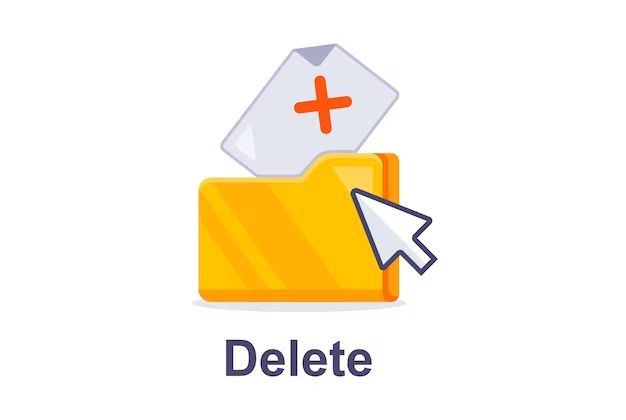There are a few main reasons why someone may not be able to permanently delete a file or folder on their computer:
File or folder permissions
If you do not have full administrative permissions over a file or folder, you may not be able to permanently delete it. For example, on a work computer, you may only have limited user privileges that prevent you from deleting certain protected system files or your IT department’s folders. Trying to permanently delete these without the right permissions would fail.
File or folder in use
Many operating systems like Windows will not let you permanently delete a file or folder if it is currently in use or open on your computer. For example, trying to delete a Microsoft Word document while it is still open in Word will likely lead to an error. You need to make sure the file or folder is fully closed first before trying to permanently erase it.
Recovery features enabled
Most operating systems have built-in recovery features that send deleted files to a recycle bin or trash folder instead of erasing them right away. On Windows, the Recycle Bin serves this purpose, while on Macs, it is the Trash folder. With these recovery features enabled by default, deleting a file does not permanently remove it until you go into the recycle bin/trash and delete it from there (and then empty the recycle bin/trash fully).
File attributes set to read-only
Setting a file or folder as read-only can also prevent permanent deletion in some cases. Since read-only means the file cannot be changed or modified, attempts to permanently erase it are ignored or overridden. You would first need to remove the read-only status before being able to permanently delete the file.
Hidden operating system processes using the file
Some hidden essential system processes may be actively using or referring to a file you are trying to permanently erase. For example, a system registry file on Windows that contains configuration settings for a currently running system process. If you try deleting this file while the process is still active, it will be impossible to fully erase it. You would need to terminate the system process first.
File recovery software
If you have file recovery software installed, it can sometimes interfere with permanent deletion. Even if you empty the recycle bin, these programs can still work in the background to retain deleted file data until it gets fully overwritten by new data. You may need to disable any file recovery or undelete programs to ensure deleted files get permanently erased.
When Does This Issue Arise?
You are most likely to encounter issues permanently deleting files and folders under the following circumstances:
Trying to delete system files
System files like Windows registry hive files and Linux configuration files contain settings that are actively in use during normal system operation. As such, the OS will actively prevent you from deleting them while running.
Trying to delete user folders like Documents or Desktop
Default user folders like Documents, Downloads, Pictures under your user profile are also usually protected from permanent deletion. This prevents accidental data loss.
Trying to delete files on a network share
If you do not have full admin rights on a network share folder, you may fail to permanently erase files due to permission restrictions.
Deleting files opened by another program
You obviously cannot fully delete a file like a Word doc while it is still opened in an active Word application session.
Emptying the recycle bin too soon
You need to make sure the file you want gone stays in the recycle bin until it gets fully overwritten by other deleted data (which may take some time). Emptying the recycle bin too soon could retain the file due to background recovery processes.
Having file recovery utilities installed
As mentioned previously, these special utilities are designed to retain and recover deleted files, so they can interfere with permanent file deletion.
Not having full admin privileges
Limited user accounts without full admin access simply do not have the permissions needed to permanently obliterate certain protected system files.
How to Permanently Delete Files and Folders
To ensure you can fully permanently delete any file or folder on your system when needed, follow these best practices:
Take ownership of the file or folder
On Windows, you can right-click the file/folder, select Properties > Security tab, and click Advanced. Then change the Owner to your user account so you have full control.
Disable read-only status if enabled
Right-click, select Properties, uncheck Read-only if it is checked, and click OK. Now it can be deleted.
Close associated programs that may be accessing the file
For example, close Microsoft Word if trying to delete a .docx file it has open. Terminate any tasks that might have file handles or locks on the target file.
Disable any file recovery apps
Temporarily disable or uninstall any undelete or file recovery apps so they do not retain any deleted file data. Such apps include Recuva, Restoration, and ZAR Recovery.
Delete file from within the associated program
Sometimes deleting a file directly from the program that created it will allow permanent deletion. For example, in Excel, delete sheets using Excel’s menu instead of through Explorer.
Use a secure delete utility
Programs like Eraser for Windows or srm for Linux can overwrite files multiple times to obliterate them beyond any recovery. This streamlines permanent deletion.
Clear the recycle bin completely
After sending a file to the recycle bin, make sure to empty the bin fully so the file is no longer retained in any folder. This may require you to clear the bin a second time to fully purge deleted files.
Restart the computer after deleting
Sometimes a reboot is required to clear any locks, handles, or permissions on a recently deleted file so it cannot be recovered.
Does Permanent File Deletion Increase Security?
Permanently deleting sensitive files can improve security in several ways:
- Prevents retrieval of deleted confidential documents, passwords, or financial data if the drive gets lost or stolen
- Eliminates ability to recover old versions of deleted files that may contain sensitive corporate or personal information
- Removes access to any temporary working copies of files that may contain credentials or other private data
- Ensures compliance with data security regulations like HIPAA that require destruction of protected health info
- Limits attack surface by deleting unneeded files and folders an attacker could leverage as an entry point
However, there are also some security risks to consider:
- Could accidentally delete important system recovery files and make a system unbootable
- Malware could leverage permanent file deleting tools to damage the OS or corrupt applications
- Lost data from accidental permanent deletions may have been important, so recovery options can be beneficial
So permanent deletion should be used judiciously based on the sensitivity of the file data and recovery options available.
Table Comparing File Deletion Methods
| Deletion Method | Recovers Space | Leaves Data Recovery | Security Level |
|---|---|---|---|
| Windows Recycle Bin | No | High | Low |
| MacOS Trash | No | High | Low |
| Secure Empty Trash | Yes | Medium | Medium |
| Overwrite File Method | Yes | Low | High |
Conclusion
Permanently deleting files is not always straightforward on modern operating systems. Special system files required for smooth operation are protected from deletion and recovery options like the Recycle Bin can retain deleted data in the background. To fully purge a file beyond recovery, you may need to disable certain features, close open handles, restart the OS and use a secure delete utility. Doing so provides greater security by eliminating any way to retrieve the deleted data again. But caution is required, as permanently deleting the wrong system file could render the OS unbootable. When done properly on the right non-essential files, permanent deletion heightens security and privacy.