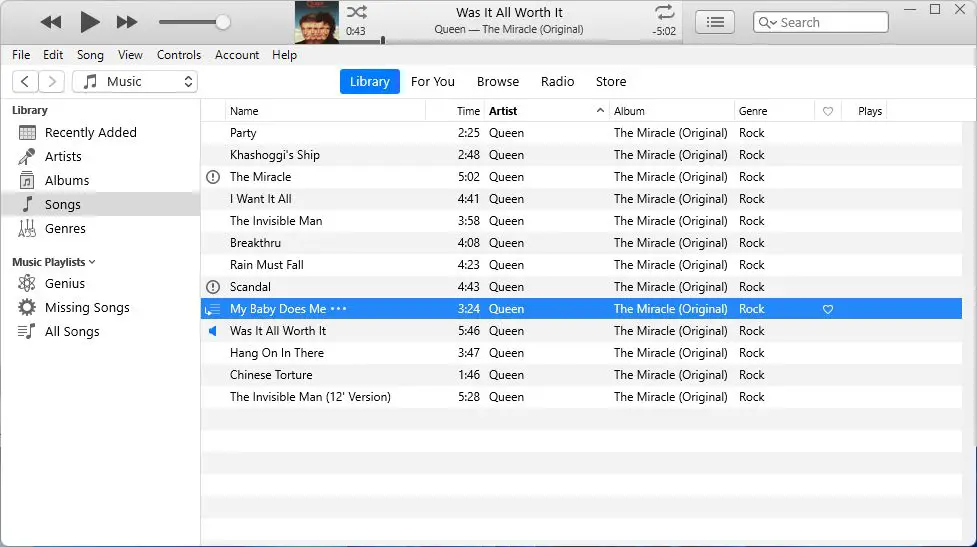iTunes is a popular media library and media player application used by millions of people to organize and play their music. However, it’s not uncommon for iTunes users to find that some of their music files seem to have gone “missing” from their library.
Why do songs go missing from my iTunes library?
There are a few common reasons why you may find songs missing from your iTunes library:
- You accidentally deleted the files from your library
- The files were moved, renamed or deleted from your computer/external hard drive
- Your iTunes library became corrupted
- The songs are still on your computer but are not showing up in iTunes
Let’s explore each of these reasons in more detail:
You accidentally deleted the files
One way songs can go missing is if you accidentally select them in iTunes and hit the Delete key or right click and choose Delete. This will permanently remove the song file from your library and your computer.
Files were moved, renamed or deleted
If you move your music files around on your computer or external hard drive, rename them, or delete them outside of iTunes, the app will no longer be able to find them and add them to your library.
Corrupted iTunes library
An iTunes library is basically a database that tracks where all your media files are located. If this database gets corrupted, iTunes may have trouble finding your files even if they still exist on your computer.
Songs still on computer but not showing in iTunes
Sometimes songs remain on your computer but get “unlinked” from the iTunes library. This can happen for a variety of reasons, but the songs still exist, iTunes just can’t find them for some reason.
How can I find missing songs in my iTunes library?
If you notice songs gone from iTunes, don’t panic! There are a number of things you can try to locate them:
Search your computer
Use your computer’s search function to look for the missing song titles or artists. This will turn up the files if they still exist on your PC or an external hard drive.
Check the iTunes folder location
Open the iTunes Media folder location directly and browse for your missing songs there. The iTunes Media folder contains all your imported songs and other media files.
Look for duplicate files
Sometimes missing iTunes songs are actually still in your library, but as duplicate copies. Check for multiple versions of the same song.
Restore from a backup
If your iTunes library has become corrupted, you may need to restore it from a backup to regain missing songs and resolve other issues.
Re-add the files to iTunes
If you locate the missing song files elsewhere on your computer or drive, you can add them back to iTunes by dragging and dropping them into your library.
Enable iCloud Music Library
If you use iCloud Music Library, this can help restore missing tracks by copying songs over from the cloud.
Authorize your computer
If you have more than 5 authorized computers, deauthorizing all devices and reauthorizing your computer can help fix library issues.
Check Apple Music
For Apple Music subscribers, check whether the missing songs are hiding in your Apple Music media and re-download them if needed.
What are some common places missing iTunes songs can be found?
If your iTunes songs seem to have disappeared, some common locations you can find them again include:
- An external hard drive
- A secondary internal hard drive or partition
- A hidden iTunes folder on your computer
- Cloud storage like iCloud or Dropbox
- A CD or DVD you imported from
- An alternate local music folder
Be sure to search thoroughly – including under artists, albums and playlists – as your music could be sitting somewhere just waiting to be found again!
How can I prevent songs from going missing in iTunes in the future?
To avoid losing your iTunes songs again, here are some helpful tips:
- Regularly back up your iTunes library
- Be careful when deleting music
- Consolidate your library to one location
- Use iCloud Music Library
- Check for duplicate files
- Take care when authorizing computers
Backing up your iTunes library is one of the most important things you can do. This gives you a safety net in case of corruption, accidental deletion, or other problems. You can back up using iTunes itself, an external drive, or a service like iCloud.
When deleting music in iTunes, double check you are removing the intended tracks. Also be cautious when moving around song files in your operating system rather than within iTunes.
Keeping your media consolidated in the iTunes Media folder can prevent links from getting broken if you move stuff around later. But having duplicates or split libraries on different drives can also sometimes lead to missing tracks.
For Apple Music subscribers, enable iCloud Music Library. This provides online backups of your songs and makes them available on all your devices.
Check iTunes periodically for duplicate songs which may hide missing tracks. And be mindful of deauthorizing computers as this can cause music to become inaccessible if done incorrectly.
What are some alternative music library apps if I want to abandon iTunes?
If you are fed up with iTunes and missing music, you may want to consider switching to another media management system. Some good alternatives include:
| App | Platforms | Key Features |
|---|---|---|
| MusicBee | Windows | Lightweight, customizable, supports plugins |
| MediaMonkey | Windows | Music management and syncing, auto-tagging |
| Winamp | Windows | Longtime iTunes alternative, supports various formats |
| Songbird | Windows, Mac, Linux | Music playback and organizing, add-on support |
Most alternative players offer music library management tools similar to iTunes, but with different interfaces, capabilities and solutions to common issues like missing songs. Do some research to find one that fits your needs.
Should I switch from iTunes to Apple Music?
If your media library woes are caused by iTunes issues, you may wonder whether transitioning fully to Apple’s streaming service Apple Music could be a solution.
There are a few advantages of switching from iTunes to Apple Music:
- Access to a library of over 100 million songs on demand, so no need to actually store files yourself
- Music availability across all your devices through iCloud Music Library
- New music constantly recommended to you through customized playlists and stations
- No risk of losing local song files
However, there are also some downsides to weigh:
- Need to pay a monthly subscription fee for full access
- Loss of ability to upload your own songs not in Apple’s catalog
- Inability to download DRM-free music files for local use
- Loss of metadata like ratings if switching from iTunes
Switching to Apple Music may be a convenient solution if you mainly stream music and care less about maintaining a local library. But for users with large iTunes collections, it likely won’t fully replace the control and flexibility of a local library.
Should I use a different media player instead and forget iTunes?
If iTunes is the source of your media library headaches, you may wonder if you should simply ditch it entirely and use a different player. Some benefits of switching media players include:
- Avoiding bugs and glitches specific to iTunes
- Trying different interfaces and capabilities
- Using a player that better suits your listening needs and habits
- Easier organization and use of non-Apple audio formats
However, there are also a few points to keep in mind:
- Transitioning libraries can take time and effort
- You may lose application-specific metadata
- Syncing to iOS devices may become more difficult
- Some players are paid apps or have in-app purchases
Switching media players completely involves tradeoffs. It may or may not resolve your specific issues with iTunes. Be sure to research the importing and export process when migrating libraries. Overall though, exploring alternative players is worthwhile if you feel iTunes is just not meeting your needs.
Should I delete my iTunes library and start fresh?
If your iTunes issues feel completely unfixable no matter what you try, you may be tempted to just delete your entire library and start over from scratch. Some potential benefits of this approach:
- Resolve stubborn underlying corruption or database problems
- Eliminate any problematic duplicate songs or files
- Forces you to reevaluate each song for inclusion
- Opportunity to restructure your organization
However, there are also significant downsides to be aware of:
- Permanent loss of library metadata like play counts and ratings
- Major time investment to rebuild your library
- Manual re-importing of all music and configuring of settings
- Loss of playlists, album art, app data etc.
Deleting everything may feel like a quick fix, but it also deletes all your time invested curating your collection. Only pursue this nuclear option after exhausting every other recovery method. And make sure you have backups of any data you want to save!
Conclusion
Having songs go missing from your iTunes library can be frustrating and concerning. Usually the tracks are still hiding somewhere on your computer or external drives and can be found if you do some searching. Try re-adding missing music from its original sources when possible. Enabling iCloud Music Library and regularly backing up your library are also good ways to protect your collection.
If iTunes problems persist, exploring alternate media players may be worthwhile. And if all else fails, deleting and starting a new library from scratch could resolve underlying issues, albeit at the cost of losing existing data and time invested. With the right mix of tools and techniques, you should be able to restore order to your iTunes universe!