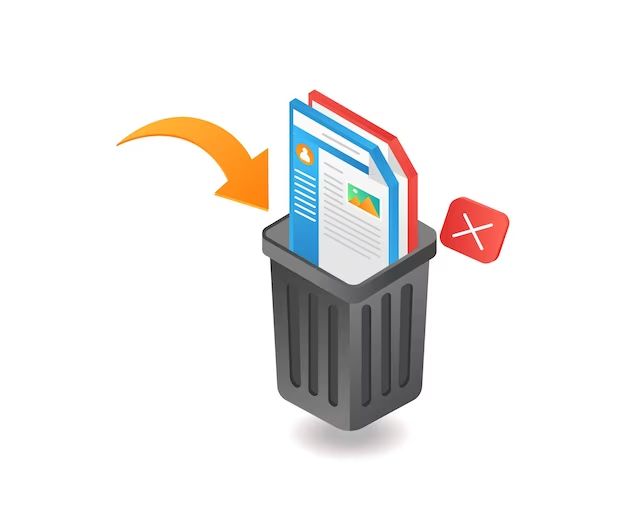If you’ve accidentally deleted an important file or folder from your computer, don’t panic! Deleted files are often still recoverable if you act quickly and use the right recovery methods. Here are some quick answers about finding and recovering deleted files:
Can you recover permanently deleted files?
Yes, it’s often possible to recover deleted files, even if you emptied the Recycle Bin. When a file is deleted, Windows only removes the reference to the file, not the actual data. The data remains on your hard drive until it’s overwritten by new data.
How do I find my deleted files?
If you just recently deleted the file and haven’t emptied the Recycle Bin, check there first. Open the Recycle Bin folder and see if your file is still there and can be restored. If the Recycle Bin has been emptied, use recovery software or restore from a backup.
What is the best free deleted file recovery software?
Some top free options include Recuva, MiniTool Power Data Recovery, and EaseUS Data Recovery Wizard Free. Recuva is a simple tool that can recover files from hard drives, external drives, memory cards, and more.
Can files be recovered after emptying recycle bin?
Yes, even if you have emptied the Recycle Bin, recovery software can often still restore deleted files. As long as the areas of the hard drive containing the data have not been overwritten, the files can be recovered.
How do I recover permanently deleted files from my computer?
To recover deleted files after emptying the Recycle Bin:
1. Download and install data recovery software like Recuva.
2. Scan your hard drive with the recovery software.
3. Select the files you want to recover and restore them to a safe location.
Act quickly, don’t install anything new, and avoid using the computer heavily. This gives you the best chance of recovering the deleted data before it gets overwritten.
When are deleted files unrecoverable?
In most cases, deleted files can be recovered with the right tools and techniques. However, here are some instances where deleted files may be unrecoverable:
– The files were stored on solid state drives (SSDs). The fast performance of SSDs also means data is overwritten quickly.
– The drive has been excessively used after the initial deletion, causing the data to be overwritten.
– The computer has been reformatted after the files were deleted. This completely erases all data on the drive.
– The deleted files were stored on external media like SD cards or USB drives that were also later formatted.
– The deleted files were stored in the computer’s temporary storage folders, like the temp folder. These files are automatically deleted.
– Sensitive files have been deleted securely using a wiping program to prevent recovery.
So while restoration is often possible, heavy use of a drive decreases the chances. For the best shot, avoid using the drive and recover promptly.
How does file recovery software work?
File recovery software works by scanning the hard drive and looking for data that would typically indicate the presence of files and folders. Even if you can’t see the files in the normal folder structure, the data is often still physically there until it gets overwritten.
Here’s a quick overview of how these programs recover deleted files:
1. The software scans the types of file systems and structures used by Windows to organize data on the drive.
2. It looks for familiar data patterns and sections of data associated with common file types like documents, photos, compressed files, emails, and more.
3. Any data that seems to fit the structure of known file types is flagged as a candidate for recovery.
4. The software then tries to reconstruct the full file structure so the files can be restored to a usable state.
The key is looking for leftover data patterns rather than browsing the normal folder structure. This allows the software to recover files even if they were deleted, including permanently deleted files that bypassed the recycle bin.
Factors that affect file recovery
Whether you can recover a deleted file, and how much of it you can recover, depends on several key factors:
Time since deletion
Less time is better because there is less risk of the data being overwritten by new data. Act quickly as soon as you realize important data was deleted.
Usage of the drive
Using the drive less before attempting recovery gives files a better chance of still being intact and recoverable.
Drive format
Drives like SSDs that use flash memory overwrite data faster than traditional hard disc drives.
Type of data deleted
Large files like videos or image files often have more completely recoverable data than smaller files.
Fragmentation level
Heavily fragmented files are broken up on the drive, making them harder to recover fully.
Understanding these factors can help ensure you maximize your chances when trying to recover deleted files. Avoid continued drive use and seek data recovery help sooner rather than later.
Recovery options by deletion scenario
The options and success rate for recovering deleted files depends on how exactly the files were deleted. Here are tips for different file deletion scenarios:
Accidental file deletion
If you just deleted the file yourself recently and remember the name and location, a quick undelete tool like Recuva can often fully restore it if the Recycle Bin was emptied.
Recycling bin emptied
If you manually emptied the Recycle Bin, recovery software should still be able to restore any files or folders that were in it before emptying.
Folder deletion
If you deleted a full folder by accident, the folder structure may still be intact even if you emptied the Recycle Bin. A deep scan recovery tool should restore most files.
Formatting drives
If you formatted a drive, recovery software can still extract files by looking at the raw data, but fragmentation is increased so recovery may be incomplete.
Operating system reinstallation or drive wipe
If the OS has been reinstalled or drive wiped, this removes the file structure entirely. Data fragments can still be recovered in some cases but with more corruption.
The key is to avoid continued drive use and overwrite of any deleted data you want to recover. Act quickly with recovery software before the data is gone for good.
Recuva software tutorial
Recuva is one of the most popular free file recovery programs for Windows. Here is a quick tutorial on using Recuva to recover deleted files:
1. Download and install Recuva from https://www.ccleaner.com/recuva.
2. Open Recuva and select the drive you want to scan for recoverable files.
3. Click ‘Scan’ and Recuva will search the drive for any recoverable data.
4. When the scan completes, you can browse through the available files it found.
5. Check the box next to any files you want to restore and click ‘Recover’. Choose a safe location to save the restored files.
Recuva has advanced deep scan modes as well but the standard scan works great for recently deleted files. Using Recuva quickly after deletion gives you the best chance to restore your files.
How to recover deleted files on Mac
Here are some options for recovering deleted files on a Mac:
Time Machine backup
If you have a Time Machine backup, you can easily browse deleted files and restore them from your backup.
Trash recovery
If you haven’t emptied the Trash folder, your deleted files should still be in there and can be restored.
Data Rescue
This recovery app lets you scan your Mac’s drive and restore recoverable deleted files.
Photo/video recovery
Apps like PhotoRescue focus specifically on recovering deleted image and video files on Macs.
Terminal
For advanced users, the Terminal offers utility commands to attempt data recovery on Macs.
As on Windows, time and drive use are important, so recover files from the Mac Trash as soon as possible after deletion. Backup solutions like Time Machine also give you an easy way to protect and restore deleted Mac files.
Tips to prevent file deletion issues
It’s always best to avoid file deletion trouble rather than trying to recover files after the fact. Here are some tips to prevent accidental file deletion:
– Be very careful when permanently deleting any files. Always check the Recycle Bin in case you change your mind.
– Backup important files to an external hard drive or cloud storage. This gives you a copy if your local files are deleted.
– Enable Recycle Bin protection to avoid inadvertent emptying of the Recycle Bin.
– Disable the shortcut keys for deleting files, like SHIFT-DELETE to permanently delete.
– Carefully review folders before deleting anything within them.
– Add an extra confirmation step before sending files to the Recycle Bin.
– Unplug external drives before formatting other devices to avoid accidentally choosing the wrong drive.
– Use version history and file recovery features in cloud services like Dropbox in case you delete cloud-synced files.
Having both prevention and recovery measures in place gives you the best chance of being able to restore missing files that were accidentally deleted.
Can you recover short clips or snippets of deleted files?
It depends on the exact situation, but recovering small specific portions of deleted files is generally unlikely:
– The entire file would need to be mostly intact and recoverable first.
– The file would have to be recovered as one solid contiguous piece of data, not fragmented.
– You would need to know the exact byte position of the snippet you want to extract.
– An advanced tool would be needed to extract just that portion if all the above conditions were met.
So while you may be able to recover the entire deleted file if conditions are right, extracting just a short segment from the middle isn’t typically possible. It’s an all or nothing proposition in most cases. The best bet is to focus on recovering the full deleted file using standard recovery software and techniques.
Converting recovered files that won’t open
If you recover deleted files but get errors when trying to open them, there are some steps you can try:
– Try opening the file with another program that supports that file type.
– Open the file in a text editor to look for any intact readable data you may be able to copy out.
– Try converting the file to a different format and see if that version will open.
– Use a HEX editor to analyze and possibly repair corruption in the file metadata.
– Attach the recovered file to a new email and send it to yourself to see if that fixes any errors.
– For documents, try copying and pasting any recoverable text into a new file.
– For images, you may be able to import the raw image data into photo editing software.
While recoverable, data corruption issues can prevent deleted files from opening normally. Trying different software and conversion techniques may allow you to extract some or all of the usable data, even if the original file itself is unopenable.
Best practices for recovering deleted files
Follow these best practices when trying to recover deleted files:
– Act quickly and recover files as soon as possible after deletion. Avoid continued drive use.
– Prioritize recovering your most important files first.
– Use read-only recovery software to minimize any further data changes.
– Recover files onto another drive, not the potentially failing source drive.
– Don’t save recovered files into the same original folder location.
– Check previous versions or shadow copies for files deleted recently.
– Turn off hibernation and sleep to prevent data being overwritten in the future.
– If the drive is mechanically failing, consider professional data recovery to avoid further damage.
– Restored files may have corrupt elements. Open files cautiously and scan for malware.
Planning ahead with file backups is ideal, but following these guidelines will give you the best shot if you need to utilize deleted file recovery tools and techniques. Just don’t wait too long before attempting to recover those important deleted files. Act quickly and carefully for the best results.
Concluding summary
While accidentally deleting important files can be frustrating, recovery is often possible with the right approach:
– Deleted files can frequently be restored using data recovery software as long as the data areas haven’t been overwritten.
– The best chances come from recovering deleted files quickly before too much new data is written to the drive.
– Options like Recuva make it easy to scan and restore recently deleted files.
– Preventative measures like backups and confirmation prompts can help avoid deletions in the first place.
Don’t lose hope if you’ve deleted something important! With the right recovery software and some caution, there’s a very good chance you can get those files back and avoid permanent data loss. Just remember to act fast and avoid overwriting anything you want to restore.