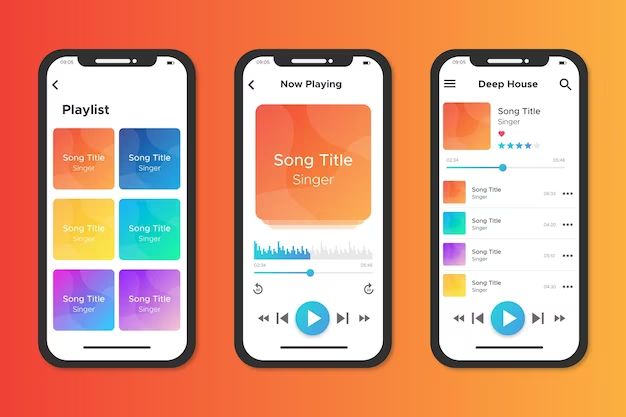Apple Music is a music and video streaming service developed by Apple Inc. It offers access to over 90 million songs, 30,000 playlists, music videos, live streams from concerts and radio stations, and more. Apple Music is accessible across a range of Apple devices, including iPhone, iPad, Apple TV, Apple Watch, CarPlay, HomePod, and Mac/PC.
Apple Music launched in 2015 and has grown to become one of the most popular music streaming services globally, with over 90 million subscribers as of 2022. However, users may sometimes find their Apple Music content suddenly missing from their devices and libraries. This can occur for various reasons – from expired subscriptions to syncing issues.
In this article, we will explore the key questions around missing Apple Music content and provide troubleshooting steps to help restore your access.
Why is my Apple Music missing?
There are several potential causes for Apple Music content going missing from your devices and account:
Expired or cancelled Apple Music subscription
The most common reason for missing Apple Music is an expired or cancelled subscription. Apple Music is a paid subscription service, with individual plans starting at $4.99/month. If your subscription ends or you cancel it, your access to the Apple Music library and your saved content will be removed.
Before troubleshooting missing music, check that your Apple Music subscription is still active in your account settings. Reactivate it if needed to restore access.
Syncing issues
Apple Music content is delivered across devices through syncing via iCloud. Syncing issues are a common cause of music disappearing from specific devices, even if your overall subscription and library is fine.
This can happen when the Apple ID signed into a device differs from the ID used for Apple Music, or if syncing problems occur from poor internet connection. Check that the same Apple ID is signed in across devices.
Apple Music app issues
Glitches in the Apple Music app itself can also sometimes cause music to disappear. App crashes, incomplete updates or app data corruption are examples.
Try force quitting and reopening the Apple Music app, or check for any pending app updates to install. As a last resort, delete and reinstall the Apple Music app to resolve persistent issues.
Removed content
In some cases, missing Apple Music content may be because specific songs, albums or playlists have been removed from the Apple Music catalog.
Music availability can change when licensing agreements expire. Check online to see if the specific content you’re missing appears to have been taken down.
Unauthorized devices or users
Apple Music limits simultaneous streams and device activations on individual plans. If you exceed these limits by sharing your account with multiple unauthorized users or devices, Apple may restrict access.
Carefully review devices linked to your Apple Music account and remove any unknown or unauthorized activations.
How do I get my Apple Music back?
If your Apple Music has disappeared from devices, here are key troubleshooting steps to restore your access:
Confirm your subscription is active
First, open your Apple Music subscription details in your Apple account settings. Check that your subscription is listed as Active, with a valid renewal date.
If it shows as Expired or Cancelled, you will need to renew your subscription in order to use Apple Music.
Check Apple ID syncing
On any device missing music, open Settings > [Your Name] and confirm that the Apple ID matches the one used for your Apple Music subscription.
If not, sign out and reconnect with the proper Apple ID to sync your content.
Force close and re-open the Music app
App issues are common causes of missing music. On affected devices, force close the Apple Music app from the app switcher. Then reopen it to refresh content.
Update iOS, macOS and the Music app
Check for any pending software and Apple Music app updates. Keeping your devices, operating systems and apps fully up to date can resolve syncing problems.
Disable and re-enable iCloud Music Library
Toggle off iCloud Music Library in your device settings, wait a few minutes, then turn it back on. This forces a re-sync and can restore missing music.
Restart devices
If you still don’t see your Apple Music content, try restarting your devices. A simple restart will often resolve temporary glitches.
Delete and reinstall Music app
As a last troubleshooting step for app issues, delete the Apple Music app from your device and reinstall it from the App Store. This retains your Apple Music account details and can fix corrupted app data.
Contact Apple Support
If you have confirmed an active subscription but still can’t get your Apple Music content to appear across devices, reach out to Apple Support online or by phone. They can investigate further and restore your access.
How do I download my Apple Music library?
If you want to backup or download your full Apple Music library for offline use, you have a few options:
Use the “My Music” feature
In the Music app:
1. Go to Library > My Music to view your full library synced from Apple Music.
2. Tap the 3 dots menu beside “My Music” and choose Download All. This will download your entire library.
Download playlists and albums
To manually download portions of your library:
1. Open a playlist or album page.
2. Tap the 3 dots menu.
3. Choose Download To play offline.
Repeat this for any playlists, albums or content you want available offline.
Enable offline mode
You can set your Apple Music account to offline mode to cache your most recently played music automatically.
In Settings > Music, turn on Offline Mode. This will download your library for use when internet connectivity is limited.
Use a third-party app
Apps like iMazing and AnyTrans allow you to backup and download your full Apple Music library to your computer for offline use and external storage.
What happens when my Apple Music subscription ends?
If your paid Apple Music subscription ends, either because it wasn’t renewed or you canceled it, you’ll lose access to the full Apple Music catalog and your personal library.
Here’s what happens:
You can no longer stream Apple Music
Without an active subscription, you won’t be able to stream any of the 90 million songs, playlists or music videos in the Apple Music catalog.
Your library is removed
All saved Apple Music content like albums, artists and curated playlists in “My Music” disappear when the subscription ends.
Downloaded music stops working
Any songs, albums or content you’ve downloaded for offline playback will no longer open or play once the subscription lapses.
You keep your personal data
Play activity, playlists you personally created and music you imported from your iTunes library are retained. If you resubscribe, this data is restored.
Radio stations are still accessible
Apple Music Radio stations can still be accessed even without a paid subscription.
So in summary, while a lot of content becomes inaccessible, your personal data and preferences are retained if you ever reactivate your Apple Music subscription.
I canceled Apple Music – Can I get my music back?
If you decide to cancel your paid Apple Music subscription, all of your saved Apple Music content like playlists and downloaded songs will be lost when the subscription ends.
However, you can get your Apple Music content back if you reactivate your subscription:
Resubscribe before it expires
If you quickly realize your mistake, you can resubscribe to Apple Music before your current term completes. This will retain your access without any interruption.
Restore your music library
If your subscription has already lapsed, resubscribing will restore your Apple Music library after a short while. Playlists usually repopulate instantly, while artists, albums and songs may take hours or days to fully sync back.
Redownload your music
Any music you specifically downloaded for offline use will need to be redownloaded again after resubscribing. You can redo downloads manually or enable Offline Mode to automatically cache your recently played music.
So yes, while canceling Apple Music means losing your saved content, this can largely be restored if you reactivate your subscription at any point. Just redownload anything you want available for offline playback.
Troubleshooting tips for missing Apple Music
Here’s a summary of key troubleshooting steps for when your Apple Music content goes missing or becomes unavailable:
Check subscription status
Confirm your Apple Music subscription is active under your account settings. Renew it if expired.
Sign in with correct Apple ID
Ensure devices use the same Apple ID associated with your Apple Music subscription for proper syncing.
Update apps and operating systems
Keep apps and OS up to date as older versions may suffer from bugs.
Toggle iCloud Music Library
Turn off then on iCloud Music Library to re-sync Apple Music content.
Download your library
Use the “My Music” feature or Offline Mode to download your library for offline access.
Contact Apple Support
If missing music persists after trying these steps, reach out to Apple for further help.
Conclusion
Losing access to your Apple Music library can be concerning, but is usually fixable. In most cases, the issue is an expired subscription, mismatched Apple ID or minor technical glitch. Confirm your subscription is active, check that devices are properly synced to your account, update software, reenable syncing features and download your library for offline use. Contact Apple support if you still can’t access content. With the right troubleshooting, your Apple Music should be quickly restored.