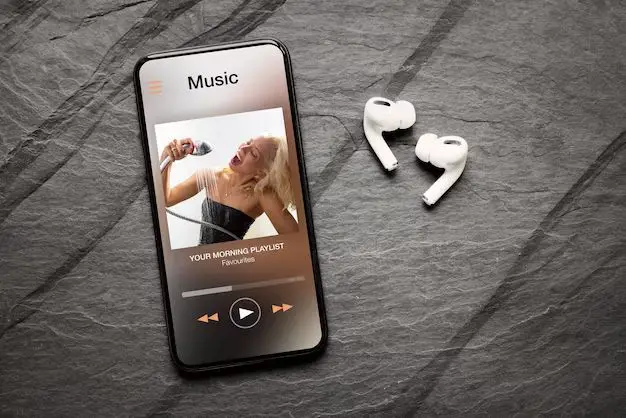It can be frustrating when you update your iPhone and suddenly your music library seems to have vanished. Don’t panic – your music is likely still on your device, it may just need to be redownloaded. Here are some common reasons why your music may disappear after an iOS update, along with steps to get your tunes back.
Your Music is Still in the Cloud
If you use Apple Music or another cloud-based music service like Spotify, your music library itself has not actually disappeared from your iPhone. The iOS update has simply caused the linkage between the locally stored copies of songs on your device and the master library in the cloud to get broken. Your songs are still safely stored in the cloud, they just need to be redownloaded to your iPhone.
To redownload your cloud-based music library, open the Apple Music or Spotify app and tap on any song, album or playlist to trigger it to redownload. The app should start pulling all of your music back onto your iPhone from the cloud over WiFi or cellular data. Depending on the size of your library, this may take some time. An alternative is to go into your iPhone Settings > [Your Name] > iCloud > Music and turn on “Sync Library”, which will force a bulk redownload of everything in your iCloud Music library back to your device.
Music Was Stored Locally
If your music was stored physically on your iPhone rather than via a streaming service, the most likely culprit for it disappearing is the iOS update clearing your local song cache. This is a common occurrence as your iPhone looks to free up storage space during a system update or transition between iOS versions. The good news is your music collection is normally still intact in your master iTunes library or Apple Music account.
To restore locally stored music, reconnect your iPhone to the computer where your iTunes library resides and sync the music. If you used Apple Music, you can enable iCloud syncing as mentioned above to download any cloud-based songs that got deleted. You can also reimport music files directly from your computer using the Apple Music or File Sharing section under Settings. Double check that any music not visible after the re-sync was not actually deleted prior to the update.
Music Was Deleted from the Source
In some cases, music may disappear from your iPhone on update because it has been deleted from the original music library that your phone synced with, such as iTunes. If others have access to your home computer and iTunes library, they may have removed songs you had transferred to the iPhone without you realizing it.
To check if the missing songs are simply gone from the source, connect your iPhone to the computer and open the iTunes library. If music is missing from there that used to be on your iPhone, someone likely deleted it rather than the iOS update. Unfortunately restoring those songs may require reimporting from CDs or re-downloading purchases from iTunes.
As a precaution, you can configure iTunes to automatically share your library with Home Sharing on your local network. You can also enable iCloud Music Library syncing to keep a backup of your music online which can restore songs deleted off a local machine.
Corrupt Software or Index
Less commonly, an iOS update itself can corrupt music software and data on your iPhone. The music library index that tells the Music app what songs are available can become damaged during the install process, resulting in missing songs and albums even if the files themselves are still on your device.
Reindexing your music library may help resolve this. To do so, go to Settings > Music and turn off Sync Library, wait a few minutes, then turn it back on. This will rebuild the music database and repopulate the Music app with your library. You can also try rebooting your iPhone and reloading the latest iOS update as a clean install rather than standard update.
Songs are Hidden from View
In some instances, your music may still be physically stored on your iPhone after an update but hidden from view in the Music app library. This can happen if the “Show All Music” setting gets switched off during the iOS install, causing only certain categories of songs to display in your library.
To show your full collection again, go to Settings > Music and turn “Show All Music” back on. You may also want to check and adjust the other filters under Music settings, such as Downloaded Music and Show Apple Music, depending on where your songs are sourced from.
Music is Stored on SD Card
If you previously used an external SD card to store music on your iPhone, an iOS update can cause glitches where that music disappears from view. This is because support for expandable storage via SD card was discontinued by Apple starting with iOS 11.
To continue accessing music from an SD card after updating, you will need to move those files using your computer and copy them back to your iPhone internal storage or iCloud Music library. Once safely transferred, you can then remove the SD card without losing access to its music contents.
Lyrics or Metadata is Missing
Along with your actual song files vanishing, some users also notice lyrics, album artwork, artist names or other metadata associated with their music has disappeared after an iOS update.
This is typically caused by the music index becoming corrupted, similar to missing songs themselves. Try reindexing your music library in Settings > Music as explained above. Re-syncing your music from its original source such as iTunes should also restore any missing supplementary data.
Music Player Glitches
Beyond missing music, an iOS update can sometimes cause general glitches with the Music app, such as delayed start times for songs, trouble loading playlists or albums only showing “No Songs”. This will usually resolve itself after trying the steps above to redownload and reindex your music collection.
As a last resort, you can offload then reinstall the Music app from the App Store if you continue experiencing significant playback issues. Before offloading, make sure any music not synced to the cloud is backed up elsewhere so you don’t lose access.
Where Else Could Music be Stored?
If you have followed all troubleshooting suggestions but are still missing music files from your iPhone, here are some additional places they could be stored:
- Locally on Mac: Check Photos, iTunes, Music, and general Downloads folders
- iCloud website: Login online and browse iCloud Drive and Photos
- iTunes Match: Upgrade and restore any songs Match had copied to the cloud
- Apple Music: Songs may still reside in your account’s library without being downloaded
- Other devices: Sync phone with all computers and tablets where iTunes is installed
- Old iPhone backups: Restore from iTunes or iCloud backup if available
With some persistence, you should be able to recover your music library even if it seems to disappear after an iOS update. Follow the steps outlined here to troubleshoot and your tunes should start playing again in no time.
Summary of Troubleshooting Tips
To quickly recap, here are the main troubleshooting steps to recover missing music after an iPhone software update:
- Redownload cloud-based songs from Apple Music, Spotify, etc
- Re-sync iPhone with iTunes or iCloud Music Library
- Check original music sources like iTunes for deleted files
- Reindex corrupted music library in iPhone Settings
- Show full music collection by adjusting View filters
- Transfer music stored on SD card to device storage
- Restore missing metadata by syncing with iTunes
- Offload/reinstall Music app if significant glitches remain
- Search all computers, devices and cloud storage for songs
Preventing Music Loss in the Future
To avoid going through this hassle again in the future, here are some tips to keep your music collection safe when updating iOS:
- Use iCloud Music Library or Apple Music streaming to keep songs in the cloud
- Enable automatic iTunes syncing via WiFi in Settings
- Occasionally restore from an iTunes or iCloud backup as a precaution
- Configure iTunes media sharing to Home Sharing devices
- Backup local music files to a computer or external hard drive
Following these best practices will minimize the chances of losing your music again during a system update. But should it occur, this guide will help get your music library restored so you can start listening again.