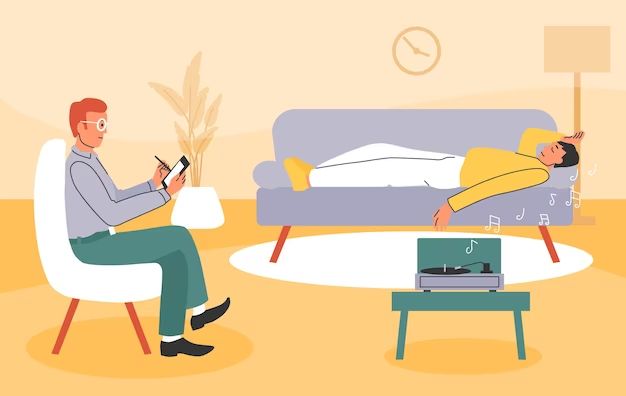Losing photos from your devices can be devastating. Those precious memories captured in photos are often irreplaceable. Thankfully, there are ways to try to recover deleted or lost photos on both iPhone and Android devices.
Recovering Deleted Photos on iPhone
If you have accidentally deleted photos from your iPhone, or lost photos due to a system error, there are a few options for trying to get them back:
- Use the Recently Deleted album – When you delete photos on an iPhone, they are moved to a Recently Deleted album where they are kept for 30 days before being permanently deleted. You can go to the Recently Deleted album and recover deleted photos within those 30 days.
- Restore from a backup – If the photos were deleted more than 30 days ago, you may be able to restore them from a previous iTunes or iCloud backup, if you have backups enabled.
- Use data recovery software – There are third party iOS data recovery apps that can scan your iPhone and attempt to recover deleted photos, even those deleted more than 30 days ago. Some options include iMyFone, Fonelab, and Dr. Fone.
Here are the steps to try these recovery methods on an iPhone:
Check the Recently Deleted Album
1. Open the Photos app on your iPhone.
2. In the bottom right, tap on Albums.
3. Scroll down and tap on Recently Deleted to view deleted photos stored there.
4. Tap Select at the top right.
5. Select the photos you want to recover.
6. Tap Recover to restore the photos to your Camera Roll or other albums.
This allows you to easily recover photos deleted within the last 30 days. But if the photos were deleted longer ago, you will need to use one of the other methods.
Restore from a Backup
1. Connect your iPhone to your computer and open iTunes or the Finder if you use a Mac.
2. If prompted, enter your device passcode.
3. Select your device icon in iTunes or the Finder sidebar.
4. Go to Summary (or General in newer versions) and click Restore Backup. This will wipe your device and restore from the selected backup.
5. Choose the relevant backup containing the deleted photos and restore it.
6. After restore, your device will be reset with the photos from that backup.
If you use iCloud backups instead of iTunes, you can follow Apple’s guide to restore from an iCloud backup. This will similarly reset your device but retrieve the photos.
Use Data Recovery Software
If you don’t have an iTunes or iCloud backup, third party software can directly scan your iPhone storage for deleted photos and recover them. Options like iMyFone, Fonelab, and Dr. Fone work well and offer free trials.
The scanning process takes some time but can retrieve photos and data even if no backup exists. Be sure to download software from a reputable source.
Recovering Deleted Photos on Android
For Android devices, similar options exist to recover deleted photos:
- Restore from Google Photos – If you have backup to Google Photos enabled, you may be able to restore deleted photos from your Google account.
- Use file recovery apps – Apps like DiskDigger Photo Recovery can scan your phone’s storage and recover deleted photos, even if you don’t have a backup.
- Connect to a PC – Using USB debugging, you can connect your Android phone to a computer and attempt data recovery, even scanning internal memory partitions that may not be directly accessible on the device.
Restore from Google Photos
1. Open the Google Photos app or visit https://photos.google.com on your phone browser or computer.
2. Check if the deleted photos still exist in your Google Photos library and recover them.
3. If not, click on your account icon > Photos settings.
4. Go to the Back up & sync tab.
5. Click Restore photos.
6. Choose a time period – photos deleted within that period will be retrieved from the Google backup.
Use File Recovery Apps
1. Download and install a file recovery app like DiskDigger on your Android device.
2. Grant the app requested permissions and access.
3. Select the storage locations to scan for deleted photos.
4. Let the app scan the device – this may take some time.
5. Preview and recover the deleted photos found by the app.
Make sure to recover the photos to another location like an SD card rather than internal device storage.
Connect Android to Computer
1. Install Android SDK Platform Tools on a Windows PC or Mac.
2. Enable USB debugging in your Android device’s Developer options.
3. Connect your Android phone to the computer via USB.
4. Use ADB (Android Debug Bridge) commands to access device folders.
5. Search for image files in different partitions and directories.
6. Transfer any found deleted photo files to your computer.
This advanced process lets you access folders directly for the best chance of photo recovery.
Preventing Photo Loss
To avoid needing to recover deleted or lost photos in the future, here are some tips:
- Back up your photos – Use cloud backup services like iCloud or Google Photos to automatically back up photos.
- Export and store photos – Manually transfer photos from your devices to a computer or external hard drive to have separate copies.
- Turn on ‘Recently Deleted’ album – Keep this album enabled so you have 30 days to recover accidentally deleted photos on an iPhone.
- Be careful before deleting – Double check before permanently deleting any photos you may want to keep.
Recover Photos Successfully
Losing meaningful photos can be upsetting, but in many cases it is possible to recover deleted or lost photos from both iPhone and Android devices using the methods listed above.
Try each recovery option one-by-one until hopefully you are able to retrieve those precious memories. Just be sure to start recovering as soon as possible before deleted photos are permanently overwritten.
Backing up your photos regularly is the best way to avoid needing to recover them. But if disaster strikes, don’t give up hope. With persistence and the right tools, photo recovery is often successful.
| Recovery Method | iPhone | Android |
|---|---|---|
| Device Albums | Recently Deleted | Google Photos |
| Backups | iTunes or iCloud | Google Photos |
| Software | iMyFone, Fonelab, Dr. Fone | DiskDigger |
| PC Connection | iTunes | ADB Debugging |
This table summarizes the main recovery methods available for both iPhone and Android when trying to retrieve deleted or lost photos.
Conclusion
It is possible to recover deleted photos on both iPhones and Android phones using the built-in features and third party software or services outlined above. The key is to act quickly before the deleted photos are permanently overwritten. Regular backups and careful deletion can prevent photo loss, but recovery options exist if needed. With the right tools and techniques, you can rescue your precious photos and memories even if they were accidentally deleted.