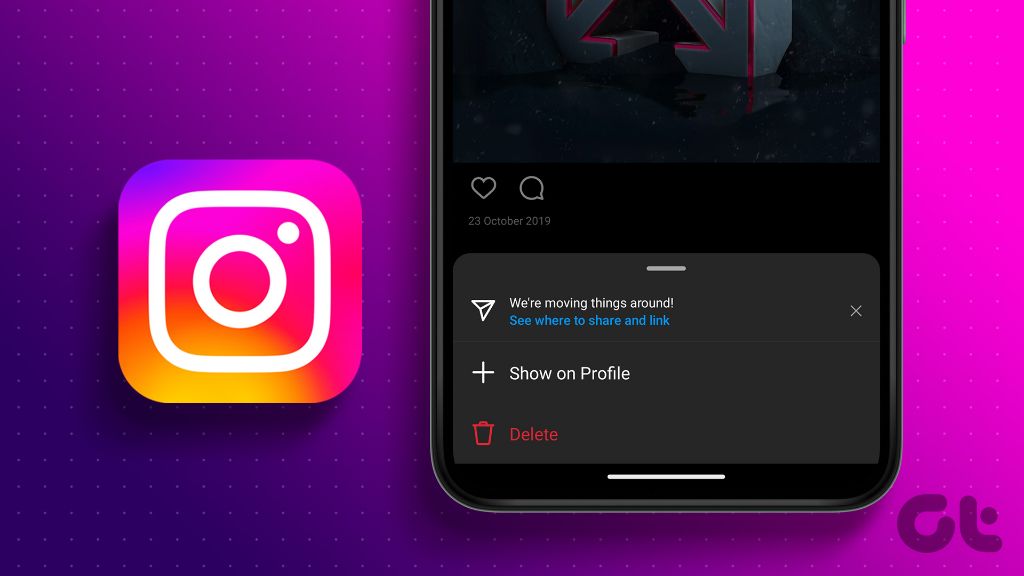Archiving and unarchiving photos refers to moving photos out of your main photo library and into a separate archive, and then retrieving them from the archive back into your main library. Archiving allows you to remove photos from your main view without permanently deleting them.
This is useful for organizing a large photo collection, decluttering your gallery while still preserving the photos, and hiding certain photos you don’t want regularly visible. Reasons for archiving can include removing blurry or duplicate shots, hiding outdated photos, or storing images you access infrequently but still want to keep.
Unarchiving lets you later retrieve your archived pictures if you want to access them again or move them back into your main photo collection. This article will examine where archived photos are stored, how to archive and unarchive photos on different devices, and what happens when photos are permanently deleted.
Photo Storage on Devices
Photos taken on devices like phones and computers are typically stored locally on the device’s internal storage or external storage like SD cards and external hard drives. Photos occupy storage space just like any other type of file.
On smartphones, photos are often automatically saved to the camera roll or photos app. The number and size of photos that can be stored depends on the available storage capacity. For example, most modern smartphone cameras store photos at around 3-5 MB per image. A phone with 64GB of storage could potentially store over 10,000 photos before running out of space. Phones may offer expandable storage through microSD cards to increase the storage capacity for photos and other files.
On computers, photos are usually stored in the Pictures or My Pictures folder by default, though users can organize photos however they like across internal and external hard drives. The storage capacity of modern desktops and laptops varies greatly but is generally ample for storing thousands of photos for average users. However, professional photographers working with RAW files and high megapixel counts may need high-capacity specialized storage to accommodate their large photo libraries.
Photos take up a set amount of storage space per image that depends on factors like resolution, file type, and compression. Devices have finite storage capacities that limit the total number and size of photos they can hold before filling up. Users must actively manage their photo storage by reviewing, archiving, and deleting photos over time.
Cloud Storage
One of the most popular ways to store photos nowadays is through cloud storage services. These services allow you to upload your photos from your devices and access them from anywhere with an internet connection. Some of the major benefits of cloud storage for photos include:
- Access your photos from multiple devices like computers, phones, and tablets.
- Share and collaborate on photos with others easily.
- Built-in organizational features like search, tags, albums, etc.
- Automated backups so you don’t lose photos if a device fails.
- Large storage capacity available.
Some of the top cloud storage services for photos include Dropbox, Google Photos, iCloud, and Amazon Photos. These provide easy ways to upload from devices and organize photos with sharing, search, albums and more. Storage limits range from free tiers of 5GB to 15GB up to paid plans with terabytes of space.
The main downsides of cloud storage are the ongoing subscription fees for larger capacity plans and the lack of full control over the photos once uploaded. If a cloud service ever discontinued, you could lose access to all photos stored there.
When Photos are ‘Deleted’
When you delete a photo from your Android device or cloud storage, the photo file is not immediately erased. Instead, it is simply marked as deleted in the database that manages photo files. The storage space for the photo file is freed up to be overwritten in the future, but the actual file remains intact until that space is needed again [1].
Therefore, deleted photos remain recoverable for a period of time. There are dedicated apps like Deleted Photo Recovery that can scan your device’s storage and recover deleted photos until they are fully overwritten [2]. The sooner you attempt recovery, the more likely the photo can be restored.
However, once the storage space is reused and overwritten with new data, the original deleted photo is generally unrecoverable. The length of time varies based on how much free space you have available.
Archiving Photos
Archiving photos refers to the process of moving photos from your device’s local storage or cloud storage to an archive. This frees up storage space on your device or cloud account while still keeping the photos accessible if needed in the future.
As explained, archiving creates a copy of your photos that can be accessed when needed but doesn’t take up active storage space.
When you archive photos on your phone, tablet, or computer, it takes those files off the local device storage. This clears up space to continue taking new photos without having to permanently delete the old ones. Photos archived from cloud storage like Google Photos or iCloud also free up your allotted cloud space.
Archiving is useful for removing photos you don’t need regular access to but still want to preserve, like old family photos or images from past events. It serves as a middle ground between deleting and keeping photos actively available.
Unarchiving Photos
When you unarchive photos that were previously archived in Google Photos, the photos are restored and become visible again in your main photo gallery. Unarchiving brings the photos back into your public timeline and albums so you can view and access them like normal.
However, there are some important things to note about unarchiving in Google Photos:
- Unarchiving does not restore deleted photos. It only brings archived photos back into view. If a photo has been deleted, unarchiving will not restore it. Deleted photos need to be recovered within the Google Photos trash folder before being permanently removed.
- Unarchived photos may take time to appear. It can sometimes take a few hours for unarchived photos to show up again in your gallery and albums. The photos aren’t lost, but syncing and processing time is required.
- Edit history is retained. Any edits made to the photos prior to archiving will still be intact when unarchiving. The unarchived versions will match the last edited versions.
In summary, unarchiving in Google Photos restores archived photos by making them visible and accessible again in your library and timeline. But unarchiving does not recover deleted photos. To restore deleted photos, they must be recovered from the trash before permanent removal. Expect a delay before unarchived photos reappear fully in Google Photos.
Permanently Deleting Photos
Permanently deleting photos will remove them from your devices and cloud storage so they cannot be recovered. Here is how to permanently delete photos on common devices and platforms:
On an iPhone or iPad, open the Photos app, go to the Albums tab, select Recently Deleted, select the photos you want to permanently delete, and tap Delete [1]. On Android, open the Google Photos app, tap Library, select Trash, select the photos, and tap Delete forever [2].
To permanently delete photos from iCloud, sign into iCloud.com, click Photos, select the photos, click Delete, and confirm by selecting Delete Photos. For Google Photos, sign into photos.google.com, click Trash, select the photos, and click Delete forever.
Permanently deleting photos means they cannot be recovered, so caution should be taken before doing this. It’s recommended to first create backups of important photos before permanently deleting any.
Photo Backup Best Practices
To avoid losing your precious photos, it’s essential to have a robust backup strategy in place. The gold standard is the 3-2-1 backup rule (https://petapixel.com/2020/05/14/my-photo-backup-workflow-with-the-3-2-1-rule/). This involves having at least 3 total copies of your photos, 2 of which are local but on different media (like an external hard drive and a computer), and at least 1 copy offsite (like cloud storage).
Some best practices include:
- Back up photos from your devices and memory cards to an external hard drive regularly.
- Use cloud storage like Google Photos, Dropbox, or iCloud to keep an offsite backup.
- Consider a secondary cloud provider for redundancy.
- Store a backup drive offsite at a friend or family’s house.
- Backup important photos in multiple locations.
- Organize your photos in a structured filing system.
- Verify backups periodically to ensure they are working.
- Store photos on reliable, high-quality media.
- Consider a paid automated backup service for complete peace of mind.
Following modern best practices for photo backup will give you confidence that your memories are safe and retrievable when you need them.
When Photos are Truly Gone
Whether a deleted photo is truly irrecoverable depends on several factors, including where it was originally stored and if there are backups available.
For photos stored locally on a device like a phone or computer, they can normally be recovered using data recovery software as long as the storage space they occupied has not been overwritten with new data. However, once that space is reused, it becomes much more difficult to recover the deleted data.
For photos stored in the cloud, like iCloud or Google Photos, recovery depends on the cloud service’s retention policies. Most cloud services keep deleted photos for a limited time, usually around 30 days, in a ‘trash’ folder before permanently erasing them. After that time, recovery becomes impossible without a backup.
Backups provide the most reliable way to recover deleted photos. As long as the deleted photo still exists in a backup, whether local (like an external hard drive) or cloud-based (like iCloud backups), it can potentially be restored. However, backups also get replaced over time, so older deleted photos may get permanently removed.
In summary, while advanced recovery methods sometimes work, there is a point at which deleted photos are likely gone for good. The best way to preserve important photos is to have well-managed backups.
Conclusion
In summary, when photos are unarchived from cloud storage or devices, they return to their previous accessible state. Unarchiving does not delete or alter the photos, it simply makes them visible and available again in their original location.
It’s important to thoughtfully manage your photo archives. Keep regularly accessed photos easily available, while archiving old or redundant ones. Archive, don’t delete, important photos you may want to access later. Back up irreplaceable photos in multiple locations. And periodically review your archives to ensure your photo management system continues meeting your needs.
With mindful photo archiving habits, you can efficiently access photos when needed, while decluttering your active libraries. Your photos will be secure and findable when the time comes to reminisce.