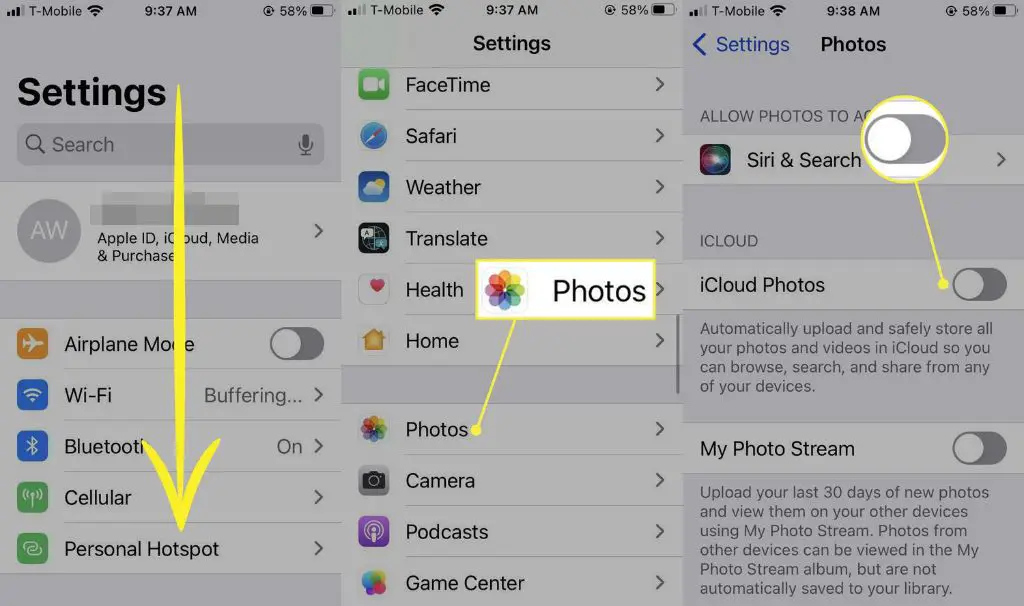The iCloud photo library stores all your photos and videos in iCloud, allowing you to access them from any Apple device signed into your iCloud account. When you delete photos in the iCloud photo library, they are moved to the Recently Deleted folder where they remain for 30 days before being permanently deleted.
If you delete photos by accident, you can recover them from the Recently Deleted folder within those 30 days. There are a few different ways to access the Recently Deleted folder and restore photos depending on which device and app you are using.
Checking Recently Deleted Folder
When you delete photos from iCloud, they are temporarily moved to the Recently Deleted folder. According to Apple Support, deleted photos and videos sit in this folder for 30 days before being permanently deleted.
So if you accidentally delete a photo from iCloud, you have 30 days to recover it by checking the Recently Deleted folder. To access the Recently Deleted folder:
- Go to iCloud.com and sign in
- Click on Photos
- Click on the Recently Deleted folder
You should see your recently deleted photos there. You can select the photos you want to recover and click “Recover” to move them back to your main iCloud Photos library.
It’s important to remember that after 30 days, deleted photos in the Recently Deleted folder are permanently erased. So make sure to check for any photos you want to keep within that 30 day window.
Using iCloud Website
One way to recover deleted photos from iCloud is by using the iCloud website. Here are the steps:
- Go to icloud.com and login with your Apple ID.
- Click on the Photos icon.
- On the sidebar, click on the Recently Deleted folder. This will show photos and videos that have been recently deleted from iCloud.
- Select the photos you want to recover by clicking on them. You can click Recover to restore an individual photo or click Recover All to restore everything displayed.
- The selected photos will be restored from the Recently Deleted folder back to your iCloud Photos library.
One thing to note is that the Recently Deleted folder only keeps deleted photos for 30 days. If you don’t recover them within that time period, they will be permanently deleted. So it’s important to use this method soon after accidentally deleting photos from iCloud.
Using Photos App
You can restore deleted photos directly through the Photos app on your iPhone, iPad, or iPod Touch. Open the Photos app and tap on the Albums tab at the bottom. Scroll down and tap on the Recently Deleted album. Here you will find any photos or videos that have been recently deleted from your device and are still recoverable [1]. Tap Select in the top right corner to select the photos you want to recover. Then tap Recover at the bottom to restore the selected photos back to your camera roll or other albums. The photos will remain in the Recently Deleted album for up to 40 days before being permanently deleted. So make sure to recover important photos before they are gone for good.
Using iCloud for Windows
You can recover recently deleted photos using the iCloud for Windows app on your PC. Open the iCloud app and go to the Photos section. Here you will see a “Recently Deleted” album that stores deleted photos for up to 40 days before they are permanently removed (1).
To recover photos, simply open the “Recently Deleted” album and select the photos you want to restore. Right click on the selected photos and choose “Recover” (1). The photos will be moved back into your iCloud Photos library.
You can also click on the Settings icon in the bottom left corner of the iCloud app. Go to Options > Advanced and check “iCloud Photos” to enable the iCloud Photos features if they are disabled (2). This will allow you to access the “Recently Deleted” album.
The iCloud for Windows app provides an easy way to recover recently deleted photos directly from your Windows PC, as long as you catch them within 40 days. Just open the app, go to Recently Deleted, select the photos, and click “Recover.”
Using Third-Party Software
One of the most effective ways to recover deleted photos from iCloud is by using a third-party iCloud recovery app. Apps like iMyFone D-Back are designed specifically for retrieving lost iCloud data including photos, messages, contacts, notes, and more. The key advantage of third-party software is that it doesn’t have the same 30-day limit as iCloud’s Recently Deleted folder.
To use iMyFone D-Back or a similar app, you simply need to install it on your computer, log into your iCloud account, and scan for deleted content. The app will find photos and other files that have been deleted from iCloud storage, with no time limit on when they were originally deleted. You can then select the photos you want to recover and restore them to your local hard drive or external device.
The recovery process is quick and easy with a high success rate. Reputable apps like iMyFone use advanced data scanning algorithms to thoroughly search your iCloud backup and find remnants of deleted files. As long as the data hasn’t been completely overwritten, there’s a good chance third-party software can recover your lost iCloud photos.
Recovered Photos Folder
When you restore deleted photos and videos from iCloud, they are saved to a special “Recovered Photos” album. This keeps them separate from your regular photo library. The “Recovered Photos” album is only visible in the Photos app on your iPhone, iPad, or Mac. It will not show up on iCloud.com or other devices.
According to Apple’s support documentation, “If you recover a photo or video, it’s saved to the Recovered Photos album on your device and remains there until you delete it again. Recovered items don’t count against your iCloud storage.” (Source)
Auto-Save Location
When recovering deleted photos from iCloud, it’s important to note that the photos will also save back to their original folder on your device or in iCloud. For example, if you recover photos that were in your Camera Roll album, they will be restored both to the Recently Deleted folder as well as back to your Camera Roll [1]. This ensures that your folder structure and organization is maintained when recovering deleted content.
The auto-save location depends on where the photos originally existed. If they were in an album on your iPhone, they’ll go back to that album. Or if they were in a folder on iCloud.com, they’ll return to that folder. Essentially, iCloud aims to put recovered photos back to their original place.[2]
So you don’t have to worry about finding and organizing recovered photos – iCloud automatically handles that. Just check the locations where you originally stored the deleted photos.
Original Metadata
When recovering deleted photos from iCloud, the restored photos retain all of their original metadata. This includes information like the date and time the photo was taken, location data, and camera settings.
According to discussions on Reddit (https://www.reddit.com/r/apple/comments/113e85u/icloud_removing_metadata_from_photos/), when downloading photos from iCloud, the original metadata remains intact. The image metadata is stored within the photo file itself in formats like EXIF and IPTC.
This means that when recovering deleted photos through iCloud, characteristics like timestamp, geotagging, and camera details will be preserved. Users don’t have to worry about losing important metadata when restoring photos from iCloud backups.
Conclusion
In summary, when recovering deleted photos from iCloud, there are several options to try:
- Check the Recently Deleted folder on iCloud.
- Use the iCloud website to restore deleted photos.
- Recover photos via the Photos app on your device.
- Use iCloud for Windows to restore photos.
- Try third-party software to recover deleted iCloud photos.
Recovered photos are typically downloaded back to your device into the same Photos app folder they came from originally. The original metadata, including timestamps and organization, should remain intact after recovery.
With various methods available, it is often possible to get deleted iCloud photos back. Just remember to act quickly before they are permanently erased from iCloud’s servers.