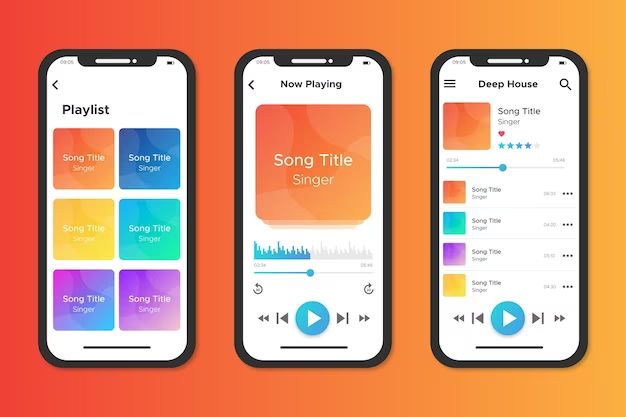When you add music to your iPhone, whether by syncing with iTunes or purchasing from the iTunes Store, the songs are stored locally on the device’s internal storage. The iPhone has a dedicated folder for storing audio content such as music, podcasts, and audiobooks. Here are some quick answers about where the iPhone keeps your music library:
Where are iPhone music files stored?
All music files synced to or downloaded on an iPhone are stored in the “iTunes_Control” folder. This folder is located in the root directory of the iPhone’s internal storage. So the full path would be:
/var/mobile/Media/iTunes_Control/
What formats can the iPhone play?
The iPhone supports common audio formats like MP3, AAC, ALAC, AIFF, WAV, and Apple Lossless. When you add songs to your iPhone, any non-supported formats are automatically converted to a compatible format.
How is music organized on the iPhone?
Within the iTunes_Control folder, music files are organized into subfolders based on category:
- Music – Contains all imported songs and albums.
- Podcasts – Stores podcast episodes.
- Tones – Holds custom ringtones.
- iTunes U – For iTunes U content.
- Books – Stores audiobooks.
The Music folder itself has subfolders for each artist, which then contain albums and tracks. This file structure mimics the music library organization in iTunes.
What affects iPhone music storage?
Several factors determine how much storage space your music library consumes:
- Number of songs – More songs means more storage needed.
- Length of songs – Longer songs take up more space.
- File format – Formats like ALAC and AIFF have larger file sizes than MP3.
- Bitrate – Higher bitrate songs have better quality but larger files.
On average, a 4-minute song encoded as 128kbps MP3 is approx. 4MB. But audio files can range from 0.5MB for a 3-minute low bitrate song to 60MB for a very long, high-quality uncompressed song.
How much music can an iPhone hold?
The maximum music capacity depends on the iPhone model and storage size. Here are some examples for average 128kbps MP3 songs about 4 minutes long (4MB):
| iPhone Model | Storage Size | Song Capacity |
|---|---|---|
| iPhone 14 | 128GB | 32,000 songs |
| iPhone 12 | 64GB | 16,000 songs |
| iPhone SE | 32GB | 8,000 songs |
So iPhone storage ranges from about 8,000 average songs on a 32GB model to 32,000 songs on a 128GB iPhone 14. Of course, higher bitrate songs, longer recordings, and other files will reduce the maximum number of tracks that will fit.
What takes up space on my iPhone besides music?
While your music library may be the largest data type, other files also consume iPhone storage:
- Photos and videos
- Apps and games
- Podcasts and audiobooks
- Documents and other data
- Cached and temporary system files
- iOS system software
You may need to manage these other files if you want maximize space for just music. For example, offloading unused apps, storing photos/videos in iCloud, or deleting old text messages and downloads.
How can I see what’s using storage on my iPhone?
To view your iPhone storage breakdown:
- Open the Settings app
- Tap General > iPhone Storage
This screen shows total used/available space and visualizes which apps, photos, music, videos, and data categories are consuming storage. It’s a great way to identify areas to free up space if needed.
Can I store music on an external SD card?
Unfortunately iPhones do not support expandable storage through external SD cards. All music has to be stored on the built-in flash memory. If you need more space for music, you’ll have to use a model with greater internal storage capacity.
Should I store music locally or stream with Apple Music?
Storing music locally means you always have access without an internet connection. But streaming via Apple Music or other services saves storage space. Some benefits of each approach:
Local music storage pros:
- Access music offline
- Higher audio quality potential
- Own the music permanently
Apple Music streaming pros:
- Saves storage space
- Access millions more songs
- Discover new artists and albums
- Sync library across devices
The best solution may be using both – store your favorite songs/albums locally while also streaming a huge library from the cloud. Just keep an eye on your storage with both approaches.
Can I store music on iCloud?
While you can’t directly store full music files in iCloud, Apple offers a feature called iCloud Music Library. This syncs your music library across devices but only stores actual files locally.
When you enable iCloud Music Library, your entire library is made available on each device to stream from the cloud. But the full songs are only downloaded to a device when played.
So this gives the benefit of accessing your whole library anywhere while still conserving local storage space. Just beware streaming songs or downloading new music could use cellular data.
What happens if my iPhone storage is full?
If your iPhone reaches maximum storage capacity, you’ll encounter issues like:
- Unable to add new music
- Songs won’t download
- Syncing fails
- Apps crash unexpectedly
- Camera roll stops working
- Overall system instability
To recover from this, you’ll need to delete files like unused apps, messages, photos, or videos. Or transfer media to a computer or cloud service. Taking proactive steps to manage storage before hitting full capacity is recommended.
How can I free up space if my iPhone music is full?
If you’re low on storage due to a large music collection, try these tips to free up space:
- Sync less music from iTunes
- Delete songs you don’t listen to anymore
- Stream with Apple Music instead of storing locally
- Enable iCloud Music Library
- Use iTunes Match to store music in iCloud
- Reduce bitrate and file size of songs
- Offload photos, apps, and other files
Clearing cached and temporary files in Settings > General > iPhone Storage can also recover significant space. Deleting apps and large downloads like movies are other quick ways to create breathing room.
Can I play music on iPhone from an external device?
While you can’t directly store files on external storage, you can play music on an iPhone from other sources like:
- External hard drive or USB flash drive using Lightning to USB adapter
- MicroSD card reader connected to iPhone
- Shared folder on a computer over WiFi
- DLNA home media server
- Bluetooth speaker
- AirPlaying music from another Apple device
This allows accessing music libraries beyond the iPhone’s capacity. Just connect the external drive, access the files using an app like VLC or FileExplorer, and play the tracks.
Can I store music on my Mac or PC to sync to iPhone?
Absolutely. Using iTunes on your computer is a great way to maintain your master music library. You can store songs there without filling limited iPhone space.
To set this up:
- Create an organized music folder on your computer.
- Import or rip CDs into iTunes so they’re stored in this folder.
- Attach your iPhone and select “Sync Music” in iTunes.
- Choose the music to transfer from your library.
Now these synced songs live locally on your iPhone when you want offline access. But your full collection remains available on your computer for syncing different music later.
Additional tips for managing iPhone music storage
Here are some other helpful tricks for getting the most out of your iPhone music storage:
- Use iTunes Match to store full library in the cloud.
- Turn on Sound Check to save space by normalizing volume.
- Use Smart Playlists to only sync music you’re likely to play.
- Add storage with iPad Camera Connection Kit SD card reader.
- Downgrade quality temporarily if going on a trip and need more.
- Use shortcut to quickly see song, video, app, and photo storage.
- View suggestions for optimizing storage in Settings > General > iPhone Storage.
- Offload unused apps while keeping documents and data.
Getting into a habit of regularly managing your storage, clearing caches, deleting unused files, and syncing only your most important music can help maximize the space for your needs.
Conclusion
While limited onboard storage does present some music collection challenges, various workarounds exist to access huge libraries, stream from the cloud, and sync just the music you need at the moment. Following Apple’s design guidelines for file management and leveraging creative solutions can allow any iPhone model to meet robust music needs – without having to resort to carrying around an old iPod Classic full of music!