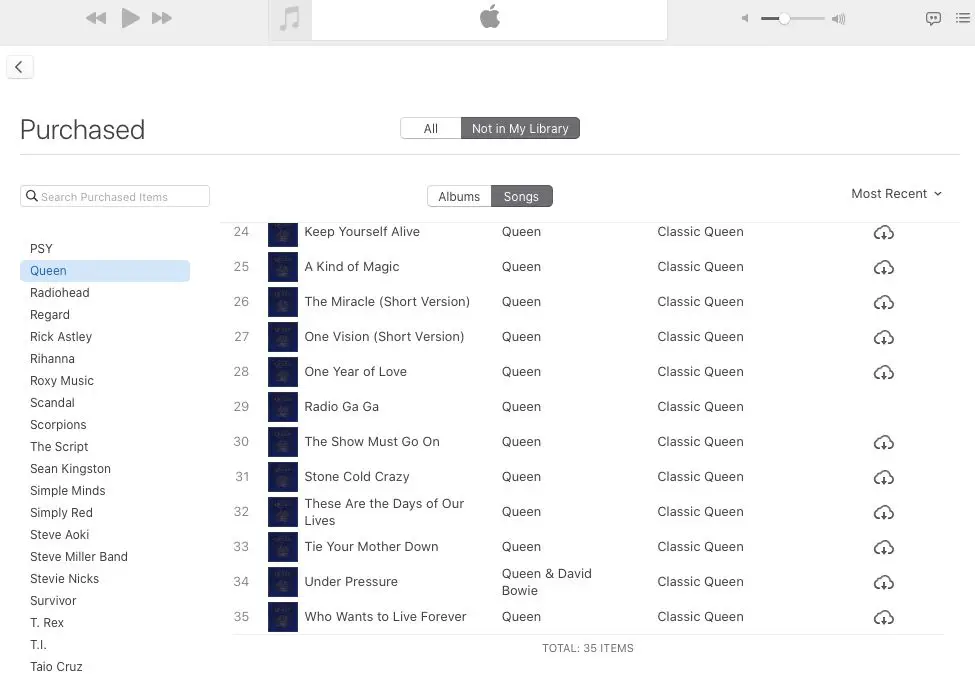If you can no longer find or play songs you’ve purchased from the iTunes Store, there are a few things you can try to get access to your music again:
Check if the songs are still in your iTunes library
Open iTunes and go to your Music library to see if the purchased songs are still there but just not downloading. If you see an iCloud icon next to the song, that means it hasn’t been downloaded yet but is still in your iCloud library. You can download the song by right-clicking on it and selecting “Download.”
If the songs are completely missing from your library, they may have been accidentally deleted. In this case, you will need to restore the purchases to your library (see instructions below).
Authorize your computer
In order to download songs purchased on iTunes, your computer needs to be authorized with your Apple ID. To check if your computer is authorized:
- Open iTunes and go to Account > Authorizations > View Account.
- Make sure you see the computer listed there. If not, you will need to authorize it.
To authorize your computer:
- Go to Store > Authorize This Computer.
- Enter your Apple ID and password.
This will associate your iTunes library with your account so you can download purchases.
Check your iTunes Match status
If you subscribe to iTunes Match, your purchased iTunes songs may have been replaced by the iTunes Match versions. To check:
- Go to iTunes > Preferences on a Mac or Edit > Preferences on Windows.
- Click the Store tab.
- Check if “iTunes Match” is listed under Show iTunes in the Cloud Status.
If it is enabled, try turning off iTunes Match temporarily to access your original purchased songs instead of the matched versions.
Restore your purchases
If your purchased songs are missing from your library, you can restore them:
- Open iTunes and go to Account > Purchased.
- Find the missing songs and click the download button next to them to re-download.
This will add the songs back into your iTunes library.
Check your iCloud settings
Purchased iTunes songs can be re-downloaded from iCloud as long as you have iCloud Music Library enabled:
- Go to iTunes > Preferences on Mac or Edit > Preferences on Windows.
- Click the Store tab.
- Make sure “iCloud Music Library” is checked.
If it’s disabled, your purchased music may only be stored locally and not in iCloud. Enable iCloud Music Library to access your full iTunes purchases across devices.
Update iOS device settings
If you can’t find purchased songs on your iPhone, iPad or iPod Touch, double check that “Show iTunes Purchased Music” is enabled in Settings:
- Go to Settings > iTunes & App Store.
- Make sure Show iTunes Purchased Music is turned on.
- Tap Music then make sure iCloud Music Library is enabled.
This will display a full list of your iTunes purchases in the Music app so you can download them to your device.
Sign out then back into iTunes & App Store
As a troubleshooting step, sign out of the iTunes & App Store on all devices, then sign back in with your Apple ID:
- On your iOS device, go to Settings > iTunes & App Store and tap your Apple ID.
- Tap Sign Out then confirm.
- Go back and sign in again with your same Apple ID.
- Do the same sign out/sign in process on iTunes on your computer.
This resets your account and resyncs your purchased content across apps and devices.
Contact iTunes Support
If you still can’t access purchased songs after trying the above steps, contact iTunes Support:
- Go to https://support.apple.com/contact
- Select iTunes Store under Products.
- Select your issue type (e.g. Can’t play purchased music) then click Continue.
- Complete the form with details on the missing purchases.
An iTunes advisor can investigate and help restore any content that may be missing from your account.
Use Purchase History to Identify Missing Songs
You can check your iTunes Purchase History to identify exactly which songs are missing. To view purchase history:
- Open iTunes and go to Account > View My Account.
- Sign in with your Apple ID if prompted.
- Click on Purchase History.
- Review your music purchases here.
Make a list of any purchased albums or songs that you want to restore access to. This will help iTunes Support investigate and restore the missing content.
Reasons Purchased Content Goes Missing
There are a few common reasons your purchased iTunes songs may become unavailable or disappear from your library:
Accidental deletion
If you manually deleted songs from your iTunes library, they will no longer be accessible unless you restore them. Always check your Purchase History before deleting music to make sure it’s not purchased content.
Hard drive issues
If your computer’s hard drive fails or needs to be wiped, you can lose your locally stored iTunes music files. Purchased content can be re-downloaded, but you will lose any custom edits you’ve made to the files.
Unauthorized copies
Songs obtained from unauthorized file sharing sites or copied from CDs borrowed from friends will disappear from your library if you disable iTunes Match. Only legitimately purchased songs will remain available.
Exceeding download limit
Apple limits users to 10 authorized computers and iOS devices able to access purchases. If you exceed the limit, some devices will lose access until authorizations are removed.
Licensing issues
In rare cases, music may no longer be available on iTunes if Apple loses the licensing rights. This content will disappear from purchase histories and libraries.
Tips for Avoiding Missing Purchased Content
To ensure you always have access to your purchased iTunes songs, follow these best practices:
Maintain a backup
Regularly back up your Mac or PC and iTunes library to an external hard drive so you have a copy of your music collection.
Enable iCloud Music Library
Storing your music in iCloud ensures it’s always accessible if something happens to your local files.
Don’t delete music
Never manually delete tracks from your iTunes library without checking Purchase History first to avoid accidentally removing purchased songs.
Consolidate your library
Use the Consolidate option in iTunes to store a copy of music on your computer as a backup.
Sign in on all devices
Make sure you are logged into iTunes with the same Apple ID across all computers and mobile devices.
Remove old devices
Don’t forget to de-authorize computers or devices you no longer use to free up authorization slots.
Recovering Deleted or Lost iTunes Purchases
If your purchased iTunes songs have gone missing from your music library, there are several ways you may be able to recover them:
Restore from a backup
If you have an iTunes or computer backup from before the music disappeared, you can restore from this backup to retrieve the missing files.
Re-download purchases
Check your iTunes Purchase History and re-download any music that is missing. As long as you are signed in to the same Apple ID, you can download a song again.
Use iTunes Match
iTunes Match stores all your music in iCloud, including songs purchased from iTunes. If enabled, it can restore missing tracks.
Contact Apple Support
Apple may be able to investigate and restore purchased content that is missing from your account and library.
Try data recovery software
If the files were accidentally deleted locally, data recovery software may be able to restore them from your hard drive.
FAQs About Missing iTunes Purchases
Why are my old iTunes purchases unavailable?
Older iTunes purchases can become unavailable if you have exceeded the 10 authorized device limit, switched Apple IDs, or had a hard drive failure that wiped the original files. You can typically re-download purchases even if they were bought many years ago.
Where do iTunes purchases get stored?
iTunes purchases are stored in iCloud when you enable iCloud Music Library. They are also stored locally on any authorized computers and iOS devices. If you delete local files, just re-download from iCloud.
How do I share purchased iTunes music between devices?
Enable iCloud Music Library on all devices signed into your Apple ID. Then all purchased iTunes music will be accessible from iTunes or the Music app on any linked device.
What happens if my hard drive crashes?
If your hard drive fails, you can re-download any purchased iTunes songs by signing into your Apple ID and going to Account > Purchased. An iCloud backup also contains your music purchases.
How do I get back expired iTunes music?
As long as the music was purchased (not added from a CD), it does not expire. You can always re-download previous iTunes purchases as long as you stay signed into the same Apple ID account.
Conclusion
It can be worrying to find that your purchased iTunes music has gone missing from your library or devices. However, there are several troubleshooting tips to recover lost songs or albums. Check your iCloud and iTunes settings, restore from backup, re-authorize devices, and contact Apple Support to get help restoring any missing pieces of your iTunes music collection.
Following best practices like enabling iCloud Music Library, consolidating your library, and maintaining backups can prevent lost music in the future. With the proper recovery steps, you can rest assured the iTunes songs you paid for are always available to enjoy.
| Issue | Solution |
|---|---|
| Songs missing from iTunes library | Restore purchases or enable iCloud Music Library |
| Computer not authorized for iTunes | Authorize computer with your Apple ID |
| Songs replaced by iTunes Match | Temporarily turn off iTunes Match |
| Songs not downloading | Check iCloud and Store settings in Preferences |
| Can’t find purchases on iOS device | Enable Show iTunes Purchased Music |
| Purchase history incorrect | Sign out then back into iTunes & App Store |