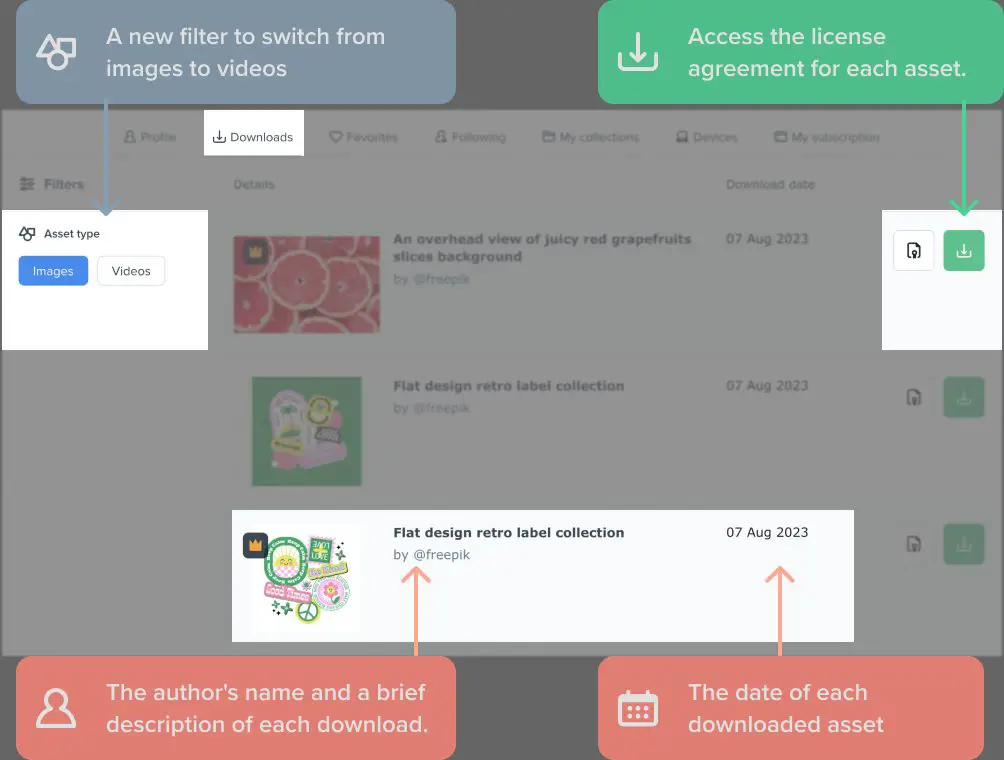When you download music from the internet, whether by purchasing tracks or albums from an online music store like iTunes or Amazon, or by downloading free music from sites like Bandcamp or SoundCloud, the files end up being stored on your local device. The exact location depends on your operating system and the program you used to download the music.
Where music downloads are stored on Windows
On Windows computers, downloaded music is most often stored in the “My Music” or “Music” folder. The default location is:
C:\Users\[username]\Music
So for example, if your username is “john”, your downloaded music would be stored here by default:
C:\Users\john\Music
Within this folder, music is typically organized into subfolders by artist, album, or song title. Some music player apps like iTunes may create their own folder structure to manage music files.
Here are some other common locations for downloaded music on Windows:
- Within the music app’s own folder, such as C:\Program Files\iTunes\iTunes Media
- Your Downloads folder, like C:\Users\[username]\Downloads
- The Public Music folder, C:\Users\Public\Music
If you cannot find your downloaded music in any of these spots, try using the search bar in Windows Explorer to search your whole C: drive for common music file types like .mp3, .wav, .wma, etc.
Where iTunes stores downloaded music on Windows
iTunes is one of the most popular ways to buy and download music on Windows. By default, iTunes stores downloaded music files in this folder:
C:\Users\[username]\Music\iTunes\iTunes Media
It will create artist and album subfolder structures within that folder. If you move your iTunes Media folder to a different location, iTunes will retain the tracks’ locations relative to the iTunes Media folder.
You can find the exact location iTunes is currently using to store music by going to Edit > Preferences > Advanced and looking at the “iTunes Media folder location” listing.
Where Amazon Music stores downloads on Windows
For music purchased and downloaded from Amazon’s digital music store, the default storage location is:
C:\Users\[username]\Music\Amazon Music
The files will be stored in a folder structure organized by artist > album > track title. This location can be changed in the Amazon Music app’s settings under “Download Location”.
Where Google Play Music stores downloads on Windows
For music downloaded from Google Play, the default save location is:
C:\Users\[username]\Music\Google Play
The tracks will be stored in a folder structure of artist/album/track. You can configure the download location in Google Play Music’s settings.
Where Windows Media Player stores downloads
If you use Windows Media Player to purchase and download music, it will be stored in your Music folder under this path:
C:\Users\[username]\Music\Purchased from Windows Media Player
Where music downloads are stored on Mac
On Mac computers, most downloaded music is stored in the Music folder within your user account’s home folder. The full default path is:
/Users/[username]/Music
So if your username is “john”, downloaded music would be stored here:
/Users/john/Music
Within this folder, music player apps like iTunes will create their own subfolders to organize music by artist, album, and track name.
Here are some other common locations for downloaded music on a Mac:
- Within the music app’s own folder, such as /Applications/iTunes.app/iTunes Media
- Your Downloads folder, /Users/[username]/Downloads
- The Public folder, /Users/Shared/Music
If your downloads are not in any of these spots, you can use Finder’s search bar to search your whole system for common music extensions like .mp3, .aac, .wav, etc.
Where iTunes stores downloaded music on Mac
For music purchased or downloaded through the iTunes app, the default location is:
/Users/[username]/Music/iTunes/iTunes Media
iTunes organizes your music into subfolders by artist > album > song. You can find the current iTunes Media folder location in iTunes’ preferences under Advanced > iTunes Media folder location.
Where Apple Music stores downloads on Mac
For tracks downloaded from the Apple Music streaming service, the default save location is:
/Users/[username]/Music/Apple Music
Downloaded songs are stored in subfolders organized by artist, album, and track name. This location can be changed in Apple Music’s Account settings under “Downloaded Music”.
Where Amazon Music stores downloads on Mac
Amazon Music will store downloaded tracks and albums at:
/Users/[username]/Music/Amazon Music/
It will organize them in folder hierarchy by artist > album > track. You can configure the download location in Amazon Music’s Preferences.
Where music downloads are stored on iPhone and iPad
On iOS devices like iPhones and iPads, most downloaded music from iTunes, Apple Music, Amazon etc. is stored locally on the device within the On My iPhone section of the Music app.
To find it, open the Music app and select On My iPhone in the tabs at the bottom. This will show all the music downloaded to your device’s storage. Tap on a song to see which app downloaded it.
Within the iOS file system, downloaded music is stored in the Music folder, organized into Media subfolders by the app that downloaded it, such as iTunes_Control, Apple_Music, Amazon_Music etc.
You can find these folders using the Files app, under On My iPhone > Music, or by connecting your iPhone to a computer and accessing the device storage.
Deleting the files directly from these folders will remove them from your iPhone’s storage. However, deleting downloads within the Music app is the recommended approach, as it will unlink them cleanly from your music library database.
Where Spotify stores downloads on mobile
In the Spotify mobile app, tap on a downloaded playlist or album to see a Downloaded icon next to each track. Use the Filter option to show only downloaded content.
On iOS devices, downloads are stored within the Spotify app folder at /Spotify/Media. On Android, they are saved to /sdcard/Spotify/Media or a similar location.
Where other music apps store downloads
Most music downloading and streaming apps will save their content to the standard Music or Downloads folders on each platform. But some may use their own custom folder structures.
To find where a particular music app stores its downloads, look for a setting or preference within the app itself about “download destination” or “storage location”. If none is shown, you may need to contact the app developer directly to find out where offline music is saved.
Finding missing downloaded music files
If you cannot locate a downloaded track or album in your expected Music folders, here are some tips for tracking it down:
- Search your entire computer or device storage for the song title, artist name, or parts of the file name
- Check the downloads and data folders of the app you used to download it
- Scan all folders and storage devices using a file manager app
- Look in trash and recycle bins in case it was deleted
- Check cloud storage like iCloud, Google Drive etc. if you use music syncing features
- Re-download the missing content if possible
Music downloads can sometimes get misplaced if they weren’t saved properly or if storage locations were changed without being updated in music apps. But with the right tools, they can usually be recovered or re-downloaded.
Moving your downloaded music collection
If you want to move your downloaded music files to a new location, it’s best to do it directly within your music apps to avoid breaking links to your music library:
- In iTunes, go to Edit > Preferences > Advanced > Change iTunes Media folder location
- In Amazon Music, change the Download Location in Settings
- In Google Play Music, select a new Storage location
- In Apple Music, update the Downloaded Music path in Account settings
You can also move files manually using your operating system’s file manager, but you may need to re-link or re-import them to music apps afterward. Avoid simply deleting downloads without relocating them, or they will be lost.
Backing up downloaded music
To prevent losing your downloaded music collection, make sure to regularly back up your Music folders to an external hard drive or cloud storage.
Some good practices include:
- Copying Music folders to an external drive periodically
- Using built-in backup tools like Apple Time Machine
- Syncing Music to cloud storage like iCloud, Google Drive, OneDrive etc.
- Manually exporting downloads from a music app before uninstalling it
This will safeguard your downloads from device failures, app issues, accidental deletions, or other data loss scenarios.
Conclusion
Knowing where your downloaded music is stored is useful for finding, managing and backing up your music collection. The location varies across operating systems and music apps, but is generally within the Music or Downloads folders for your user account.
Music apps often sequester downloads into their own structured folders, but maintain links to that media via their own libraries and databases. Moving files requires coordinated updates within the apps to avoid breaking those links.
Regularly backing up downloads to alternative drives and cloud storage provides redundancy against potential data loss. With the proper storage and backup practices, your music downloads can remain safely accessible for years to come.