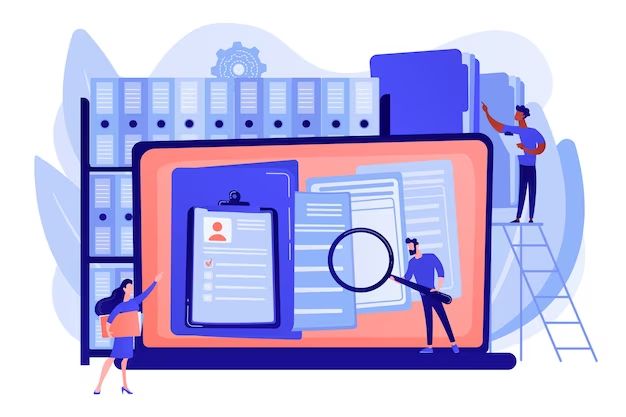As a photographer, having access to your photo archive is crucial for accessing your life’s work and memories. With the rise of digital photography and cloud storage, photo archives have become more complex and distributed. Knowing where your photos are stored and how to retrieve them easily is essential.
How are digital photos stored?
In the pre-digital era, photos were stored as physical prints or negatives. Photographers could store these in albums, file cabinets or storage boxes. While photo prints degrade over time, they provided tangible access to photographs.
With digital cameras, photos are stored as image files on memory cards and other devices. The most common digital photo file formats are JPG, PNG, RAW and TIFF. Photographers often download these photo files from memory cards to a computer hard drive or external storage device.
From a computer, digital photos can be:
- Stored locally on the hard drive or external device
- Backed up to physical media like CDs, DVDs or external drives
- Uploaded to cloud storage services
- Shared via email, messaging apps or social media
So a single photo may exist in multiple locations both locally and in the cloud. While this provides more options for storage and sharing, it also means photos can be dispersed across devices and platforms.
Where do my photos typically get stored?
Here are some of the most common places digital photos get stored:
Local device hard drives
When you transfer photos from your camera, memory card or phone, they often get saved to your computer’s hard drive or a connected external hard drive. The default folders may be:
- Windows: My Pictures, Pictures or Photos folder
- Mac: Pictures folder
You may also create your own folder structure to organize photos by date, location, project, etc.
Cloud storage services
Many photographers utilize cloud storage platforms both to backup photos and enable access across devices. Some popular options include:
- Apple iCloud Photos – integrates with iPhone, iPad and Mac devices
- Google Photos – provides free unlimited storage for photos up to 16MP
- Amazon Photos
- Dropbox
- Microsoft OneDrive
- Adobe Creative Cloud
When using cloud storage, photos may get saved in the platform’s default folder system or in folders you customize.
External storage drives
External hard drives and flash drives provide a way to store photo archives separately from your main computer. They can also enable transferring large batches of photos between devices more easily.
Social media & sharing platforms
When you share photos on social media or via messaging/email, you are creating copies on those platforms’ servers. For example, photos you post on:
- Facebook are stored within your Facebook account
- Instagram are stored in your Instagram account
- Twitter are stored in your Twitter account
These photos remain accessible even if you delete them from your local devices or cloud storage.
How can I locate my digitally stored photos?
Here are some tips for tracking down your digital photo archives across devices and platforms:
Check local hard drives
Search your computer’s hard drive and any connected external drives for the default photo folders outlined above. Use your operating system’s search function to find folders containing common photo formats like JPG, PNG, TIFF, etc.
Check cloud storage services
Sign into each cloud storage platform you use and navigate to the photo storage folders.
If you can’t find your photos, try using the search bar to search by file type or other keywords.
Recover from external drives
Connect any external hard drives or flash drives you have used to store photos previously. Navigate through the drive folders to locate photo archives.
Restore from backups
If you have backed up your photos to physical media like DVDs or Blu-ray discs in the past, you may be able to restore your photos from those. Insert the disc and navigate to the photo files.
Check social media & sharing platforms
Log into any social media accounts like Facebook, Instagram, Twitter, etc. where you have shared photos. Navigate to your media pages to find photos you have posted.
Check any messaging/email platforms where you have sent photo attachments in the past.
Use photo management software
Programs like Adobe Lightroom Classic allow you to catalogue all your photos in one library. If you have been tagging and organizing in Lightroom, search its database for your missing photos.
Look for deleted files
If you can’t find photos you thought were stored somewhere, they may have been accidentally deleted. Try using data recovery software to scan for and restore deleted image files.
Check old phones, cameras & devices
Don’t forget to check the internal storage of old phones, cameras, laptops and other devices that may contain photos. You can use data transfer cables to access the files.
How can I consolidate my photo archives?
If your photo archive is fragmented across multiple locations, you may want to consolidate. Some options include:
Store locally on an external drive
Transfer all your photos to a high capacity external hard drive that becomes your master photo archive. Use your operating system’s file explorer to copy files.
Use cloud synchronization
A tool like Dropbox can synchronize designated photo folders across multiple devices. Keep your core archive in Dropbox, then it remains up to date on each device.
Import into Adobe Lightroom
Import all your photos into an Adobe Lightroom Classic catalog. Lightroom will create a unified archive file with all photos in one searchable database.
Export from social media & sharing platforms
Use tools provided by Facebook, Instagram, Google, Twitter and others to export your photos from those platforms. Then consolidate the downloads to a master archive.
How can I organize my photo archives?
Some tips for organizing your photo archives include:
Folder structure
On local drives, cloud platforms, Lightroom etc., use a folder structure to categorize photos by:
- Date (year/month/day folders)
- Location (folder for each shoot location)
- Project/client (folders for different projects or clients)
- Raw vs edited (separate folders for originals vs final edits)
Metadata tags
Use metadata like keywords, captions and titles to tag photos with details like:
- People’s names
- Location name
- Event name
- Descriptive details
This enables powerful searching and filtering.
Cataloging software
Use programs like Adobe Lightroom or Capture One to apply tags, ratings and custom fields for advanced photo cataloging capabilities.
Leverage AI search
Platforms like Google Photos and Apple Photos have AI that can recognize people, locations and content to enable searching photos by subject.
What are the risks of losing my photo archives?
Some key risks that could lead to losing access to your photo archives include:
Hardware failure
Failure of hard drives, devices or media from issues like corruption, damage or mechanical failure. Storing photos on a single device has risk.
Accidental deletion
It’s easy to accidentally delete files and folders. Without backups, these photos may be unrecoverable.
Theft or loss
Having photos stolen when devices or media are lost or stolen. Online accounts being hacked.
Platform shutdowns
Cloud platforms or social media sites going out of business resulting in loss of hosted photos.
Format obsolescence
Future file formats or storage media become obsolete. Old photos stored on floppy discs, for example.
Metadata loss
Losing captions, keywords or other metadata making photos harder to organize and locate.
How can I protect my photo archives?
Recommended strategies for protecting your photo archives include:
Redundant storage
Maintain multiple copies of your archive in different locations to protect against hardware failures, theft, accidents etc.
Backups
Regularly back up your photo archive to additional external drives and cloud platforms.
Multiple formats & locations
Store archives in multiple digital formats (JPG, RAW, TIFF) and locations (devices, clouds).
Check integrity & accessibility
Occasionally check your archives to confirm photos are accessible and uncorrupted.
Migrate formats & platforms
As technology changes, migrate photos to new storage formats and platforms when needed.
Physical prints
For your best photos, have high quality physical prints made and stored in albums or displays.
Document organization system
Maintain notes on your folder structures, tagging schema, file naming conventions etc.
Password protection
Use strong passwords and two-factor authentication to secure online photo archives.
Encryption
Encrypt storage devices for added physical photo archive security when devices are lost or stolen.
Conclusion
As photographers transition to the digital realm, new approaches are required to organize, secure and maintain access to photo archives over time. Leveraging both local and cloud storage, redundant backups, metadata tagging, AI search and modern archive management principles allows photographers to preserve their life’s work.
Creating a robust digital photo archiving workflow takes effort but repays exponentially when you can easily locate a cherished photo in the far future. Losing access to your photographic memories would truly be heartbreaking.