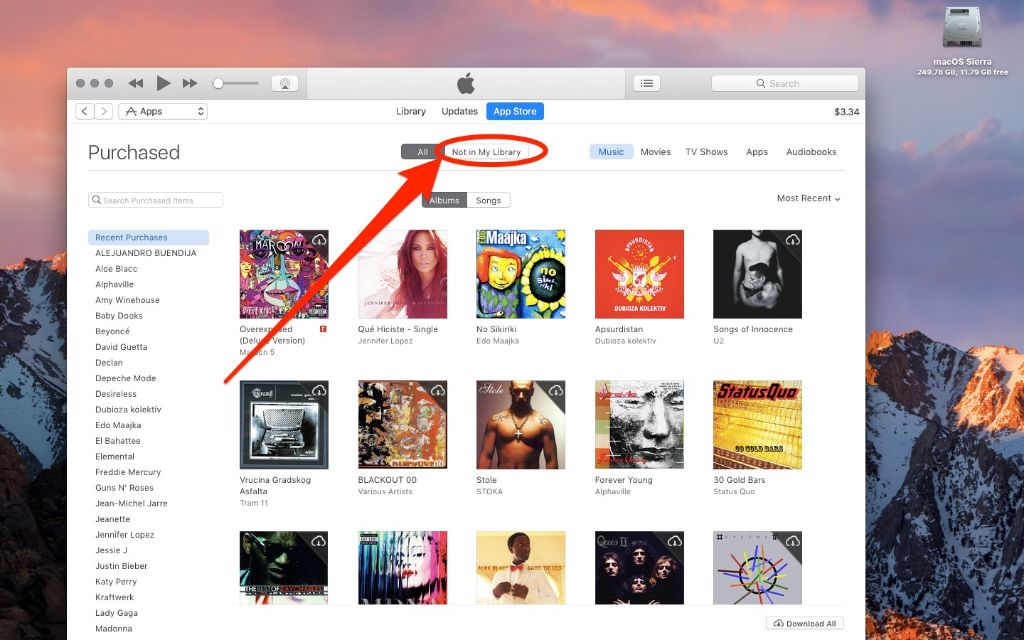If you have purchased music from the iTunes Store in the past, you may be wondering where that music is now located on your device. iTunes has changed a lot over the years, and the place where your purchased music is stored is not always obvious. Here are some quick answers to common questions about finding purchased music in your iTunes library:
Where does the iTunes Store save music I buy?
When you purchase a song, album, or other media from the iTunes Store, it is saved in your iTunes library. Specifically, it will be located in the area labeled “Music” or “My Music.” This includes both music purchased on your current device as well as any past iTunes purchases you have downloaded via your Apple ID.
Why can’t I find my music purchases in my iTunes library?
If you cannot locate previously purchased songs or albums in your iTunes library, there are a few possible reasons:
- Your music is located on another device or computer. Purchased music will only show up in the iTunes library on the device it is currently downloaded onto.
- Your music is hidden from view. Check if the “Hide Purchased Music” option is enabled in your iTunes account settings.
- Your iTunes library is organized by another metadata type like artist or genre rather than Downloads. Try changing the library organization to Downloads.
How can I download my purchased music to my new device?
If you have a new computer or device and want access to your previously purchased iTunes content there, follow these steps:
- Make sure you are signed in to the same Apple ID account that was used to purchase the music originally.
- Go to the iTunes Store and select the Account option.
- Under Purchase History, you will find all media purchased through that Apple ID. Download any music you want to your new device.
Why aren’t all my past iTunes purchases showing up?
There are a couple reasons you may not see all previously purchased music from iTunes in your library:
- Music purchased with a different Apple ID will not appear. Make sure you are signed in to the correct account.
- Very old music purchases may no longer be available if the rights have expired. Content occasionally gets removed.
- Downloads are limited to 5 devices. If you’ve reached that limit, you’ll need to deauthorize one device to download to another.
How do I find iTunes purchases on my iPhone or iPad?
To access and play iTunes purchased music on your iOS device:
- Open the Apple Music app (may still be called Music or iTunes in older versions).
- Tap on the Library tab at the bottom.
- Select Songs to see all downloaded music.
- Tap the Sort option to organize your music by Artist, Title, Album or Downloaded date.
Where are iTunes purchases stored on Mac versus Windows PC?
The location where iTunes saves your purchased music on a Mac vs Windows computer is different:
- Mac: /Users/ [username] /Music/iTunes/iTunes Media/Automatically Add to iTunes
- Windows 10: C:\Users\[username]\Music\iTunes\iTunes Media\Automatically Add to iTunes
- Windows 8 & 7: C:\Users\[username]\My Music\ [or] Libraries\Music\iTunes\iTunes Media\Automatically Add to iTunes
Use the native file manager on your computer to navigate to these folders and find your iTunes purchases.
How do I download my purchased music from iTunes to a computer?
To get your purchased iTunes music onto a new computer, do the following:
- Make sure you are signed into your iTunes account on the new device.
- Open iTunes and go to the Account menu. Select “View My Account.”
- Go to Purchase History and find your purchased songs/albums.
- Click the download button next to each item to download it.
- Select the new computer as the download destination when prompted.
Your music will now transfer to the iTunes library on the new computer.
Why can I only re-download iTunes purchases a limited number of times?
Apple limits iTunes users to downloading purchased music to a maximum of 5 different devices. This is to prevent extensive unauthorized sharing of content.
Once you hit the 5 device limit, you will need to deauthorize one of your devices in order to download your purchased music to another device. Do this by:
- Going to Account Settings > View Account > Devices.
- Click the Deauthorize All button associated with the device you wish to remove.
- You can now download purchased music onto a new device by following the steps above.
How do I share my purchased iTunes music with family?
There are a couple ways to share your iTunes Library with family members while staying within Apple’s 5 device authorization limit:
- Home Sharing – This allows you to share iTunes content between devices on the same home WiFi network. Enable this in the Sharing menu of iTunes preferences.
- Family Sharing – Up to 6 family members can share purchases when linked via Family Sharing in iTunes & App Store settings. Every user still counts against the 5 device download limit.
- Account Sharing – You can share your Apple ID username and password to allow family to download your purchased music. This also shares your entire account and purchase history.
What music formats does iTunes support?
iTunes can play and support the following audio formats:
| Format | File Extension |
|---|---|
| MP3 | .mp3 |
| AAC | .m4a |
| Apple Lossless | .m4a |
| WAV | .wav |
| AIFF | .aiff |
Note that iTunes cannot play music purchased from other retailers (Amazon Music, Bandcamp, etc). It supports the formats above but only with music purchased from or added to the iTunes library.
Where can I find iTunes music files to backup manually?
To locate the iTunes folder containing your music files for manual backup, head here:
- Windows: \Users\[username]\My Music\iTunes
- Mac: /Users/[username]/Music/iTunes
This is where iTunes stores your library database and all local music files added to your collection.
How do I rebuild my iTunes library if files go missing or get corrupted?
If your iTunes media files somehow get deleted or corrupted, follow these troubleshooting steps:
- Quit iTunes if open.
- Locate your iTunes folder and rename it (ex: “iTunes old”)
- Open iTunes – it will create a new empty iTunes folder.
- Go to Account > Download Purchases to re-download your music.
- Drag any remaining uncorrupted files into iTunes.
- Consolidate your library to organize files.
This will rebuild your iTunes library from scratch using your existing downloads and any salvageable files.
Why are my iTunes purchases streamed rather than downloaded?
Streamed rather than downloaded purchases typically indicate you have iTunes Match enabled. This is an optional $24.99/year service that stores your music in the cloud.
To get back full downloads instead of streams:
- Disable iTunes Match in your iTunes account settings.
- Turn off iCloud Music Library on all devices.
- Redownload any purchased content you want available offline.
Where can I find more help with iTunes purchases and downloads?
If you still have issues downloading, finding or recovering iTunes purchase, here are some additional resources:
- Apple Support – www.apple.com/support – Get help 24/7 from Apple experts
- iTunes Support Forum – discussions.apple.com/community/itunes – Talk to other users
- Apple Customer Service – 800-275-2273 – Call Apple for personalized support
Conclusion
Hopefully this article has helped you track down missing iTunes purchases and understand where your music is stored within the iTunes application on Mac and Windows computers as well as iPhone/iPad devices. If you have any other questions, Apple provides additional support resources online and via phone to users having trouble accessing their purchased content.