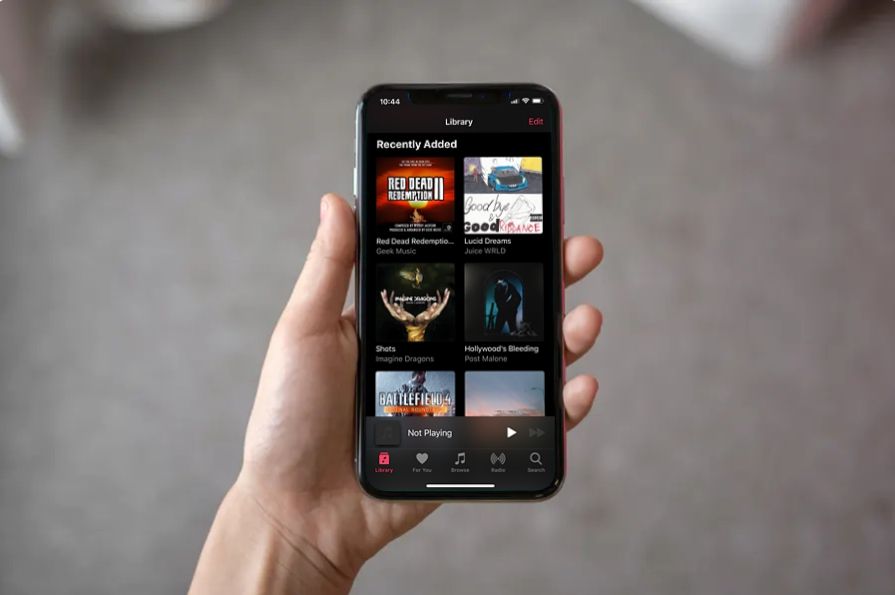If you’ve recently added a new playlist to your Apple Music library, you may be wondering where to find it again easily. Apple Music has a few different ways to access your recently added playlists, so you can get to your new tunes in just a couple taps.
Check the Recently Added Section
The easiest way to find recently added playlists is to go to the Recently Added section in your Library. Here’s how:
- Open the Apple Music app on your iPhone, iPad or Android device.
- Tap on the Library tab at the bottom.
- Scroll down and tap on the Recently Added section.
This section shows all your recently added albums, playlists, and singles in chronological order with the newest additions first. So your latest playlist should be right at the top. Tap it to start listening.
Look in Your Playlists List
Another way to find recently added playlists is to go to your full Playlists list:
- Open the Library tab in Apple Music.
- Tap on the Playlists tab.
- Look for the playlist you recently added in your list.
The playlist may be further down in your list if you have a lot of playlists in your library. But it should be ordered by most recent additions, so scroll down to find it.
Search for the Playlist Name
You can also simply search for the name of the playlist in the Apple Music search bar:
- Tap the Search tab at the bottom.
- Type in the name of the recently added playlist.
- Tap the playlist to open it.
This is helpful if you can’t remember the exact name of the playlist or any of the songs it contains. As long as you search a few keywords, your new playlist should pop up in the results.
Check Your Recently Played
If you’ve already listened to your new playlist, it may show up in your Recently Played section:
- Go to the Library tab.
- Scroll down and tap Recently Played.
- Look for the recently added playlist here.
This section shows your latest played albums, artists and playlists. So if you already queued up your new playlist, you’ll be able to access it easily here.
View Playlists on a Mac
If you use Apple Music on a Mac, the process is very similar:
- Open the Music app on your Mac.
- Click on Library in the sidebar.
- Click Playlists
- Look for the playlist in the main section or under Recently Added in the sidebar.
You can also search using the search bar at the top right or view in Recently Played. The playlists will sync across all your devices, so you’ll find the same library on Mac, iPhone, etc.
Finding Playlist on iPhone vs iPad
The process for finding recently added playlists is the same whether you use an iPhone or iPad. The Apple Music app has the same Library, Search, and Recently Played sections on both devices.
The main difference is that the iPad app has a sidebar for navigation on the left side. But the overall sections and organization are identical. So just follow the same steps outlined above to find new playlists on either device.
What If My Playlist Isn’t Showing Up?
If you’re positive you recently added a new playlist but it’s not showing up in any of the expected sections, here are some troubleshooting tips:
- Check it’s not hiding in a folder – Playlists can be filed away in custom folders, so check folders if not seeing it.
- Make sure it was added to your library – You may have created it but not actually added it.
- Confirm it’s not already in your Playlists list – Scan your full list closely in case you missed it.
- Refresh the app – Close the Apple Music app fully and reopen it.
- Check on another device – See if the playlist appears in your library on another phone, computer, etc.
- Toggle iCloud Music Library off/on – Turn off syncing then back on to redownload any missing items.
- Contact Apple support – If all else fails, reach out to Apple customer service for troubleshooting help.
Creating Smart Playlists
In addition to regular playlists, Apple Music also lets you make smart playlists that update automatically based on set rules and criteria. To create one:
- Go to Library > Playlists.
- Tap Create > Smart Playlist.
- Give the playlist a name and description.
- Tap the + to add rules like genre, release date, rating, etc.
- Arrange the rules and adjust settings.
- Tap Done to save the smart playlist.
Smart playlists will include any songs that match the rules and settings and will update as your library changes. They’re great for tailored playlists like “Favorite 90s Pop” or “Highly Rated Hip Hop.”
Using Siri to Find Playlists
You can also use Siri voice commands to locate playlists quickly. Just say “Hey Siri” then a command like:
- “Play my New Music Mix playlist”
- “Show my Recently Added playlist”
- “Find my Summer Jams playlist”
Siri will pull up the requested playlist if you accurately name it. This allows hands-free access when you don’t want to manually dig through your library.
Conclusion
Finding recently added playlists is simple on Apple Music if you know where to look. Check the Recently Added section, your full Playlists list, Recently Played, or search for the playlist by name. This will usually surface the new playlist right away so you can enjoy your latest tunes.
With the robust tools Apple Music offers for playlist organization and discovery, you can easily create endless playlists for every mood, genre, and occasion. So don’t be afraid to constantly add new playlists and know that rediscovering them again later is just a tap away.
How do you keep track of and access new playlists? Let us know your personal tricks and tips in the comments!