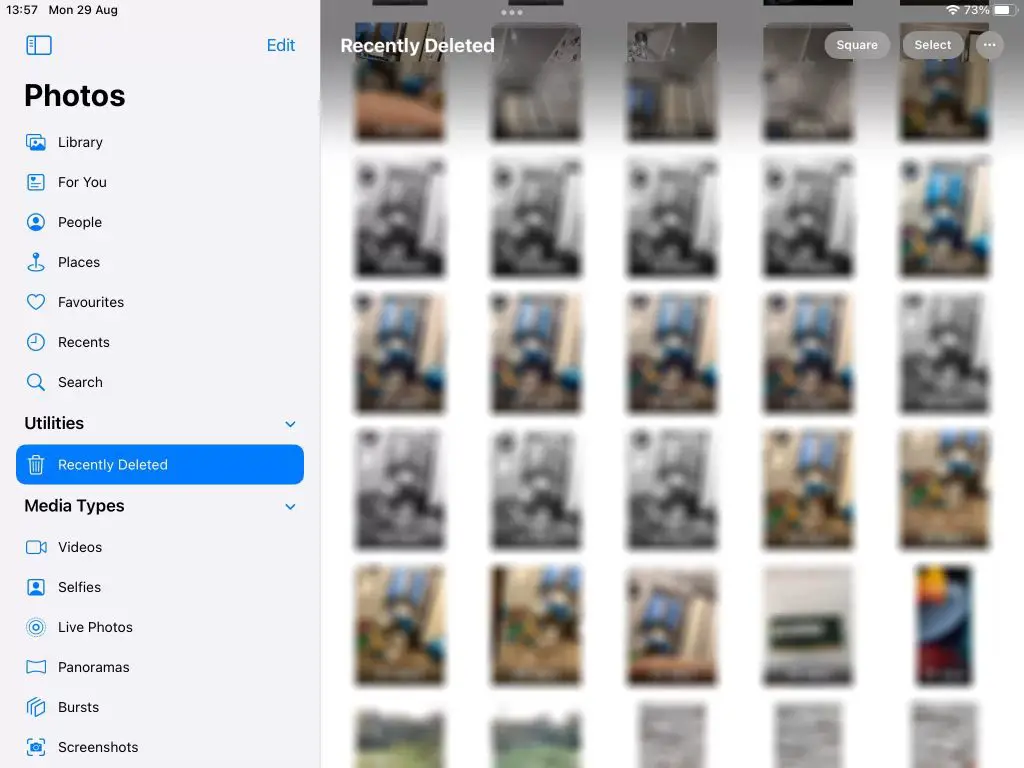Quick Answer
The ‘Recently Deleted’ folder in the Photos app on iPhone and iPad stores deleted photos and videos for up to 30 days before being permanently deleted. To access it:
- Open the Photos app
- Tap on the Albums tab at the bottom
- Scroll down to find and tap on the ‘Recently Deleted’ album
This folder allows you to recover recently deleted photos and videos if you changed your mind. After 30 days, the content is permanently deleted.
What is the Recently Deleted folder in Photos?
The ‘Recently Deleted’ folder in the Photos app on iPhone and iPad is designed to hold deleted photos and videos for a limited period of time before they are permanently erased.
When you delete photos or videos from your Camera Roll or any other album in the Photos app, they are moved into the Recently Deleted folder instead of being immediately and permanently deleted.
The deleted content will remain in this folder for 30 days, giving you a chance to recover anything you may have deleted by mistake. During this period, you can browse through the Recently Deleted folder, preview the images and videos, and choose to restore them back to your library or albums if needed.
After 30 days, the deleted content is permanently erased and can no longer be recovered. This is done automatically by the Photos app.
So in summary, the Recently Deleted album provides a safety net allowing you to recover recently deleted media, while also freeing up storage space in the long run by permanently erasing the content after a month.
Where is my Recently Deleted folder in Photos?
The Recently Deleted folder does not show up directly in the main Albums tab of the Photos app. Here is how to find and access it:
- Launch the Photos app on your iPhone or iPad.
- Tap on the Albums tab at the bottom of the screen (the icon showing stacked photos).
- Scroll down past all your named albums, memories, favorites etc. The Recently Deleted album will be right at the bottom of the Albums list.
- Tap on ‘Recently Deleted’ to open the album and view deleted photos and videos.
So in summary, the Recently Deleted album is found at the very bottom of the Albums list after you tap on Albums in the Photos app. Scroll down to the end of the list to locate and access it.
What’s in my Recently Deleted folder?
The Recently Deleted album will contain any photos or videos that you’ve recently deleted from the Photos app within the last 30 days. This includes:
- Photos/videos deleted directly from your Camera Roll or any other album.
- Photos/videos deleted from your iPhone/iPad storage using the device Settings.
- Photos/videos deleted via the Photos app on iCloud.com while browsing the iCloud Photos library.
The deleted content is moved to the Recently Deleted folder regardless of which method you used to delete it.
You’ll find that the content is organized by date, with the most recently deleted items at the top. Tapping a photo or video shows the date it was originally taken as well as the date it was deleted.
So in summary, the Recently Deleted album is a centralized place containing your recently deleted photos, videos, screenshots – anything you’ve removed from the Photos app within the last 30 days.
How long are deleted photos stored?
Deleted photos and videos are stored in the Recently Deleted folder for 30 days from the date they were deleted.
During this window, you can go to the folder to review and recover items if needed. After 30 days, the content is permanently erased.
The 30 day duration gives you enough time to realize if you deleted something important by accident and need to recover it. But it also ensures your device storage does not fill up with photos and videos you don’t need anymore.
So in summary:
- Deleted content goes to Recently Deleted
- It stays there for 30 days
- After 30 days, it’s permanently deleted
This is an automatic process managed by the Photos app. The 30 day duration cannot be changed.
Can I recover photos from Recently Deleted?
Yes, you can recover deleted photos and videos from the Recently Deleted album as long as they are still there.
Here is how to retrieve deleted items before they are permanently erased:
- Go to the Recently Deleted album.
- Tap ‘Select’ at the top.
- Tap each photo/video you want to recover to select it.
- Tap ‘Recover’ at the bottom and confirm.
The selected media will be restored back to the Camera Roll or original album.
However, once 30 days have passed, the deleted content is permanently erased and can no longer be recovered. So be sure to retrieve any important media from Recently Deleted before time runs out.
Can I restore all deleted photos at once?
Unfortunately, there is no “Recover All” option in the Recently Deleted album to restore everything at once.
You will have to recover the photos and videos one by one or in batches by selecting multiple items and tapping Recover.
Some workarounds:
- To recover multiple items more quickly, first tap Select, then tap the first item, scroll to the bottom and Shift-tap the last item to select everything in between.
- You can tap Recover on selected batches, then go back and repeat the process until everything is restored.
- If you know you want to recover everything, it may be fastest to tap and recover items one by one.
So while there is no one-tap solution, using the Shift-select method can speed up the process of recovering multiple or all deleted items as needed.
What gets permanently deleted from Recently Deleted?
After 30 days, everything in the Recently Deleted album is permanently deleted and cannot be recovered. This includes:
- Photos
- Videos
- Live Photos
- Screenshots
- Portrait mode photos with depth effect
- Camera burst photos
- Panoramas
- Time-lapse videos
- Slo-mo videos
- Media from third-party apps saved to your Photos library
Essentially all photos and videos deleted from the Photos app in the last 30 days are permanently erased after that period.
Even deleting the Recently Deleted album itself does not provide a way around this. The contents will still be permanently deleted after 30 days.
So if you want to recover anything, be sure to do so within the 30 day window.
How to permanently delete photos before 30 days
If you want to permanently delete photos or videos before the 30-day window in Recently Deleted, here’s how:
- Go to the Recently Deleted album.
- Tap ‘Select’ to select items you want to delete permanently.
- Tap the Delete icon (a trash can) at the bottom.
- Confirm the permanent deletion.
This will immediately and permanently delete the selected items, preventing you from recovering them even within the 30 days.
Reasons you may want to do this include:
- Permanently deleting sensitive/private photos you don’t want recoverable.
- Freeing up iCloud storage space if your account is full.
- Removing photos to completely wipe your device when selling or giving it away.
Just be absolutely sure before permanently deleting anything this way, as you won’t be able to get it back!
Does emptying Recently Deleted delete everything permanently?
No, emptying or deleting the Recently Deleted album itself does NOT permanently erase the photos/videos or allow you to bypass the 30-day window.
The deleted content will still exist in the background and be automatically permanently deleted after 30 days.
So don’t think you’ve found a “loophole” to permanently erase content right away by deleting the Recently Deleted album itself! It doesn’t work that way.
You need to manually select items in Recently Deleted and choose the Delete option to permanently erase them before 30 days.
Should I empty my Recently Deleted album?
There’s no right or wrong answer here – it depends on your priorities:
Reasons to keep Recently Deleted:
- Recover photos you deleted by accident within 30 days.
- Rescue any media if you change your mind.
Reasons to empty Recently Deleted:
- Free up iCloud/device storage by permanently erasing what you don’t need.
- Permanently delete private/sensitive photos for security.
If you don’t need to recover anything and want to free up space, emptying the folder makes sense.
But if recovering photos might be important, let the 30-day window expire before they are gone forever.
Can I prevent auto-delete after 30 days?
No, there is no setting to disable the auto-delete or extend the 30-day duration.
Items in Recently Deleted will always be automatically permanently deleted after 30 days.
This cannot be changed or overridden in iOS. It’s a fixed system process that can’t be altered or turned off.
If you want to keep deleted photos longer than 30 days, you will need to recover them from Recently Deleted into an album before time runs out.
Important: Save photos before the 30-day window expires!
It’s critical to remember that any photos, videos or other media in the Recently Deleted folder will be permanently erased after 30 days.
Once that happens, there is no way to recover them.
So if you see something that you may later realize you still need, make sure to restore it from Recently Deleted within 30 days.
Don’t risk losing valuable memories thinking they will stay in there indefinitely – they won’t!
Set a reminder if necessary so you remember to check Recently Deleted and preserve anything important before the 30-day auto-deletion occurs.
Conclusion
The Recently Deleted album in the Photos app stores recently deleted items for 30 days before removing them forever.
It provides a safety net for recovering accidental deletions while also freeing up storage in the long term.
Be sure to restore any important media before the 30-day automatic deletion. Once that happens, they are gone for good!
Understanding this feature in the Photos app allows you to recover photos when needed while also clearing space by permanently removing content you don’t need to keep.