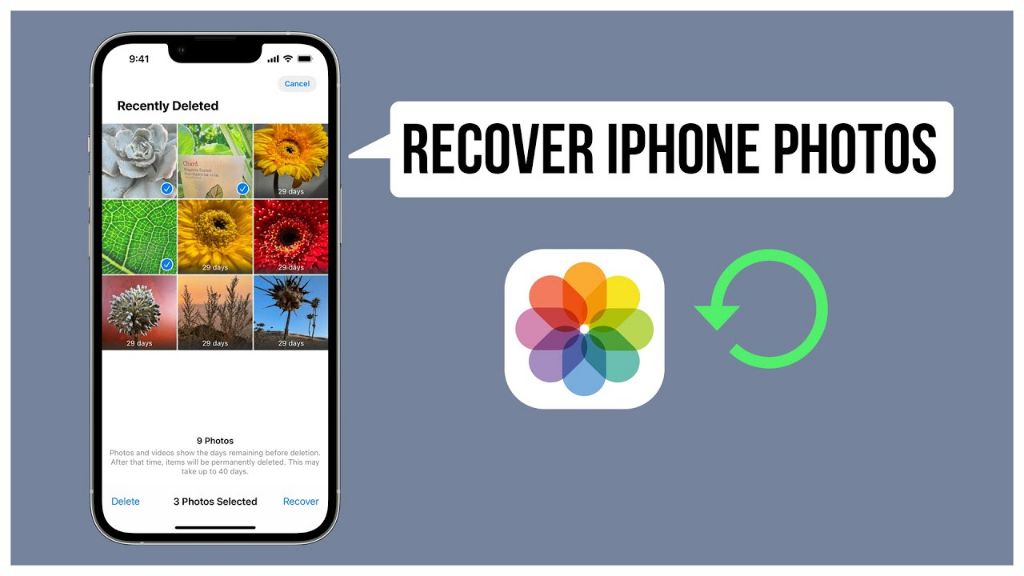We all take photos on our iPhones to capture memories and moments. But what happens when you accidentally delete a photo that you wanted to keep? Thankfully, with iOS 14 and newer, Apple has made it easy to recover recently deleted photos on your iPhone.
In this article, we’ll walk through exactly where to find the Recently Deleted album on your iPhone running iOS 14 or newer. We’ll cover how to recover and permanently delete photos, what happens when your storage is full, and alternatives for recovering deleted photos when the Recently Deleted album is not available.
How the Recently Deleted Album Works
The Recently Deleted album is designed to give iPhone users a grace period to recover photos and videos that were accidentally deleted. When a photo or video is deleted from the Photos app or camera roll on an iPhone, it is not immediately erased. Instead, it is moved to the Recently Deleted album where it will remain for 30 days before being permanently deleted.
After a photo or video is deleted on an iPhone, the operating system automatically transfers it to the Recently Deleted folder, which acts as a temporary holding place. The deleted items sit in the Recently Deleted album for exactly 30 days from the initial deletion date. During this 30 day window, users still have access to the deleted content and can choose to recover those photos and videos back to the camera roll if desired.
According to Apple Support, “Deleted photos and videos are kept in the Recently Deleted album for 30 days, where you can recover or permanently remove them from all devices” (source). After 30 days, the deleted items are automatically cleared from the Recently Deleted album and permanently erased from the device and iCloud backups.
Finding the Recently Deleted Album
The Recently Deleted album contains all photos and videos you’ve recently deleted for up to 30 days. Here’s how to find it:
- Open the Photos app on your iPhone.
- Tap on the Albums tab at the bottom.
- Scroll down and tap on the Recently Deleted album under the Utilities section.
Here’s a screenshot showing where to find the Recently Deleted album:

The Recently Deleted album contains all photos and videos deleted within the last 30 days. This provides a way to recover recently deleted items if needed. Just open the album, select the photos/videos you want to recover, and tap Recover.
Recovering Deleted Photos
If you accidentally delete photos on your iPhone, you have 30 days to recover them from the Recently Deleted album before they are permanently erased.
Here’s how to recover deleted photos on an iPhone running iOS 16 or later:
- Open the Photos app and tap on the Albums tab at the bottom.
- Scroll down and tap on the Recently Deleted album under Utilities.
- Use Face ID or Touch ID to confirm access.
- Find the photos you want to recover and tap Recover in the bottom left. You can select multiple photos.
- The photos will be restored to their original album.
The Recently Deleted album stores any photos or videos you delete for up to 30 days, before permanently erasing them. So it provides a window to recover anything you accidentally deleted. Just open the album, tap Recover, and the photo will be restored.
If 30 days have passed, the photos can no longer be recovered from the Recently Deleted album. At that point, you would need an iCloud or iTunes backup to restore deleted photos.
Permanently Deleting Photos
If you want to permanently delete photos from your iPhone rather than just have them stored in the Recently Deleted album, you can manually delete them.
Here are the steps to permanently delete photos on an iPhone running iOS 16, iPadOS 16.1, or later according to Apple Support[1]:
- Open the Photos app and tap the Albums tab.
- Tap the Recently Deleted album.
- Use Face ID or Touch ID to unlock the album.
- Tap Select.
- Select the photos you want to delete.
- Tap the Delete button.
A prompt will appear to confirm you want to permanently delete the selected photos. Tap Delete Photos to confirm.
Once photos are manually deleted from the Recently Deleted album, they cannot be recovered.
What Happens When Storage is Full
When your iPhone storage is full, the Recently Deleted album will automatically delete photos and videos after 30 days to free up space. This auto-delete behavior helps prevent your iPhone from running out of storage when the Recently Deleted album is full.
According to discussions on the Apple Support Communities forum, some users have encountered issues where the Recently Deleted album does not automatically delete items even when storage is completely full [1]. In these cases, the iPhone requires manually deleting the Recently Deleted items to regain space.
Normally, the Recently Deleted album should automatically delete older deleted photos and videos as needed when your iPhone nears maximum storage capacity. You can check the contents of Recently Deleted in the Photos app to see if items are being removed after 30 days as expected.
If the auto-delete behavior is not working properly, you can try restarting your iPhone and checking if Recently Deleted is emptying itself after that. Restarting may help clear any software glitches. Some users have also reported success with toggling iCloud Photo Library off and on to trigger Recently Deleted to clear space.
Backing Up Photos
It’s recommended to back up your iPhone photos regularly to avoid losing memories and important images. There are several ways to backup photos from your iPhone:
-
Use iCloud Photos to automatically sync photos across devices signed in to the same iCloud account (Source). Turn on iCloud Photo Library in Settings to enable this.
-
Connect your iPhone to a Mac computer and import photos to the Photos app or Image Capture app (Source). This provides a backup on the Mac.
-
Use the Google Photos app to back up photos to Google cloud storage (Source). Turn on backup in Settings.
-
Use third-party backup tools like Dropbox or Flickr to upload photos from your iPhone (Source).
Backing up regularly prevents losing photos if your iPhone is damaged, lost or upgraded. Storing backups in multiple places like iCloud, Google Photos, and a computer provides redundancy.
Alternatives to Recover Deleted Photos
If you don’t have an iCloud backup or iTunes backup of your deleted photos, there are a few other options you can try to recover deleted photos from your iPhone:
Use a third party app like Disk Drill or iMyFone iBypasser to scan your iPhone and recover deleted photos. These apps work even without a backup.
Restore your iPhone to factory settings, which will recover photos that were on the phone originally. However, this will erase all your current data.
Connect your iPhone to your computer and use data recovery software to scan the phone’s storage and recover deleted photos.
As a preventative measure, make sure you have iCloud Photo Library enabled to automatically back up new photos online. This gives you a backup if you ever accidentally delete photos from your Camera Roll.
Summary
In this article, we covered everything you need to know about managing and recovering recently deleted photos on your iPhone with iOS 14.
We first discussed how the Recently Deleted album works – it holds deleted photos for 30 days before removing them permanently. This gives you a window to recover photos if deleted accidentally.
We then covered how to find the Recently Deleted album in your Photos app, so you can browse deleted content. We also explained how to recover and permanently delete photos from this album.
Additionally, we looked at what happens when your storage is full and you continue deleting photos – the deleted images will be immediately removed. So it’s ideal to have sufficient free space.
Backing up your photos was recommended as an alternative way to recover deleted images even after 30 days. And we also briefly looked at some other methods to try to recover deleted photos beyond the Recently Deleted album.
In summary, the Recently Deleted album gives you a second chance to rescue photos deleted from your iPhone. Just be sure to act within 30 days before that content is permanently gone.
Conclusion
Knowing how the Recently Deleted album works, and how to find and recover deleted photos on iPhone iOS 14, can be very useful. With a bit of effort, you may be able to rescue photos you thought were lost forever.
The Recently Deleted album acts as a safety net, giving you 30 days to recover deleted photos before they are permanently erased. Checking it regularly, especially after deleting a photo, is a good habit to get into.
While no system is foolproof, making use of iCloud backups and alternatives like iExplorer can further help ensure your photos remain safe in case of accidental deletion. Handling your iPhone’s storage wisely also reduces the risk of losing photos when space runs out.
With some care and planning, you can have confidence that your iPhone photo collection will remain intact even if you make the occasional mistake. Knowing how to find and restore deleted photos brings peace of mind.