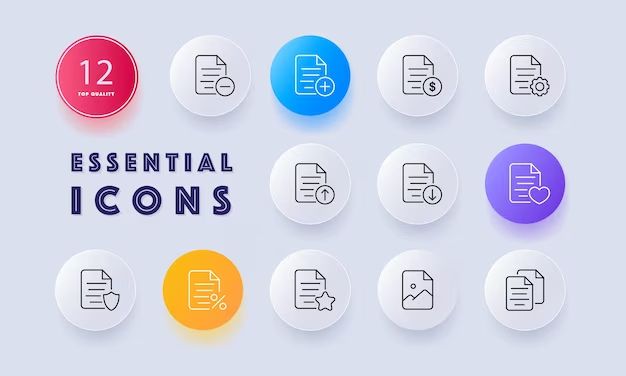The erase all content and settings option allows you to erase all data and settings on your iPhone or iPad, restoring it to factory settings. This can be useful if you’re selling or giving away your device and want to remove all personal information, or if you’re experiencing software issues and want a completely fresh start.
While this option completely resets your device, it does not delete certain things like the iOS software itself or Apple’s preinstalled apps. It essentially reverts the device back to the state it was in when you first took it out of the box.
When Would You Want to Erase All Content and Settings?
Here are some of the most common reasons you may want to utilize the erase all content and settings option:
- You’re selling or giving away your iPhone/iPad and want to remove all personal data and accounts.
- You’re experiencing technical issues, glitches, or sluggish performance and want to start fresh.
- You forgot your passcode and want to factory reset the device.
- You want to unlink the device from your Apple ID and iCloud account.
- You’re removing a previously installed beta version of iOS.
Resetting to factory settings can often resolve software-related issues by clearing out any corrupted data and settings. It’s generally advisable to try this option before taking more drastic measures like contacting Apple support or paying for a device repair.
What Exactly Gets Deleted?
Here are some of the main categories of data and settings that get permanently erased when you choose to erase all content and settings:
- All media files including photos, videos, music, audiobooks, and downloads.
- Contacts, calendars, reminders, notes.
- Messages, email accounts, and social media account settings.
- Home screen layout, app placement, and custom settings.
- Settings and preferences for features like Siri, Face ID, Family Sharing.
- Stored WiFi passwords and paired Bluetooth devices.
- Apple Pay cards and transit/loyalty cards.
- Health data, keychain passwords, and VPN configurations.
- Game data that isn’t synced to iCloud.
So essentially, any personal content, accounts, configurations, and customized settings will be removed from the device. You’ll be starting fresh as if you just took a brand new iPhone or iPad out of the box.
However, some things will remain untouched:
- The iOS operating system itself.
- Preinstalled Apple apps like Messages, Safari, Mail, etc.
- iCloud account activation. You’ll need to logout of iCloud separately.
- Find My iPhone activation. This must also be turned off separately.
- Data stored in iCloud like photos, contacts, calendar events.
- Apple ID account and associated purchase history.
So in summary, personal data is erased but core software and accounts remain unless removed manually.
How to Erase All Content and Settings
Erasing all content and settings is a fairly straightforward process once you know where the option is located. Here are the steps:
- Open the Settings app on your iPhone or iPad.
- Scroll down and tap on General.
- Scroll down and tap on Reset.
- Tap on Erase All Content and Settings.
- Enter your device passcode if prompted.
- Tap through the warning prompts, then confirm that you want to erase the device.
- Wait for the reset process to complete. The Apple logo will appear as the device restarts.
The whole process typically only takes a few minutes. You’ll then be greeted with the same Hello screen you see when setting up a new iOS device.
If you forgot your passcode in step 5, you can connect the device to a computer and initiate the erase process through iTunes or Finder instead.
What Reappears After Erasing?
Once the erase has finished and your device reboots, here’s an overview of what will be present:
- The startup Welcome screen and Setup Assistant will appear.
- All default apps like Messages, Mail, Safari, App Store will be there.
- Default home screen layouts and wallpapers will be set.
- You’ll have the option to restore an iCloud or iTunes backup.
- Region/language settings will match what was originally set.
- Keyboard dictionary and Memoji creations will be gone.
- You’ll need to re-enable features like Face ID and Apple Pay.
So in essence, it will appear as if you just purchased your device again or received a replacement. Everything will be in its default factory state.
You’ll then have the option to either set it up as a new device or restore from a previous iCloud backup during the Setup Assistant. This iCloud restore is the only way to reload personal data and accounts that were erased.
How to Avoid Losing Data
While the erase all option is handy for wiping your device, you probably don’t want to lose your personal data in the process. Here are some tips for avoiding permanent data loss:
- Backup to iCloud or iTunes before erasing. You can then restore this backup after.
- Double check that important photos, videos, notes, etc. are synced with iCloud.
- Manually back up key data like contacts and calendars to external services.
- Sign out of iTunes & App Store to save purchase history online.
- Unlink the device from iCloud before erasing to preserve data stored in iCloud.
- Transfer important media files to a computer or external hard drive.
As long as you take the proper precautions, you can feel comfortable knowing you can get your personal data back after the reset process finishes. Be sure to backup appropriately before proceeding.
Pros of Erasing All Content and Settings
Now that you know exactly what the process entails, let’s examine some of the notable benefits:
- Resolve Software Issues – Clears out bugs, glitches, lagging, and other performance problems.
- Remove Personal Data – Great option when selling or giving away your device.
- Clean Start – Allows you to start fresh and reconfigure as new.
- Unlink from Accounts – Option to unlink iCloud and Apple ID associations.
- Fix Forgotten Passcode – Lets you factory reset device if passcode is lost.
- Default Settings – Restores original factory settings if unwanted changes were made.
Essentially, it gives you a way to fix many common issues while also letting you remove your personal footprint from a device before transferring ownership.
Cons of Erasing All Content and Settings
While often useful, there are some downsides to be aware of:
- Permanent Data Erasure – All personal data is deleted unless you have a backup.
- Time Consuming – Can take an hour or more to backup, erase, and restore data.
- Non-selective – You can’t pick and choose what gets erased.
- No Guaranteed Fix – Resetting won’t necessarily resolve a persistent hardware issue.
- Sign Back Into iCloud – You’ll need to remember your Apple ID to access restored iCloud data.
- App Reinstallation – Any non-Apple apps will need to be reinstalled.
So in summary, make sure you backup fully, are prepared for some device downtime, and have your Apple account information handy before proceeding. And recognize the erase function may not fix all issues.
Frequently Asked Questions
Here are some common questions that arise around erasing all content and settings on an iPhone or iPad:
Does Erase All Delete Pictures?
Yes, all photos and videos stored locally on the device will be permanently deleted. However, any media synced with iCloud Photo Library will reappear after signing back into your iCloud account.
Can You Recover Data After Erasing All Content and Settings?
Unfortunately no. All data is permanently deleted during this process and cannot be recovered unless you have an iCloud or iTunes backup available to restore from. So be sure to fully backup your device before erasing.
Do Apps Disappear When Erasing All Content and Settings?
All third-party apps not developed by Apple will be deleted. You’ll need to re-download these apps from the App Store after the reset since app data is erased. However, all Apple’s built-in apps remain.
Does Erasing Delete iOS Software?
No, the base iOS operating system remains intact after erasing. However, any iOS beta software will be removed, reverting the device back to the standard public iOS version.
Can You Undo Erase All Content and Settings?
No, there is no way to undo or cancel the erase once you confirm the action. This is why it’s critical to have an up-to-date backup before proceeding.
Will I Lose AppleCare Coverage if I Erase My Device?
No, erasing your device does not void or erase your AppleCare coverage eligibility. You’ll continue being covered for the full duration after performing an erase all reset.
Conclusion
The erase all content and settings option provides a quick way to wipe your iPhone or iPad back to factory conditions. It can help resolve issues, remove personal data before selling, and give you a fresh start. But be sure to backup fully before erasing since all local data is permanently deleted. Understanding precisely what gets erased and what remains can help you use this feature effectively while avoiding potential pitfalls.