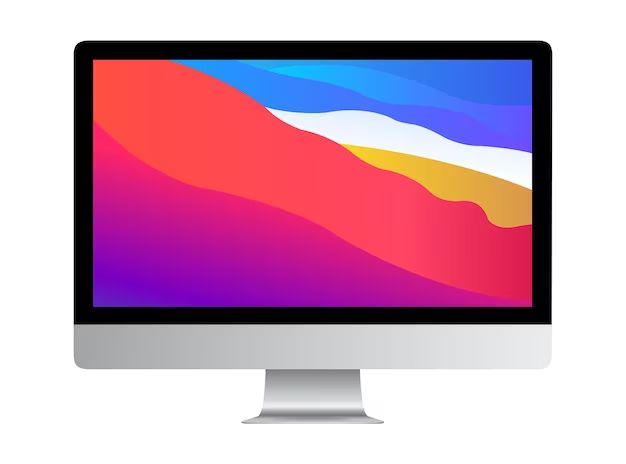The location of the hard drive on an Apple computer depends on the specific model. Apple has used various form factors and designs over the years that impact the hard drive placement. However, there are some general guidelines for finding the hard drive on most Macs.
Laptop Hard Drives
For Apple laptops, the hard drive is usually located on the bottom of the machine. To access it, you need to remove the bottom cover. This usually requires removing several screws and prying off the cover carefully. Some common hard drive locations include:
- MacBook Air – The SSD stick is removable and sits next to the fan.
- MacBook Pro – The hard drive is removable and sits in a bay next to the fan.
- MacBook – The hard drive is tucked under a shield next to the fan.
On newer MacBook Pro and MacBook Air models with flash storage, the SSD is often soldered to the logic board and not user upgradeable. In these cases, external drive enclosures can be used instead for extra storage.
iMac Hard Drives
For iMac desktop models, Apple has used several hard drive configurations over the years. Here are some of the most common locations:
- Behind the logic board – Removing the stand provides access to slots for RAM and hard drives.
- Bottom access panel – A removable panel on the underside holds the drives.
- Rear access panel – Drives are accessed from a small panel on the rear of the iMac.
On the newest iMacs with ultra thin designs, Apple has moved to using flash storage soldered directly onto the logic board, making upgrades impractical. Instead, external Thunderbolt drives can be used for expanding storage.
Mac Pro Hard Drives
The Mac Pro desktop has extensive internal drive expansion capabilities:
- Multiple hard drive bays – Up to 4 3.5″ SATA drive bays for large capacity drives.
- Solid state drive slots – Up to 2 SSD slots for blazing fast storage.
The Mac Pro provides easy access to the drives through a removable side panel. Drives can be added and swapped out with minimal effort. This makes the Mac Pro ideal for large storage needs such as video editing and design workloads.
Mac Mini Hard Drives
The Mac Mini has limited internal expansion options but still allows accessing the internal hard drive in some models:
- Bottom panel removal – The bottom panel can be taken off to access RAM and hard drive bays.
- Rear access port – Some models allow drive access through a port on the rear.
Newer Mac Minis utilize flash storage soldered to the logic board, so external drives are the preferred method for storage expansion.
Conclusion
While the exact hard drive location varies between Mac models, Apple generally favors straightforward, user-serviceable placements when using traditional hard drives. Laptop drives are placed in bays accessible from the bottom panel, while desktop models hide drives behind side access panels. For the latest ultra thin laptops and desktops using flash storage, external Thunderbolt drives provide the best solution for expansion.