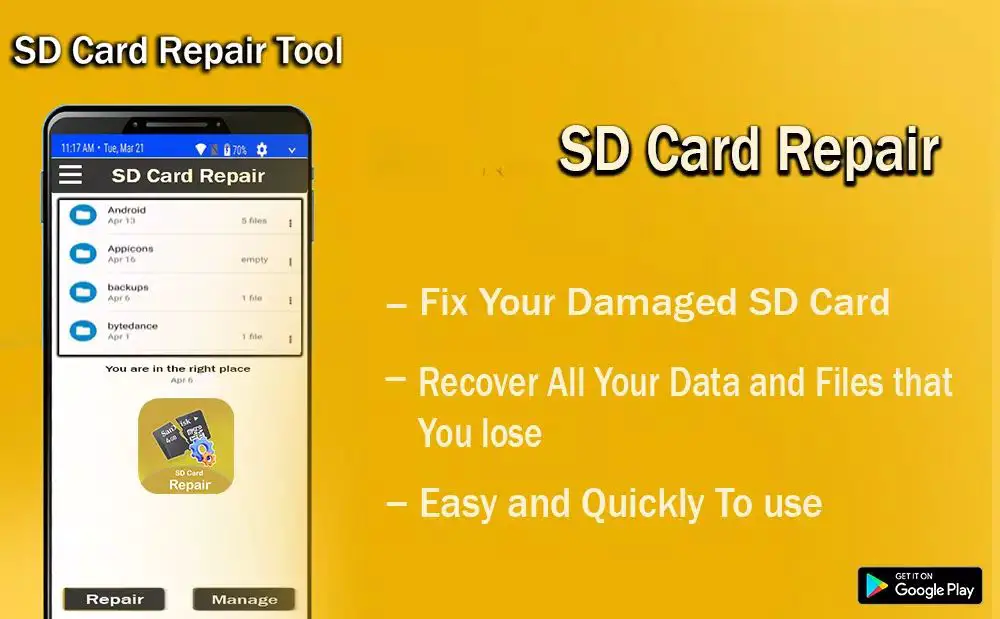Having an SD card fail can be extremely frustrating. Important photos, videos, and other files stored on the card can suddenly become inaccessible, putting valuable memories at risk. Fortunately, there are apps available that can potentially repair corrupted SD cards and recover lost data.
What causes SD cards to become corrupted?
There are several common causes of SD card corruption:
- Improperly removing the card from a device before unmounting
- Formatting errors
- Physical damage from drops, impacts, or moisture
- Power outages while writing data to the card
- Software bugs or malware
- Exceeding the card’s maximum read/write cycles
These issues can damage the card’s file system, making data inaccessible. The good news is that software can often repair the file system enough to recover data.
What to look for in an SD card repair app
When evaluating apps to repair a corrupted SD card, there are several key features to look for:
- File system support – The app should be compatible with common SD card file systems like FAT32, exFAT, and ntfs.
- Scan modes – Quick scans should quickly assess the card’s file system while deep scans thoroughly examine the card for recoverable data.
- Preview function – You should be able to preview found files before deciding to recover them.
- Recovery capabilities – The app should recover as many file types as possible including media, documents, archives, etc.
- Ease of use – The interface should make it simple to run scans and recover files with minimal technical knowledge.
Additional useful features include selective file recovery, virtual read-only recovery to avoid overwriting data, and the ability to create disk images to safely work on copies of damaged cards.
5 best SD card repair and data recovery apps
Here are 5 of the top-rated apps for SD card repair and data recovery:
1. Disk Drill
Disk Drill is a popular SD card recovery app available for Windows and Mac. It scans cards to rebuild partition maps, boot records, and file systems. An intuitive interface makes it easy to preview and recover document, image, video, and audio files.
Key features:
- Scans and repairs FAT, exFAT, and ntfs file systems
- Recovers up to 200+ file types
- Previews files before recovering them
- Provides protected recovery to avoid overwriting data
- Supports memory cards, USB drives, and internal storage
2. Stellar Data Recovery
Stellar Data Recovery performs comprehensive scans to repair corrupt SD cards and restore data. Virtual read-only mode protects cards from further data loss during recovery. An easy-to-use wizard guides you through the process.
Key features:
- Supports FAT, exFAT, ntfs, HFS+ file systems
- Creates complete image backups of cards
- Recovers photos, videos, music, documents, etc.
- Restores data from inaccessible partitions
- Available for Windows and Mac
3. EaseUS Data Recovery Wizard
EaseUS Data Recovery Wizard features full support for SD card repair and data recovery. Its simple interface makes it accessible for most users while still providing advanced options for experienced users. File previews help identify the data you want to recover.
Key features:
- Repairs corrupt or formatted SD cards
- Recovers 150+ file formats
- Previews image and video files
- Clones damaged cards for data protection
- Supports Windows operating systems
4. Remo Recover
Remo Recover offers deep scanning to thoroughly search SD cards for recoverable data. Its Media, Photo, and Pro editions provide tailored recovery features for specific use cases. Secure file overwriting and reformatting permanently deletes sensitive data.
Key features:
- Scans and repairs FAT and NTFS file systems
- Recovers photos, videos, documents, etc.
- Restores data after formatting or corruption
- Permanently deletes private data
- Available for Windows and Mac
5. TestDisk
TestDisk is a free, open source SD card recovery tool. It mainly targets lost partitions, fixing partition tables and boot records to restore access to data. A command line interface provides advanced options for experienced technical users.
Key features:
- Repairs partition issues and boot records
- Restores FAT, exFAT, and ntfs file systems
- Rebuilds damaged partition tables
- Free and open source
- Available for Windows, Mac, and Linux
How to use SD card repair software
Using SD card repair software to recover lost data involves a few simple steps:
- Download and install the data recovery app on your computer.
- Connect the SD card to the computer using a card reader.
- Select the SD card in the app as the target to scan.
- Analyze the card by running a Quick Scan first, then a Deep Scan if needed.
- Preview and select the files you wish to recover.
- Specify a save location on your computer or external drive.
- Recover the data, avoiding the original SD card to prevent overwriting.
For best results, remember not to save recovered data back to the damaged SD card itself. The above process repairs the file system and restores data safely to another location.
Solutions for different SD card problems
SD card repair software includes tailored solutions to address various common SD card problems:
Accidental file deletion
If you’ve accidentally erased photos or other files, recovery software can often restore them from the card’s memory if it hasn’t been overwritten.
Virus or malware infection
Malware may intentionally corrupt an SD card’s file system. Antivirus tools and data recovery apps can wipe out infections and restore damaged data.
Improper ejection before unmounting
Always using “Safely Remove Hardware” prevents file system corruption from improper ejection. Recovery apps can repair the damage if you’ve made this mistake.
Power outage during transfer
Unexpected power loss while moving files to or from an SD card can cause serious filesystem errors. Perform data recovery as soon as possible after power is restored.
Physical damage from drops or moisture
Physical damage often requires professional data recovery in a lab environment. But try card repair software first, as it may fix files system issues.
Formatting problems
Accidentally formatting an SD card erases its file system. Recovery apps can restore the file system and recover deleted files if not overwritten.
When to use a professional data recovery service
In some cases of serious physical damage, it may not be possible to successfully repair an SD card and recover data using only software. Then, you will have to turn to a professional recovery service. They use specialized equipment and techniques in a controlled lab environment to reconstruct damaged components and extract data from storage at the lowest level. This gives the very highest chance of rescue when DIY software solutions are not sufficient. But professional recovery can be expensive, so first make attempts using reputable SD card repair apps.
Preventing future SD card corruption
Once important data has been recovered from a damaged card, here are good ways to help avoid similar issues happening again in the future:
- Safely eject the card before removing it from devices
- Regularly back up your SD card data to another location
- Avoid excessive heat, cold, or moisture that can harm cards
- Handle the card carefully to prevent physical damage
- Don’t store sensitive data long-term solely on an SD card
- Upgrade to a newer, higher-quality SD card
- Scan cards occasionally with antimalware software
Key factors when choosing SD card repair software
If faced with a corrupted SD card, keep these key considerations in mind when selecting a data recovery app:
- Supported file systems – Make sure the app works with the file system your SD card uses (FAT32, exFAT, ntfs, etc.).
- Data protection – Look for read-only recovery features to avoid accidentally overwriting data during the recovery process.
- Scan capabilities – The tool should offer both quick and deep scanning to fully assess the card’s condition.
- File previews – Preview image and video files before recovery to make sure they’re intact.
- Recovery success rate – Check reviews and comparisons for recovery success benchmarks.
- Ease of use – The interface should make it simple to complete the recovery process.
- Customer support – Look for responsive technical support in case any issues occur.
Best practices when using SD card repair apps
Follow these best practices when using SD card recovery and repair software:
- Don’t overwrite the card – Use read-only recovery options and never save recovered files back to the damaged card.
- Try multiple apps – If one can’t recover the data, try a different highly-rated app as results vary.
- Update to latest versions – Make sure to use the latest release which may support more file types.
- Scan more than once – Run multiple Quick and Deep scans, pausing in between, to maximize detection.
- Monitor card health – Check S.M.A.R.T. data to track total bytes written if your app supports this.
- Ask for a free trial – Test the tool’s capabilities using trial mode before purchasing.
Conclusion
Recovering lost files from a corrupted SD card is possible thanks to advanced data recovery and repair apps. The best solutions thoroughly scan cards with Quick and Deep modes, extracting recoverable data safely without risk of overwriting. Look for options that make it simple to preview found files before recovery and restore a wide variety of document, image, video, and audio file types. Follow best practices like using read-only recovery to get the highest chance of rescuing your valuable photos, videos, music, documents, and other data.