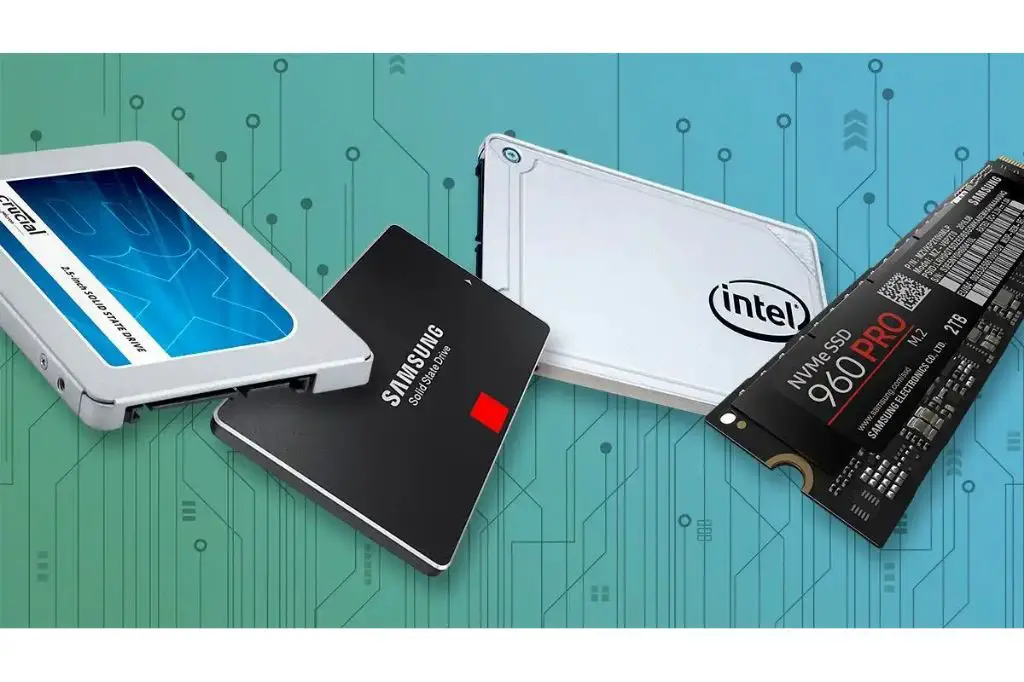When it comes to choosing internal storage for a computer, there are three main options: solid state drives (SSDs), hard disk drives (HDDs), and hybrid drives. Each has its own advantages and disadvantages in terms of performance, capacity, reliability, and cost. This article examines the key differences to help you decide which is best for your needs.
Quick answers
SSDs are faster and more reliable but more expensive and lower capacity per GB than HDDs. Hybrid drives offer a balance of speed and capacity. For most users, an SSD for the operating system and key programs plus an HDD for data files is a good combination.
What is an SSD?
A solid state drive (SSD) is a storage device that uses flash memory chips to store data, similar to a USB flash drive but much faster. SSDs have no moving parts, making them more resistant to shock, vibration, and temperature changes than traditional hard drives. They are significantly faster than HDDs for reading and writing data due to the way flash memory works.
SSD advantages
- Much faster read/write speeds – up to 10x faster than HDDs
- Lower power consumption and run cooler than HDDs
- Completely silent with no moving parts
- More resistant to physical shocks and vibration
- Faster boot, load, and response times for programs and files
SSD disadvantages
- More expensive per GB than HDDs
- Lower capacities available than HDDs
- Limited number of writes per memory cell
What is an HDD?
A hard disk drive (HDD) is a traditional storage device that uses spinning magnetic platters to store data. A read/write head moves across the platters reading and writing data. HDDs have been used for decades and offer much higher capacities than SSDs.
HDD advantages
- Much lower cost per GB than SSDs
- Higher capacity options available – up to 10TB+
- Well proven, mature technology
HDD disadvantages
- Slower read/write speeds than SSDs
- More power consumption and run hotter than SSDs
- Audible spinning and seek noises
- Higher failure rates than SSDs due to moving parts
- Slower boot, load, and response times than SSDs
What is a hybrid drive?
A hybrid drive, sometimes called a SSHD (solid state hybrid drive), combines an HDD with a small amount of flash memory (usually 8-32GB). This flash memory acts as a cache for frequently accessed data, providing some of the speed benefits of an SSD.
Hybrid drive advantages
- Faster than HDDs for cached data
- Lower cost per GB than SSDs
- Higher capacities than SSDs
Hybrid drive disadvantages
- Slower than SSDs for non-cached data
- More expensive than HDDs
- Smaller SSD caching capacity than standalone SSDs
Comparing SSD, HDD, and Hybrid Drive Specs
Here is a comparison of some common specs for consumer SSDs, HDDs, and hybrid drives:
| SSD | HDD | Hybrid | |
| Price per GB | $$$ | $ | $$ |
| Capacities | 128GB – 4TB | 500GB – 10TB+ | 1TB+ |
| Max Read Speeds | up to 3500 MB/s | Up to 210 MB/s | Up to 210 MB/s |
| Max Write Speeds | up to 3300 MB/s | Up to 150 MB/s | Up to 150 MB/s |
| Failure Rate | 1.5 million hours MTBF | 1 million hours MTBF | 1 million hours MTBF |
| Noise | Silent | Audible spinning | Audible spinning |
SSD vs HDD vs Hybrid: Which Should You Choose?
So which type of drive is right for you? Here are some general guidelines:
Choose an SSD if you want:
- The fastest speeds possible
- Faster boot, load, and response times
- A more reliable drive with no moving parts
- Completely silent operation
Choose an HDD if you want:
- Large storage capacity at the lowest cost
- 1TB or larger storage space
- Don’t mind some audible noise
- Are on a tight budget
Choose a hybrid drive if you want:
- A balance of speed and storage capacity
- Faster speeds than HDD but lower cost than SSD
- 1TB or larger storage space
Typical Uses
Here are some typical use cases for each type of drive:
SSDs are ideal for:
- Boot drive / primary drive
- Gaming PCs
- High performance workstations
HDDs are ideal for:
- External backup drive
- Storing large media files and archives
- NAS / networked storage
- Video surveillance storage
Hybrid drives are good for:
- Desktops
- All-in-one PCs
- Gaming consoles
- DVR/PVRs
Best Combination: SSD Plus HDD
For most desktop PC users, choosing both an SSD and an HDD is the best option. Use a smaller SSD (128-512GB) as your primary boot drive for the operating system, programs, and games. Then add a 1-4TB HDD for storing documents, media files, backups, and other larger data.
This combo gives you the speed benefits of SSD for everyday tasks, while also providing tons of HDD storage capacity. With SSD prices continuing to drop, a dual drive setup provides excellent performance and value.
Tips for SSD/HDD combo:
- Install operating system and everyday programs/games on SSD
- Store media files, documents, backups on HDD
- Get at least 240-256GB SSD for primary drive
- Use SATA III connections for fastest speeds
- Enable SSD caching if available
Lifespan and Reliability
In general, SSDs are more reliable and longer lasting than HDDs due to having no moving parts. However, there are factors to consider for both when evaluating lifespan.
SSD lifespan
- drives last longer before failure than HDDs typically
- Rated for 1.5 million hours MTBF (mean time between failures)
- Total bytes written over lifetime impacts longevity
- Cells can wear out from excessive writes
- Controller and NAND chip quality matter
- Newer SSDs last longer thanks to improved tech
HDD lifespan
- Have shorter lifespans than SSDs typically
- Rated for 1 million hours MTBF on average
- Rotational parts can wear out over time
- Susceptible to damage from shocks and vibration
- Quality varies across manufacturers and models
Upgrading to an SSD or Hybrid
One advantage of SSDs and hybrid drives is that they make it easy to significantly improve the performance of an older computer. Replacing a hard drive with an SSD or hybrid drive allows you to experience faster boot times, quicker application launches, and overall speedier response when using your computer. This can prolong the usable lifespan of an older laptop or desktop.
Tips for upgrading to SSD or hybrid:
- Check compatibility for motherboard and connections
- Choose appropriate physical size (2.5″ or m.2, etc)
- Use drive cloning software for seamless transition
- Fresh install OS to fully utilize SSD performance
- Upgrade BIOS and enable SSD optimization settings
The Future: SSDs Replacing HDDs?
SSD prices continue to decrease while capacities increase over time. At some point in the future SSDs are likely to outpace HDDs in both price and maximum capacity. 10TB+ SSDs now exist, and 50TB SSDs are predicted by 2025.
However, HDDs continue improving as well, with technologies like SMR allowing greater densities. For applications requiring huge amounts of cold storage, such as data archives and backups, HDDs may remain popular due to low cost.
In the consumer space, the shift to solid state storage is clearly underway. For computer users wanting the best performance, SSDs are now the default choice for primary storage in most cases.
Conclusion
SSDs offer unmatched speed and performance. HDDs provide huge storage capacity at low cost. Hybrid drives give a balance of both. For most desktop users, a smaller SSD paired with a larger HDD is the best combination for speed, capacity, and value. As SSD prices fall, they will likely continue displacing HDDs for more and more applications in the future.