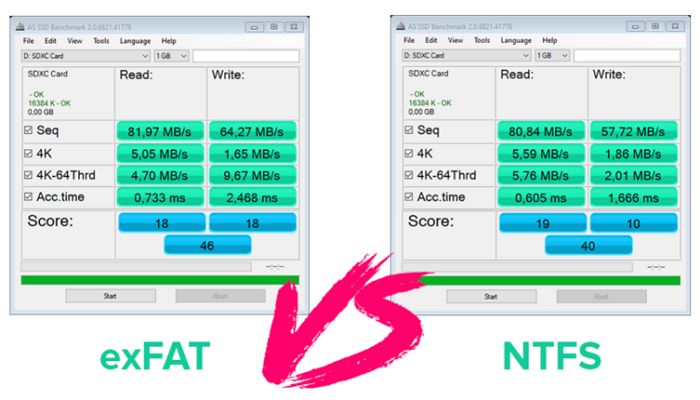exFAT and NTFS are the two main file systems for external drives on Windows. exFAT (Extended File Allocation Table) was introduced in 2006, while NTFS (New Technology File System) has been around since the early 1990s. With external hard drives and USB flash drives becoming more common, many Windows users face the question of which file system to use when reformatting their external storage.
This article aims to provide a comprehensive comparison of exFAT and NTFS. We will look at the history and origins of each file system, their compatibility with different operating systems, storage limits, performance, reliability, security, ease of use, and typical use cases. The goal is to help readers understand the key differences between exFAT and NTFS and decide which file system is better suited for their storage needs.
History and Origins
The exFAT file system was introduced by Microsoft in 2006 as part of Windows Embedded CE 6.0. It was designed for use on flash drives and SD cards, where the file allocation table (FAT) architecture had limitations due to larger disk sizes. The classic FAT32 file system had a maximum volume size of 2TB, so a new file system was needed to support larger flash media. exFAT removes this limitation by using a free space bitmap instead of FAT to track free clusters. This allows support for volumes up to 128 PB.
In contrast, NTFS has been around since 1993, when it was introduced with Windows NT 3.1. It was designed as a modern replacement for the FAT file system, with improved support for metadata and advanced data structures like alternate data streams and sparse files. NTFS was created for use with internal hard drives and allows very large partition sizes up to 256 TB. It includes many features for reliability and security like journaling, encryption, permissions, and compression that are lacking in FAT32 and exFAT.
Overall, NTFS predates exFAT by over a decade and was designed as a full-featured file system for Windows systems. exFAT emerged later as a lightweight option optimized for flash media where FAT32 was inadequate due to the 2TB volume limit.
Compatibility
When it comes to compatibility across operating systems, exFAT has broader support than NTFS. NTFS is natively supported by Windows, but read-only on macOS and Linux. exFAT is supported for both read and write on Windows, macOS and Linux. This makes exFAT a better choice for external hard drives or flash drives that will be used across different operating systems.
The exFAT file system was introduced in 2006 by Microsoft to bridge the gap between the NTFS and FAT32 file systems. NTFS has limited compatibility on non-Windows machines, while FAT32 has the 4GB file size limit. exFAT brings no file size limit while having better cross-platform support than NTFS. This makes exFAT the ideal choice for external drives to transfer files between Windows and macOS.
Android and modern gaming consoles like the PS4 and Xbox One also have exFAT support. This means you can also use exFAT formatted drives to transfer files to and from these devices. However, older devices may only work with FAT32.
In summary, if you need a file system with no file size limit that works across Windows, macOS and Linux, exFAT is the best option for external storage devices. NTFS is proprietary and limited to Windows, while FAT32 has the 4GB file size limit. exFAT bridges these gaps with universal support.
Storage Limits
When it comes to maximum file size limits, NTFS and exFAT are quite similar. According to How-To Geek, both NTFS and exFAT can support individual file sizes up to 16 exabytes, which is approximately 16 billion GB. They also both support partition sizes up to 128 petabytes.
In contrast, FAT32 has much lower file size and partition size limits. The maximum file size for FAT32 is only 4 GB, and the maximum partition size is 8 TB. This makes FAT32 unsuitable for larger files like HD video. Both NTFS and exFAT lift these limitations.
Overall, NTFS and exFAT are tied when it comes to maximum storage limits. They far exceed what FAT32 can support and enable very large file and partition sizes. This flexibility makes them well-suited for modern high capacity storage needs.
Performance
NTFS generally offers better read/write performance compared to exFAT, especially for larger files. According to this benchmark FAT32 vs. exFAT vs. NTFS USB3 Performance Comparison, NTFS delivered up to 16% faster read speeds and up to 9% faster write speeds than exFAT when tested with 1GB files on a USB 3.0 flash drive. The performance gap widens further with larger file sizes.
The performance advantage of NTFS comes from its more advanced and efficient file system structure. While exFAT uses a flat file allocation table without hierarchies, NTFS employs B-trees and b-node indexing to enable faster lookups and reduced fragmentation. This gives NTFS superior performance, especially for random reads/writes of small files.
However for sequential operations on very large files, exFAT can be comparable to NTFS in speed. But for most general file storage and transfer use cases, NTFS provides better all-round performance.
Reliability
When it comes to reliability and preventing file corruption, NTFS is generally considered more reliable than exFAT. NTFS uses journaling and other mechanisms to help recover from corruption whereas exFAT does not have any built-in recovery features. Some tests have shown NTFS to have lower corruption rates than exFAT in the event of power loss or improper removal of external drives. However, other assessments find exFAT’s reliability to be on par with NTFS for most consumer use cases.
For typical home use, both exFAT and NTFS have reasonably low corruption rates. But for mission critical data, NTFS’s extra protections make it a safer choice. Large companies and institutions tend to prefer NTFS for storage and backup of important files. For personal external drives, exFAT’s increased compatibility with other devices can outweigh the marginally better reliability of NTFS for many users.
Security
When it comes to built-in security features like encryption, NTFS has some advantages over exFAT. NTFS supports the Encrypting File System (EFS) which allows files and folders to be transparently encrypted [1]. With EFS, encryption and decryption happen automatically when users access files, providing seamless security. However, exFAT does not have any built-in encryption capabilities.
That being said, exFAT can be used with third party encryption tools like VeraCrypt to provide full disk encryption [2]. So while NTFS offers encryption out of the box, exFAT can achieve similar protection through additional software. When using Windows 10, exFAT also supports file encryption like NTFS does [3]. Overall, NTFS has more built-in security but exFAT can reach parity with some extra configuration.
Ease of Use
In terms of ease of use, exFAT is generally simpler and more user-friendly than NTFS for average users. exFAT is natively readable and writable on both Windows and macOS without any special drivers or software. Setting up a new exFAT drive simply requires formatting it in Disk Utility on macOS or File Explorer on Windows – a very straightforward process. NTFS, on the other hand, is natively readable but not writable on macOS, so it requires installing third party software like Paragon NTFS or Tuxera NFTS to enable full read/write capabilities from a Mac. This adds an extra step for Mac users. Additionally, the underlying technical architecture of exFAT is less complex compared to NTFS, making it less prone to file system corruption or errors that could require repairs. The simpler, unified format of exFAT lends itself to easier use among average end users on both OS platforms.
References:
[1] https://www.easeus.com/partition-manager-software/ntfs-or-exfat-external-hard-drive.html
[2] https://recoverit.wondershare.com/file-system/ntfs-vs-exfat.html
Use Cases
When choosing between exFAT and NTFS, consider the specific use case and if there are any limitations to be aware of.
exFAT has some advantages for external storage drives used across Mac and Windows systems. It is compatible with both operating systems out of the box, while NTFS requires reformatting for Mac. exFAT also has no realistic file size or storage limits for most consumer uses. However, exFAT lacks some security features and reliability offered by NTFS. Data corruption is more common with exFAT.
For a shared external hard drive used for both Windows and Mac, exFAT is typically the best choice (Source). The simpler format allows cross-compatibility with minimal hassle.
For internal Windows drives, NTFS is preferred. It offers greater security through permissions controls. File recovery capabilities are also enhanced with NTFS. The performance benefits of NTFS make it ideal for the operating system drive. However, NTFS should be avoided for removable flash drives (Source).
For game consoles or other specialized devices, check manufacturer guidance for recommended file system. Some may require specific formats like FAT32 or exFAT for optimal performance (Source).
Conclusion
When choosing between exFAT and NTFS, there are a few key factors to consider. NTFS is generally more secure and reliable, but has some compatibility limitations. exFAT works across more devices, but lacks some security features and file size limits of NTFS.
For external drives to be used across Windows, macOS and Linux, exFAT is likely the better choice for its plug-and-play compatibility. For internal system drives, NTFS is preferred for its resilience and encryption capabilities. Media creators working with large files over 4GB may want to stick with NTFS.
In summary, if you need strong security and reliability for internal drives, choose NTFS. For external storage to share files across OSes, exFAT is simpler and hassle-free. Evaluate your specific needs and usage to decide which file system works best for your situation.