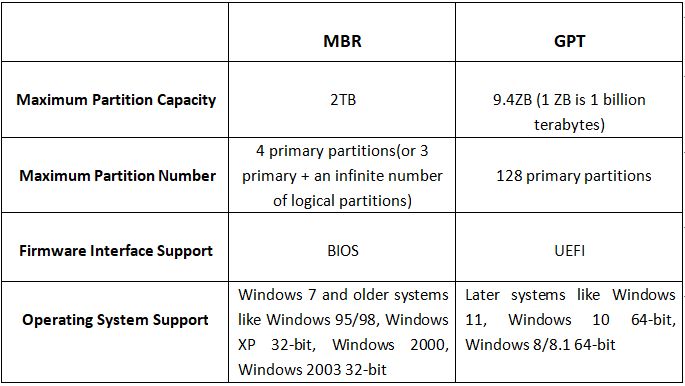When setting up a hard drive, one of the first decisions to make is which partitioning scheme to use: Master Boot Record (MBR) or GUID Partition Table (GPT). Both MBR and GPT have their advantages and disadvantages when it comes to flexibility, size limits, operating system compatibility, and boot process. This article will compare MBR vs GPT to help you choose the best option for your needs.
What is MBR?
Master Boot Record (MBR) is the older legacy partitioning style that has been used for over 30 years. MBR uses the standard BIOS partition table and is limited to 4 primary partitions. This partitioning structure was introduced with IBM PC DOS 2.0 in 1983.
Here are some key characteristics of MBR:
- Max of 4 primary partitions
- Supports up to 2 TB partition size
- Uses 32 bit logical block addressing (LBA)
- Stores partitions in sector 0 of the drive
- Contains executable bootloader code
- Compatible with BIOS systems
The 4 primary partitions in MBR can be divided as follows:
- Up to 3 primary partitions
- 1 extended partition that can be further split into logical drives
MBR uses an early standard called CHS (Cylinder-Head-Sector) to address partitions. This has limitations and can result in unallocated space if partitions are not aligned properly. MBR is still widely used today, especially for Windows boot drives since many versions of Windows only support booting from an MBR disk.
What is GPT?
GUID Partition Table (GPT) is the newer standard introduced in the mid-1990s as part of the UEFI specification. GPT replaces the outdated MBR partitioning scheme to offer more flexibility and meet modern storage needs.
Here are some key features of GPT:
- Supports up to 128 partitions
- Large partition size limit – up to 9.4 ZB (9.4 billion TB)
- Uses 64 bit logical block addressing (LBA)
- Stores partitions in backup sectors and header
- Does not contain boot code
- Required for drives larger than 2 TB
- Designed for modern UEFI-based systems
GPT uses globally unique identifiers (GUID) to identify each partition, hence the name GUID Partition Table. This helps avoid conflicts when dual booting multiple OSs or connecting drives to different systems.
GPT partitioning is required for drives over 2 TB in size, since MBR is limited to 2 TB partitions. Nearly all modern PCs with UEFI firmware now use GPT by default.
MBR vs GPT Comparison
Here is a detailed comparison between MBR and GPT partitioning:
| Feature | MBR | GPT |
|---|---|---|
| Max partitions | 4 primary partitions | 128 partitions |
| Max partition size | 2 TB | 9.4 ZB (9.4 billion TB) |
| Partition IDs | 32 bit | 128 bit GUIDs |
| Partition alignment | CHS alignment can leave space | LBA alignment is efficient |
| Boot code | Stores bootloader | No boot code |
| Partition table location | Single sector 0 copy | Multiple backup copies |
| Operating system support | All Windows, Linux, macOS | Windows Vista+, Linux, macOS |
| BIOS compatibility | Works on BIOS/legacy mode | Requires UEFI boot mode |
As you can see, GPT provides significant improvements over MBR like much higher partition limits, nearly unlimited drive sizes, better alignment and redundancy, and globally unique identifiers to prevent conflicts. The main tradeoff is MBR supports older BIOS systems while GPT requires UEFI boot mode.
MBR Advantages
Although MBR partitioning is outdated, it still has some advantages in certain scenarios:
- BIOS/legacy boot support – MBR partitions are required for legacy BIOS booting. So if your system does not support UEFI, MBR allows the drive to be bootable.
- Widespread compatibility – MBR has decades of use across many operating systems. All versions of Windows, Linux, and macOS support booting from MBR disks.
- Simple structure – The MBR table only defines 4 primary partitions. This simplistic layout can be easier to visualize and manage for beginners.
- Easy to access data recovery – Tools like TestDisk can reliably recover lost MBR partitions in many cases. Complex GPT is harder to reconstruct manually.
For these reasons, MBR is still the right choice in some situations – such as installing Windows 7 or older on a legacy BIOS computer. MBR gets the job done for basic single-boot systems with limited partition needs.
GPT Advantages
GUID Partition Table (GPT) offers many clear benefits that address the limitations of old MBR partitioning:
- Far more partitions – Supports up to 128 partitions instead of just 4 primary partitions. Crucial for large, multi-boot systems.
- Huge drive sizes – Allows nearly limitless partition sizes up to 9.4 billion TB. MBR is restricted to just 2 TB.
- Efficient alignment – Proper LBA alignment avoids wasted space. MBR had alignment problems.
- Robust design – Stores copies of partitions in header and backup areas as redundancy.
- Safer identifiers – Unique GPT identifiers prevent ID conflicts when moving drives between systems.
- Required for >2TB disks – GPT is mandatory for drives over 2 TB since MBR can’t handle them.
- UEFI boot support – Designed for modern UEFI booting. Secure Boot requires GPT.
With all these technical advantages, GPT is the obvious choice for state-of-the-art storage. The only reason not to use it is if you need backward compatibility with BIOS/legacy boot modes. Otherwise, GPT is the new standard for maximal flexibility.
Converting Between MBR and GPT
It is possible to convert a drive between MBR and GPT after initial partitioning, but this requires reformatting the drive and erases all existing data:
- MBR to GPT – On Windows, use the MBR2GPT command. On Linux, use gdisk or GParted.
- GPT to MBR – On Windows, use DiskPart. On Linux, use gdisk or GParted.
Converting an existing drive requires backing up all data first. It is usually easier to choose the right partitioning scheme when first setting up a new drive.
Tips for Choosing Between MBR vs GPT
So which partitioning scheme should you use for your disk drive?
Here are some tips to help decide between MBR and GPT:
- Use GPT for UEFI systems and drives over 2TB.
- Stick with MBR for BIOS/legacy mode and Windows 7 or earlier.
- Choose GPT for Linux or multi-boot systems that need more than 4 partitions.
- GPT is best for modern storage with high capacity and performance.
- Prefer MBR only if you have a specific legacy BIOS or boot compatibility need.
In general, GPT is the newest standard and offers significant advantages, so most users today should choose GPT unless they have a legacy BIOS booting requirement. MBR is outdated but still has niche backwards compatibility uses.
Frequently Asked Questions
Is GPT better than MBR?
Yes, GPT is generally superior to MBR for most uses today. GPT allows far more partitions, practically unlimited drive sizes, prevents wasted space, and uses unique identifiers to avoid conflicts. The only major advantage MBR still has is compatibility with legacy BIOS booting.
Can Windows 10 boot from GPT?
Yes, Windows 10 supports booting from a GPT disk on systems using UEFI firmware. GPT + UEFI mode is the default for all modern PCs. The only exception is some older systems may still use legacy BIOS booting, which requires an MBR disk for Windows.
Can you go from MBR to GPT without losing data?
No, it is not possible to directly convert a drive from MBR to GPT partitioning without losing data. The drive needs to be formatted, which erases all partition contents. So data must be backed up before switching partition styles.
Is GPT better for SSDs?
Yes, GPT is recommended for SSDs. GPT alignment and partitioning helps prevent wasted space on SSDs. MBR had alignment issues that resulted in unused gaps, which reduces available capacity on expensive SSD storage. GPT optimizes SSD space.
Can C drive be GPT?
Yes, your Windows C drive can use GPT partitioning, as long as you are booting in UEFI mode and running Windows Vista or later. To check, look for an EFI System Partition on your C drive, which indicates GPT is in use.
Conclusion
In summary, GPT is the superior modern partitioning standard offering significant advantages over the outdated MBR scheme used for decades. For newer systems and drives over 2TB, GPT is highly recommended for flexibility, performance, and boot compatibility. MBR still has niche uses in legacy BIOS situations, but GPT is ideal for taking advantage of high capacity/speed modern storage.