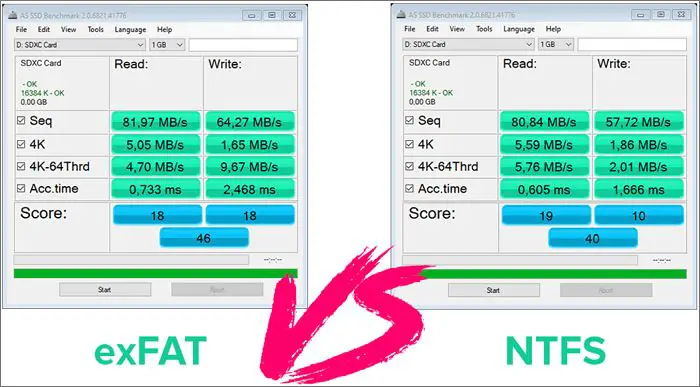File systems play a crucial role in operating systems by managing how data is stored and retrieved from storage devices. They provide the structure and logic needed to organize directories and files in an efficient manner. File systems allow users to easily access, locate and interact with data stored on hard drives, CDs, flash drives and other devices. Without file systems, it would be extremely difficult for users to find, open or edit any of their documents, media files, applications or system files. Some of the most widely used file systems today include NTFS on Windows, ext4 on Linux, HFS+ on macOS, and exFAT for external portable drives. This article explores two of the leading file systems, NTFS and exFAT, comparing their capabilities in areas like compatibility, structure, performance and security to determine their ideal use cases.
History of NTFS
The New Technology File System (NTFS) was developed by Microsoft in the early 1990s for use with their Windows NT operating system (Custer, 1994). It was designed to replace the older FAT file system and provide improved performance, reliability, and advanced features compared to FAT (Microsoft, n.d.).
According to Microsoft (n.d.), some of the key goals for NTFS were:
- Support larger partition sizes and larger files
- Improve performance and throughput
- Add security features like access control and encryption
- Improve reliability through features like logging and recovery
NTFS first shipped as part of Windows NT 3.1 in 1993, and continued to evolve over the years, adding new capabilities like sparse files, reparse points, and transactions. It became the default file system for consumer versions of Windows starting with Windows XP in 2001 (Microsoft, n.d.).
Overall, the development of NTFS marked a major milestone for Microsoft’s file systems, bringing enterprise-level features to their consumer operating systems. It remains the primary file system for recent Windows versions today.
History of exFAT
exFAT was developed by Microsoft and introduced in 2006 specifically for use on flash memory devices like USB flash drives and SD cards. According to Microsoft’s website, exFAT was designed as an optimized replacement for FAT32 and to address size limitations of FAT32 on flash memory devices. The Wikipedia article (exFAT) says that exFAT is optimized for use with flash memory devices such flash drives where files can be quite large. Microsoft created exFAT to enable support for larger files, more files on a disk, and larger disks. It was intended to address the limitations of previous Microsoft file systems like FAT32. While FAT32 could handle large disks, it was less efficient for larger file sizes and disk capacities. So Microsoft developed exFAT for use specifically on flash memory where larger files and disk sizes are common.
Compatibility
NTFS is primarily designed for use with Windows operating systems. While read-only NTFS drivers allow Macs to read NTFS-formatted drives, full read/write compatibility requires third-party software [1]. NTFS cannot natively be read or written to by consumer devices such as cameras, media players, or game consoles.
exFAT has much wider compatibility. It is supported natively by Windows, macOS, and Linux. Additionally, many consumer electronics devices like digital cameras, camcorders, media players, and gaming consoles support exFAT for full read/write capability [2]. For maximum compatibility across a wide range of devices, exFAT is the better choice.
Structure
NTFS and exFAT have some key differences in how they structure and organize files on a drive:
https://www.pcmag.com/how-to/fat32-vs-exfat-vs-ntfs-which-format-is-best-for-your-storage-drive
NTFS uses a hierarchical folder structure to organize files on a volume. It supports features like file compression, encryption, permissions, and auditing that are useful for system drives. NTFS divides the volume into logical cluster sizes, which helps reduce wasted space and fragmentation.
https://www.geeksforgeeks.org/difference-between-exfat-and-ntfs/
In contrast, exFAT uses a flat file system without a folder structure. It has a simple allocation table without all the extra features of NTFS. The lack of folders and extra features gives exFAT faster formatting times. But it also means exFAT does not have the same flexibility for permissions and organization.
In summary, NTFS offers more robust file and folder management while exFAT opts for a simpler, flatter file system for fast formatting and minimal overhead.
Performance
When it comes to performance, there are a few key factors to consider including speed, efficiency, and reliability. FAT32 vs. exFAT vs. NTFS USB3 Performance Comparison According to benchmark tests, NTFS generally outperforms exFAT in terms of speed and efficiency as an internal drive file system. The tests showed that NTFS had faster average read and write speeds compared to exFAT. NTFS was also more efficient, using fewer system resources than exFAT in most tests.
However, some sources note that for external drives, exFAT can sometimes have faster read/write speeds than NTFS, especially for larger files. exFAT vs. NTFS: Full Comparison So for external storage, the performance difference may not always be as clear cut. When it comes to reliability, NTFS is again generally seen as superior due to its advanced journaling capabilities that help prevent data corruption.
In summary, for internal drives NTFS delivers better all-around performance, while for external drives it’s a bit more nuanced but NTFS still has advantages in efficiency and reliability that make it preferable for performance-critical use cases.
Limits
NTFS has no file size limits, but the maximum partition size is 256 terabytes [1]. It’s designed for use with Windows systems. exFAT also does not have any particular file size or partition size limits [2]. However, exFAT has a theoretical maximum partition size of 128 petabytes. The practical limit is much lower due to limitations of current hard drives.
FAT32 has a maximum file size of 4 GB and maximum partition size of 8 TB [3]. So it is not ideal for very large partitions, files, or modern systems. exFAT and NTFS overcome these limits and are better suited for large media files and storage devices.
Use Cases
NTFS is ideal for internal hard drives, while exFAT is generally better for external storage drives.[1]
NTFS is best for internal hard drives on Windows machines because it has better performance, built-in security features, and robustness against corruption. exFAT lacks NTFS’s journaling and advanced security capabilities.[2]
exFAT is recommend for USB flash drives and SD cards since it’s lightweight and works across more operating systems than NTFS. exFAT is also good for shared external hard drives between Windows and macOS.[1]
In summary, use NTFS for internal drives on Windows and exFAT for external removable drives that need cross-platform compatibility.
Security
When it comes to security, NTFS has several advantages over exFAT. NTFS supports file encryption through the Encrypting File System (EFS) feature, which allows users to encrypt files and folders to protect sensitive data. exFAT does not have any built-in encryption capabilities. Additionally, NTFS allows for more granular control over file and folder permissions through access control lists (ACLs). Administrators can define permissions for specific users and groups. exFAT only supports basic read and write permissions.
As the SuperUser article points out, NTFS has journaling which can help recover files in case of corruption, while exFAT does not have this capability. For external drives that may connect to multiple operating systems, the increased security of NTFS makes it a better choice over the more limited exFAT file system.
Conclusion
To summarize, both NTFS and exFAT have their advantages and disadvantages when it comes to compatibility, performance, security, and use cases. NTFS is the preferred file system for internal drives on Windows machines thanks to its advanced performance and security features, but it lacks compatibility with other operating systems. exFAT has wider compatibility across devices and operating systems, but lacks some of the performance and security of NTFS.
For external storage devices that will be used across Windows and Mac machines, exFAT is likely the better choice for its plug-and-play compatibility. For internal system drives on Windows machines, NTFS is ideal to take full advantage of Windows’ features. For drives used solely on Windows, NTFS is also recommended for better performance and security versus exFAT.
In conclusion, for wide compatibility across devices and operating systems, exFAT is the top choice. But for optimal performance and security on internal drives for Windows machines, NTFS remains the top file system. Consider compatibility needs, performance wants, and security concerns when choosing between NTFS and exFAT for a storage drive.