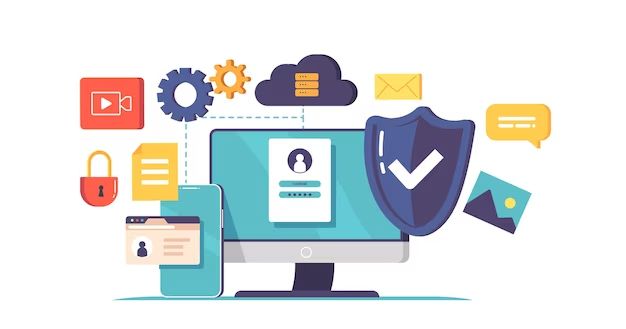In today’s digital world, protecting your computer from threats like viruses, malware, and hackers is more important than ever. With so much sensitive information stored on our devices, taking steps to secure our computers should be a top priority for all users. In this article, we will explore some of the best practices that can help keep your computer safe.
Use antivirus software
Installing antivirus software is one of the most basic but critical things you can do to protect your computer. Antivirus programs work by scanning files and programs on your device looking for patterns that match known viruses and malware. If a threat is detected, the antivirus will attempt to remove the infected files or quarantine them so they can’t harm your system.
There are many good antivirus options on the market, both free and paid. Some popular choices include Norton, McAfee, AVG, Avast, Bitdefender, Kaspersky, and Malwarebytes. When choosing an antivirus, look for one that offers real-time protection to scan files as they are downloaded or opened. Scheduling regular system scans is also important to check for threats that may have slipped through unnoticed.
Keep antivirus software updated
In addition to having antivirus protection, it’s critical that you keep it up to date. Antivirus vendors are constantly updating their software to identify new threats. Running outdated antivirus leaves you vulnerable to new methods of attack. Most antivirus programs have an auto-update feature to help ensure your software gets upgraded whenever new definitions are released.
Use a firewall
A firewall acts as a barrier between your computer and the internet, monitoring incoming and outgoing traffic for suspicious activity. Firewalls provide an additional layer of protection by hiding your computer from the outside world and preventing unauthorized access. They can block malicious traffic and stop hackers or malware before they can reach your system.
Both Windows and Mac operating systems come with built-in firewalls that are enabled by default. You can also install third-party firewall software for enhanced security. With a third-party firewall, you get greater control over app permissions and can configure customized firewall settings based on your needs.
Turn on automatic updates
Keeping your operating system, software programs, and apps fully updated is one of the best defenses against cyber threats. Developers routinely release patches to address vulnerabilities that could be exploited by an attacker. Turning on automatic updates ensures your computer downloads and installs these fixes as soon as they become available.
On Windows, you can enable automatic updates by going to Settings > Update & Security. On Macs, open the App Store preferences and check the box for “Install System Data Files and Security Updates.” You should also enable auto-updates for any individual software programs you have installed.
Practice safe browsing habits
Being mindful of your browsing behavior is key to avoiding malicious websites and online scams. Only visit sites you know and trust, especially when entering any login credentials or sensitive information. Avoid clicking on random pop-up ads or suspicious links that could download malware.
Use caution with online downloads like free music, movies, or software cracks, which are common sources of viruses. It’s best to only download content from reputable sites.
When possible, consider enabling your browser’s anti-phishing feature which checks sites against a database of reported phishing scams and dangerous websites. Chrome, Firefox, Edge, and Safari all offer this type of protection.
Beware of public Wi-Fi risks
Public Wi-Fi networks at coffee shops, hotels, airports, and other locations are convenient but also risky. Hackers can easily intercept data on public networks, putting your browsing activity and information at risk. If you need to access sensitive accounts or data on a public network, using a VPN is highly recommended.
A VPN encrypts your internet connection to keep hackers out and your information safe. Free VPN options like ProtonVPN and TunnelBear offer basic protection for secure browsing on public networks.
Practice safe password habits
Weak passwords leave your accounts and computer vulnerable to compromise. Here are some tips for creating strong, unique passwords:
- Use 12-14 characters minimum with a mix of uppercase, lowercase, numbers and symbols
- Avoid common words or personal information
- Don’t reuse the same passwords across accounts
- Consider using a password manager to store and organize passwords
- Enable two-factor authentication when available to add an extra layer of security
Be sure to change passwords periodically, especially if there are any security breaches related to sites where you have accounts. Avoid using obvious passwords like “Password123” or common combinations like “123456.”
Watch out for phishing scams
Phishing scams attempt to steal login credentials and sensitive data through fraudulent emails, texts, calls, or websites posing as legitimate organizations. Don’t take the bait. Look for warning signs like poor spelling and grammar, threats demanding immediate action, or unfamiliar email senders.
If something seems suspicious, avoid clicking any links or downloading files. Go directly to the organization’s official website to verify any unusual requests and check for notifications of recent breaches.
Install security updates promptly
New vulnerabilities in operating systems, browsers, and other software are constantly being discovered. Companies release security patches to address weaknesses that could be exploited by hackers. While it may be inconvenient, installing these updates as soon as possible is imperative.
Don’t click “remind me later” or postpone critical updates. Enable auto-updates whenever possible so your devices get protected without you having to do anything. Perform regular system scans with your antivirus software to detect outdated apps in need of patching.
Back up your data
No security measures are completely foolproof, and disasters like hard drive failures can happen. That’s why it’s critical to regularly back up your important files. Store copies on an external hard drive or cloud storage platform. That way if your computer is compromised or crashes, your data stays protected.
Set reminders to copy key files or have your device backup to the cloud automatically. Things like documents, photos, music, financial records, and system settings should be backed up on a recurring basis.
Be wary of social engineering
Social engineering is a technique hackers use to manipulate users into divulging confidential information or giving access to systems. It relies on exploiting human psychology rather than trying to attack systems with technical tools.
For example, a hacker may call your office posing as an IT worker, claiming there’s a problem and asking for login details so they can “fix it.” Another method is sending a fake email pretending to be from a colleague, asking you to download an executable that winds up installing malware.
Always verify any unusual requests by contacting the organization directly. And never download unexpected files or click unfamiliar links in messages, even if the sender appears to be someone you know.
Watch out for shoulder surfing
Shoulder surfing refers to physically spying on someone to get private information. A hacker may lurk behind you and watch as you enter your password or PIN number. Or they may glance at your screen or desk to snag confidential data.
Practice awareness of your surroundings when accessing sensitive accounts or data in public spaces. Shield your screen from prying eyes and clear your desk before stepping away.
Use secure connections
When browsing online or accessing accounts, always use secure HTTPS connections which encrypt your data. Look for the padlock icon in the browser bar or make sure the site URL begins with https:// rather than just http://.
For added protection, consider using a VPN which encrypts all traffic between your device and the internet. This prevents snooping on public Wi-Fi networks. Many VPN services like ExpressVPN, NordVPN, and Private Internet Access offer easy-to-use apps.
When shopping online, only enter payment information through secure checkout processes on reputable sites. Never access financial or shopping accounts through public Wi-Fi.
Disable auto-run features
Auto-run allows external media like USB drives to play or install files as soon as they are connected to your computer. This presents a major malware risk – an infected USB could immediately infect your computer.
Disable auto-run features on Windows and Mac computers. This forces you to manually open files on external media, allowing you to scan them first with antivirus software.
Avoid pirated or cracked software
Downloading pirated software, games, music, or movies may seem harmless, but it’s actually one of the riskiest things you can do. Cracked or torrented programs often contain malware payloads that get installed on your system.
Stick to trusted sites and official stores like Steam for software and media downloads whenever possible. And use caution with programs that enable torrenting or file-sharing, assessing the risks versus the benefits.
If an essential software program is too expensive, look for free or open source alternatives when available. For example, use LibreOffice instead of Microsoft Office or GIMP instead of Photoshop.
Don’t use public PCs for sensitive tasks
It’s best practice to avoid logging into your email, social media, or financial accounts on any shared or public computer. You have no idea if someone has installed malicious keylogging software to capture your keystrokes.
If you absolutely must access a sensitive account from a public computer, try to log out and clear the browser history when you’re done. Better yet, see if you can temporarily disable the account until you regain access to your own computer.
Conclusion
Protecting your computer from modern cyber threats requires vigilance in following security best practices. While no system is 100% immune to compromise, taking proactive steps will greatly reduce your risks.
Make sure to always exercise caution online and avoid actions that make you vulnerable. Implementing strong passwords, keeping software updated, and using protective tools like antivirus and VPNs will help keep attackers at bay. Backing up your data and being selective about software downloads is also key.
Computer security evolves rapidly as new risks emerge. Continuing your computer education and adopting new protective habits will ensure your system remains as secure as possible over time. With proper diligence about safety precautions, you can confidently use your computer for sensitive transactions and storing valuable information.