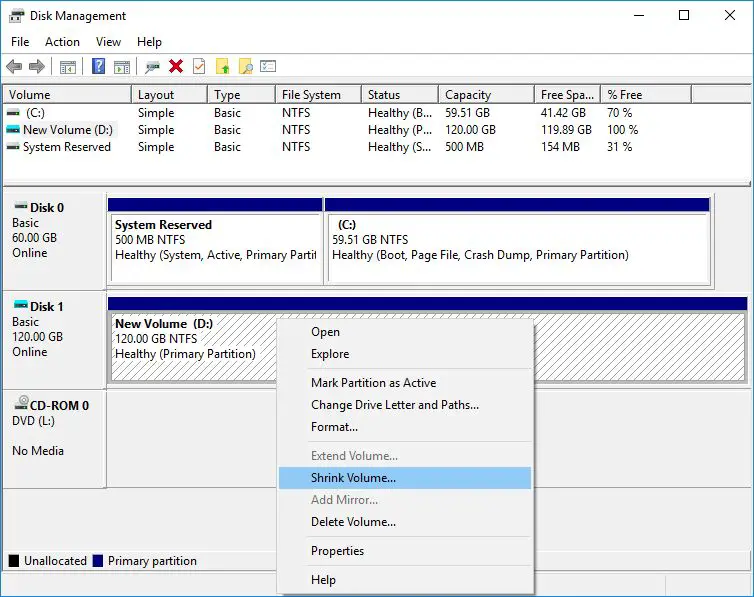Disk partitioning is the process of dividing a hard drive into multiple logical storage units called partitions. Partitioning is commonly done for a few key reasons:
- To logically separate files and data. Partitioning allows you to group related files together on their own partition.
- To use multiple operating systems. Partitioning makes it possible to install different operating systems on their own partitions.
- To efficiently use drive space. Partitioning enables you split up large drives into more manageable sizes.
- To limit data corruption. If corruption occurs, it is less likely to spread across the entire drive if partitions are in place.
Partitioning is an optional process, but it can provide some useful benefits in terms of organization and protection. The right partitioning approach depends on your specific needs and setup.
MBR Partitioning
MBR partitioning refers to the Master Boot Record partitioning scheme that has been used for decades on PC compatible computers. MBR uses 32-bit logical block addresses (LBAs) to reference locations on storage devices. This limits the maximum size of a storage device that can be partitioned with MBR to 2.2 TB (2^32 x 512 byte sectors).
MBR partitioning also limits the number of partitions allowed on a drive to 4 primary partitions. To work around this, one of the primary partitions can be an extended partition which can contain any number of logical drives. However, there is still the 2.2 TB limit for the total size of the drive.
MBR partitioning uses legacy BIOS and is still commonly used today, especially for drives under 2.2 TB. However, MBR has limitations that make it unsuitable for larger hard drives like 4 TB.
GPT Partitioning
GPT (GUID Partition Table) is a newer partitioning method that was designed as a replacement for MBR. The main advantages of GPT over MBR include:
- Supports disk drives larger than 2TB – GPT allows partitioning of disks larger than 2TB, while MBR is limited to 2TB (https://www.easeus.com/partition-master/mbr-vs-gpt.html).
- More partitions – GPT supports creating a nearly unlimited number of partitions, while MBR only supports up to 4 primary partitions (https://www.quora.com/What-are-the-advantages-of-using-GPT-over-MBR-in-a-laptop-that-only-has-BIOS-support).
- Better data redundancy – GPT uses CRC32 fields for improved partition header and entry protection.
- Globally unique identifiers – Every GPT partition has a unique GUID identifier.
GPT is the newer standard and recommended for disks larger than 2TB or if you need more than 4 primary partitions. Almost all modern operating systems support GPT partitioning.
Partitioning 4TB Drives
The Master Boot Record (MBR) partitioning scheme has a limitation that prevents it from being used to partition large hard drives over 2TB in size. This is due to the fact that MBR uses 32-bit Logical Block Addresses (LBAs) to locate sectors and partitions on a drive.
With 32-bit LBAs, the maximum number of sectors that can be referenced is 2^32, which equates to about 2TB when using 512 byte sectors. So any hard drive larger than 2TB cannot have its full capacity utilized under the MBR partitioning scheme.
For example, if you have a 4TB hard drive and try to use MBR partitioning, you would only be able to access up to 2TB of space on that drive. The remaining 2TB would be inaccessible as the sectors beyond the 2TB point cannot be addressed with 32-bit LBAs.
Therefore, to utilize the full capacity of large hard drives over 2TB, you need to use the newer GUID Partition Table (GPT) partitioning scheme. GPT uses 64-bit LBAs which support accessing vast amounts of storage space, well beyond the 2TB limit of MBR. This makes GPT the required partitioning method for drives larger than 2TB.
Sources:
https://superuser.com/questions/1393198/what-is-the-maximum-size-of-hard-drive-used-mbr-partitioning
https://unix.stackexchange.com/questions/736500/does-bios-mbr-limit-linux-distros-installments
Using GPT for 4TB Drives
GPT partitioning must be used for hard drives larger than 2.2TB because of limitations with the older MBR partitioning method. MBR uses 32-bit logical block addresses, which caps partition sizes at 2.2TB (2^32 sectors x 512 bytes per sector). In contrast, GPT uses 64-bit addressing, allowing much larger partition sizes up to 9.4 ZB (2^64 sectors x 512 bytes per sector) [1].
GPT also has other advantages over MBR. It allows for unlimited partitions, while MBR maxes out at 4 primary partitions. GPT keeps backup partition tables for redundancy, improving reliability. Additionally, GPT enables faster boot times in UEFI-based systems [2]. For these reasons, GPT is required for drives larger than 2.2TB and recommended for modern systems.
To summarize, GPT’s 64-bit addressing removes the 2.2TB size limitation of MBR. GPT also provides better reliability, unlimited partitions, and faster boot times. For 4TB hard drives and above, GPT is the only option.
Partitioning Strategies
When partitioning a 4TB hard drive, there are a few common strategies to consider:
Single partition – Allocating the entire 4TB drive space to a single partition. This provides simplicity and flexibility in using the full storage capacity, but lacks redundancy if the drive fails.
Equal-sized partitions – Dividing the drive space into multiple equally sized partitions of 1TB or 2TB each. This allows organizing data by partition but may lead to uneven usage across partitions.
Unequal partitions – Creating a smaller partition for the operating system and programs (e.g. 500GB) and a larger partition for data storage (e.g. 3.5TB). This isolates the OS but may require adjusting partition sizes later.
Maximize C: drive – Allocating the maximum supportable space to C: (often 2TB) maximizes space for the operating system and applications. The remainder is allocated to a data partition.
As per https://www.aioboot.com/en/mbr4tb/amp/, for Windows specifically, allocating the maximum 2TB partition to C: and dividing the remainder between data partitions is a common approach.
Partition Sizes
When partitioning a 4 TB hard drive, experts generally recommend the following partition sizes:
For the root (/) partition, allocate at least 20-50 GB of space, as this stores the operating system and software [1]. The /home partition, which contains personal user files and settings, should have at least 50-100 GB [2].
The swap partition, which provides virtual memory, only requires about 16 GB for modern systems with ample RAM [2]. For Windows, allocate at least 100-200 GB, adjusting based on your storage needs [2].
The remaining space can be allocated to a shared data partition accessible by both operating systems. Overall, partition sizes should be guided by your specific storage requirements.
File System Choices
When partitioning a 4TB hard drive, the main file system options are NTFS, exFAT, FAT32, ext4, Btrfs, and XFS. The optimal choice depends on your operating system and specific needs.
For Windows users, NTFS is generally the best option. NTFS has no realistic file size or partition size limits. It also supports permissions, encryption, compression, and other advanced features. The main downside is limited compatibility with macOS and Linux.
exFAT is more widely compatible, supporting Windows, macOS, and Linux. However, it lacks some NTFS features like permissions and encryption. exFAT also has a maximum file size limit of 16EB, more than enough for most uses. But for maximum Windows compatibility with a 4TB partition, NTFS is preferable.
For multi-platform compatibility, exFAT or FAT32 are common choices. However, FAT32 has a maximum 4TB partition size, so it cannot be used on a single 4TB partition without splitting it up.
On Linux, filesystems like ext4, XFS, and Btrfs are top options. But compatibility issues may arise when sharing between operating systems. For widest compatibility across Windows, Mac, and Linux, NTFS or exFAT are the best choices for 4TB partitions.
Alignment Considerations
Partition alignment is an important consideration when partitioning 4TB hard drives. Alignment refers to organizing partitions and the data inside them in relation to the underlying physical storage. Specifically, it involves aligning partitions and data to cylinder, track, and sector boundaries of the disk.
With older disks under 2TB in size, misalignment of partitions didn’t cause major issues. However, as drive sizes grew over 2TB, alignment became critical for performance reasons. Misaligned partitions on drives larger than 2TB can cause excessive read-modify-write operations that cripple performance.
For proper alignment on 4TB drives, partitions should start at sector boundaries divisible by eight. This aligns partitions to the 4KB physical sector size used by advanced format drives over 2TB. Windows by default aligns partitions on 1MB boundaries, which is not ideal for large drives. Utilities like GParted allow manual alignment input to ensure partitions are aligned properly.
Setting proper alignment avoids performance penalties associated with misalignment on large drives. File systems also need aligned to partitions to prevent further performance issues. Overall, taking alignment into consideration allows a 4TB drive to deliver full performance.
Sources:
https://www.thomas-krenn.com/en/wiki/Partition_Alignment_detailed_explanation
Conclusion
When partitioning a 4TB hard drive, the partitioning method used is crucial. GPT partitioning must be used rather than MBR partitioning since MBR is limited to 2.2TB partitions. GPT removes this limitation, supporting massive drives up to 8ZB. When using GPT, the partition layout can be strategically optimized, aligning partitions and distributing space across multiple partitions as needed. File system choices like NTFS and exFAT support drives larger than 4TB. Proper alignment to optimize performance is also important during partitioning. In summary, GPT partitioning is required to fully utilize the capacity of a 4TB drive, with strategic partitioning and alignment providing optimal performance.