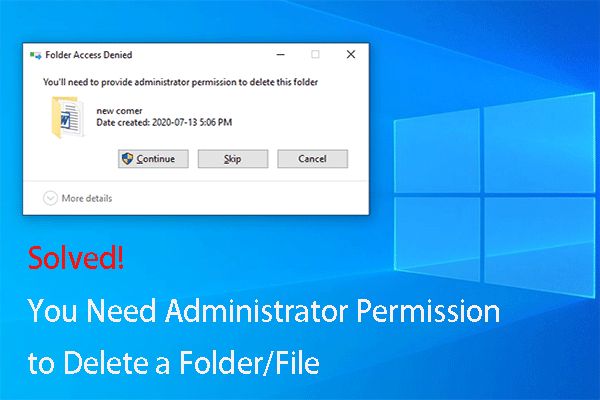File permissions are important settings that control who can access, edit, delete, or execute specific files and directories. They help secure a system by restricting access to authorized users only. Understanding permissions is crucial to properly deleting files, as the delete permission specifically allows a user to remove or overwrite a file.
File permissions dictate the level of access each user has to content on a system. Setting the right permissions helps maintain data integrity by preventing unauthorized changes or deletion of important files. Proper permissions settings also prevent accidental data loss by limiting who can delete files. This overview discusses the delete permission and its role in enabling users to remove files across different operating systems.
Viewing File Permissions
To view the permissions on a file in Windows, you can right click on the file, select “Properties”, and go to the Security tab. This will show you the permissions that are set on the file.
On Mac, you can view permissions from Finder by selecting a file and pressing Command + I. The info window that pops up will show the permissions in a Sharing & Permissions section.
There are a few ways to view permissions on Linux. The most common method is by using the ls -l command in a terminal, which lists the permissions in the typical “rwx” format (see this NetworkWorld article for more details). Some GUIs like Nautilus also have a permissions tab in their info/properties window.
Overall, while the permission systems differ between operating systems, they all allow you to easily check the read/write/execute permissions on files through either graphical interfaces or command line tools.
Delete Permission
The delete permission determines whether a user can delete a file or folder. If a user does not have the Delete permission on a file or folder, they will not be able delete it. This prevents unauthorized deletion of important files.
According to Microsoft, “Delete: Allows or denies deleting the file or folder. If you do not have Delete permission on a file or folder, you can still delete it if you have Delete Subfolders and Files permission on the parent folder.” (Source)
2BrightSparks explains further: “Delete Subfolders and Files: Allows or denies deleting subfolders and files, even if the Delete permission has not been granted on the subfolder or file.” (Source)
So in summary, the Delete permission applies directly to the file or folder itself. But with the Delete Subfolders and Files permission on the parent folder, a user can delete files and folders underneath even if they don’t have Delete access on the individual items.
Windows File Permissions
To delete a file in Windows, a user needs at least the Modify permission to the file or folder containing the file. There are different permission levels that control what actions users can take in Windows:
- Full Control: Allows full access to the file or folder, including reading, writing, modifying permissions, deleting, and more. Has the highest level of access.
- Modify: Allows reading and modifying the file. Users with Modify permissions can delete the file.
- Read & Execute: Allows viewing and running the file but not making changes. Users with Read & Execute cannot delete the file.
- List Folder Contents: Allows viewing files and subfolders in a folder. Does not allow access to the files themselves. Users with this permission cannot delete files in the folder.
- Read: Allows opening and viewing the file but does not allow modifying or deleting it.
- Write: Allows creating new files but does not allow deleting existing ones.
So in summary, the Modify permission or higher is required to delete a file in Windows. Users who only have Read, Read & Execute, List Folder Contents, or Write permissions will be unable to delete the file. The permission can be granted directly on the file or inherited from the parent folder permissions.
Mac File Permissions
On Mac operating systems, you need write permission in order to delete a file. There are three main permission levels on Mac OS:
- Read & Write: This permission allows viewing and modifying the contents of a file or folder.
- Read Only: This permission only allows viewing the contents but not making any changes.
- Write Only (Drop Box): This permission allows adding new files to a folder but not viewing contents.
So in order to delete a file on a Mac, you need Read & Write permissions. If you only have Read permission, you will get an error like “The operation can’t be completed because you don’t have the necessary permission.”
There are a few ways to check and modify file permissions on a Mac [1]:
- Get Info on the file and view the Sharing & Permissions section
- Use the chmod command in Terminal
- Make changes under System Preferences > Security & Privacy
By default, the owner of a file has Read & Write access. But permissions can be restricted if needed. Understanding the Mac file permission levels is key to troubleshooting “Permission denied” errors when trying to delete files.
Linux File Permissions
In Linux, file permissions are managed using the chmod command. This allows you to set read, write, and execute permissions on files and directories for the owner, group, and other users on the system.
To delete a file or directory in Linux, you need write permission on the parent directory where that file or directory resides. The write permission allows you to modify the contents of a directory by adding, changing or deleting files and subfolders within it.
For example, if you want to delete the file file.txt located in /home/user/documents, you would need write permission on the /home/user/documents directory in order to make changes to its contents. The actual file.txt does not need explicit delete permissions.
In addition, you need execute permission on all the parent directories in order to traverse to the directory containing the file. So in the example above, you would need execute permission on /, /home, and /home/user in order to access /home/user/documents and delete file.txt.
The permission levels for directories and files are set using the chmod command. For example:
To give a user write permission on a directory:
chmod u+w directory
To give a user execute permission on a directory:
chmod u+x directory
So in summary, to delete a file in Linux, you need:
- Write permission on the parent directory containing the file
- Execute permission on all parent directories in the path leading to the file
These permissions allow you to access the directory with the file and modify its contents. Understanding Linux file permissions is key to allowing or restricting a user’s ability to delete files and directories.
Folder vs File Permissions
There are some key differences between folder permissions and file permissions when it comes to deleting items in Windows, Mac, and Linux operating systems:
On Linux and UNIX systems, folders and files have different permission settings. Folders have execute permissions, which allow accessing and listing the contents of the folder, while files do not have execute permissions (Source 1). To delete a file, you need write permission on the file itself. However, to delete a folder, you need write and execute permissions on the folder to remove its contents. The execute permission on the parent folder is also required to access the folder you want to delete (Source 2).
On Windows, there is no distinction between file and folder permissions. The ability to delete a file or folder depends on having Full Control or Modify permissions. Both files and folders inherit permissions from their parent folder by default. So deleting a file or subfolder requires permissions on the parent folder (Source 3).
On Mac, access permissions like Read & Write apply uniformly to both files and folders. To delete a file or folder, you need Write permissions on that item and all of its parent folders. The key difference is that removing a folder also requires inheriting Delete Subfolder permissions from parent folders (Source 4).
So in summary, the permission requirements to delete files versus folders can vary across operating systems, with folders generally requiring broader permissions across Linux, Windows and Mac OS.
Ownership and Permissions
File ownership is a fundamental concept in Linux that determines a user’s access rights. Every file and directory has an owner and a group owner. The owner usually has full control over the file, including changing permissions and deleting the file. As explained by LinkedIn, “The owner of the file can do anything with the file like changing the permissions, renaming, moving or deleting the file.”1 Users who are not the owner typically have limited or no ability to edit, delete or modify the file.
In order to delete a file, a user must have write permission on the parent directory and execute permission on the file itself. The file’s owner always has implied permissions to delete it. As O’Reilly Media summarizes, “The file’s owner always has permission to rename or delete the file; the directory’s owner always has permission to delete files within the directory.”2 So a user must be the owner of the file or directory, or be granted explicit delete and write permissions, in order to delete a file.
Ownership is a key factor – if a user does not own a file, they require permissions from the owner or root user to delete it. The owner can choose to grant delete permissions to other users or groups as needed. But ownership gives ultimate control over deleting a file.
Best Practices
When setting up delete permissions, it’s important to follow best practices to ensure proper security and access control. Here are some tips:
Use the principle of least privilege – Only grant delete access to users who absolutely require it. Avoid giving global delete permissions.
Carefully manage permissions inheritance – Folders inherit permissions from parent folders by default. Be aware of how this affects delete permissions.
Leverage access control lists (ACLs) – ACLs allow setting delete permissions for individual users or groups rather than globally.
Make ownership clear – Grant file ownership to appropriate users and avoid generic accounts. Owners generally have implicit delete permissions.
Enable auditing – Auditing file deletions allows tracking who deleted files for security purposes.
Frequently review permissions – As needs change, reassess delete permissions to ensure they are still appropriate.
Test changes before deploying – Confirm new permission schemes work as intended before rolling out changes.
Back up critical data – Even with permissions, unintended deletions can occur. Backups provide protection.
Educate users on policies – Users should understand deletion policies to avoid unintentional security breaches.
Conclusion
In summary, the main permission needed to delete a file is the write permission. On Windows, Mac, and Linux operating systems, a user must have write access to a file’s parent folder in order to delete the file. The write permission allows modification of folder contents, including deleting files.
While read and execute permissions allow you to view and run a file, write permission is required for deletion. Ownership of a file also permits deletion, though best practices recommend avoiding running as an admin/root user and instead using permissions limits. Folder permissions affect the ability to delete enclosed files. With the proper permissions, users can safely organize files without accidentally deleting other users’ content.
Understanding file permissions allows effective file management across operating systems. Checking that users have only the needed permissions prevents accidental or malicious deletion of important files. Overall, write access is the key permission required to delete files.