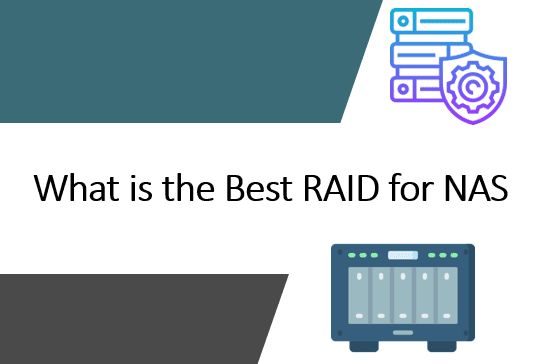Network Attached Storage (NAS) devices allow multiple computers to access and share files over a network. One key consideration when setting up a NAS is which RAID level to use. RAID, which stands for Redundant Array of Independent Disks, allows combining multiple drives to protect data in the event of a drive failure. There are several RAID options to choose from when configuring a NAS, each with its own pros and cons.
What is RAID?
RAID is a technology that allows combining multiple physical disk drives into one logical drive to provide increased storage capacity, performance, and reliability. The main reasons to use RAID in a NAS are:
- Increased storage capacity – Combining multiple drives expands the total available storage space.
- Improved performance – Spreading data across multiple disks can increase read/write speeds.
- Fault tolerance – Redundant copies of data on multiple drives protects against data loss if a drive fails.
There are several standard RAID levels, each with specific data distribution and redundancy characteristics. The most commonly used RAID levels for NAS are:
RAID 0
RAID 0, also known as disk striping, spreads data evenly across two or more drives with no parity (redundancy). RAID 0 provides improved performance and additional storage but no fault tolerance.
RAID 1
RAID 1, or disk mirroring, duplicates data across two drives to provide full redundancy. If one drive fails, the data is still available on the other mirrored drive. RAID 1 provides fault tolerance but has a higher cost as only half the total capacity is available for storage.
RAID 5
RAID 5 stripes data and parity information across three or more drives. If a single drive fails, the missing data can be recreated from the parity information. RAID 5 offers a balance of storage capacity, performance, and fault tolerance.
RAID 6
RAID 6 is similar to RAID 5 but uses a second parity block for redundancy. With RAID 6, data can still be recovered even if two drives fail. This provides excellent protection but lower storage capacity and performance compared to RAID 5.
RAID 10
RAID 10 combines mirroring and striping by creating a striped set from mirrored drives. This provides fast performance and full redundancy but at a higher cost.
Key Factors for Choosing a NAS RAID Level
There are several important considerations when selecting the right RAID level for your NAS deployment:
Storage capacity needs
How much total storage capacity do you require? RAID levels like RAID 0 and RAID 5 are more storage capacity efficient compared to RAID 1 and RAID 10.
Performance requirements
Do you need faster data throughput for media streaming or other demanding applications? RAID 0 provides the best read/write performance, while RAID 5 is better for sequential access.
Level of fault tolerance
How critical is protecting your data from drive failures? RAID 1 and RAID 10 offer full redundancy, while RAID 5 provides single-drive fault tolerance.
Number of drives
The number of drives in your NAS enclosure or server will determine which RAID levels are supported. Most require a minimum of two or three drives.
Expandability
Will you need to increase storage capacity in the future? Some RAID levels make expanding the array more difficult than others.
Cost considerations
Higher redundancy levels generally have a higher cost due to requiring more drives. Factor in the cost of the drives and NAS enclosure when choosing your RAID level.
Recommended RAID Levels for NAS
Given the above factors, here are recommendations for RAID levels for typical NAS environments:
RAID 1
RAID 1 is a good choice for a two-drive NAS when data protection is critical. The full redundancy comes at the cost of half your total storage capacity.
RAID 5
For NAS devices with three or more drives, RAID 5 offers a great balance of reasonable storage capacity, good performance, and single drive fault tolerance.
RAID 6
In higher capacity NAS enclosures, RAID 6 provides excellent protection by allowing recovery from up to two drive failures. The capacity loss is more reasonable with larger drive counts.
RAID 10
For mission critical applications where both high performance and full redundancy are required, RAID 10 is a good option despite the higher cost.
Comparing NAS RAID Levels
Here is a comparison of the most common RAID levels for NAS and their relative advantages:
| RAID Level | Minimum Drives | Fault Tolerance | Capacity Efficiency | Read Performance | Write Performance |
|---|---|---|---|---|---|
| RAID 0 | 2 | None | 100% | Excellent | Excellent |
| RAID 1 | 2 | Excellent | 50% | Good | Good |
| RAID 5 | 3 | Good | 67% – 94% | Good | Fair |
| RAID 6 | 4 | Excellent | 50% – 88% | Fair | Fair |
| RAID 10 | 4 | Excellent | 50% | Excellent | Excellent |
Software vs Hardware RAID for NAS
In addition to selecting the RAID level, NAS implementations must choose between software-based RAID and hardware RAID controllers.
Software RAID
Software RAID relies on the host computer CPU to perform the RAID calculations and redundancy operations. The RAID is implemented in the operating system or via a software utility.
Pros:
- Lower cost since a RAID card is not required
- Easier to manage RAID in the OS
- Allows greater flexibility in RAID options
Cons:
- CPU overhead for RAID processing
- Slower rebuild times when recovering failed drives
Hardware RAID
Hardware RAID uses a dedicated RAID controller card for all RAID operations. This shifts the work away from the main CPU.
Pros:
- Faster RAID performance
- No impact on CPU
- More stable and reliable
Cons:
- Higher cost due to RAID card purchase
- Limited flexibility and difficulty upgrading RAID card
For most home and small business NAS setups, software RAID offers a good balance of cost and flexibility. Hardware RAID may provide better performance for demanding environments.
Choosing Drives for a NAS RAID Array
In addition to the RAID type, the physical hard drives selected also impact NAS performance and reliability. Here are some drive factors to consider for a NAS:
- Drive interface: Modern NAS and servers should use SATA III drives for best performance.
- Drive RPM: 7200 RPM drives provide better speeds than 5400 RPM models. But SSDs are fastest.
- Cache size: Larger cache sizes like 128 MB mean better read/write performance.
- Drive capacity: Choose higher capacity drives to maximize available storage.
- Enterprise drives: For critical data, choose enterprise HDDs designed for NAS over consumer models.
- RAID optimization: Some drives are designed and tested specifically for RAID environments.
For the best results, choose drives of the same model and capacity when populating your RAID array.
How to Configure NAS RAID Settings
The process for configuring RAID settings on a NAS device will vary depending on the specific operating system and interface. However, the general steps are:
- Access your NAS admin interface – This is usually through a web browser to the NAS IP address.
- Open storage manager or RAID configuration utility – Find the storage, disk, or RAID management tool.
- Select desired RAID level and drives – Choose both the RAID type and which physical drives to include.
- Initialize RAID array – Once configured, the NAS will initialize and build the RAID array.
- Check RAID status – Confirm the RAID is active and synchronizing the drives.
- Create storage volumes – Now create your network shares and storage pools.
Be sure to backup any data first and understand creating a new RAID array may wipe existing NAS drive contents.
Changing or Expanding a NAS RAID Array
Over time you may need to change the RAID type or expand capacity of your NAS storage array. Here are some tips:
- Backup data first before changing RAID layouts or expanding arrays.
- To change RAID type requires rebuilding from scratch – backup data, delete array, recreate new RAID.
- Adding drives to expand array depends on RAID type – some require emptying array and recreating.
- Withsupported RAID types like RAID 5, can just add drives and expand capacity dynamically.
- Updating RAID card or NAS device firmware can provide access to new RAID features.
- Monitor RAID status and disk health to determine when drive upgrades or additional capacity is needed.
Take time to understand the expansion capabilities and limitations of your chosen RAID level before implementing.
Migrating Data to New or Larger NAS RAID Array
When transitioning your data and storage to a new or larger NAS RAID array, be sure to follow best practices:
- Make complete backups first – Backup all data on old NAS to separate storage.
- Set up and initialize new NAS RAID – Configure the new larger array.
- Robocopy data to new NAS – Use Robocopy or rsync to incrementally migrate files.
- Redirect shared folders/mappings – Update any network share mounts to point to new NAS.
- Test access to shares on new NAS – Validate clients can reach shares before decommissioning old NAS.
- Retire old NAS – Once verified, power down and retire old NAS.
- Monitor health of new NAS – Keep an eye on disk health, RAID status, and utilization.
Take it slow when migrating data to minimize downtime. Only retire old NAS once operation on new device is confirmed.
NAS RAID Rebuilding and Recovery from Failed Drives
One key advantage of RAID is the ability to recover and rebuild arrays in the event of drive failure:
- RAID gives early warning of disk issues via S.M.A.R.T. monitoring and alerts.
- When a drive fails, the RAID controller or software manages rebuilding to a spare or replacement drive.
- Rebuilds are done in the background while RAID stays operational.
- To minimize risk, hot spare drives can be pre-provisioned for automatic rebuilding.
- Recovery time depends on RAID level. RAID 1/10 rebuilds fastest. RAID 5/6 take longer.
- Monitor RAID status during rebuilds. Pause other activity if impacting rebuild times.
- RAID can withstand multiple drive failures depending on level – RAID 6 can handle loss of 2 drives.
- At certain failure thresholds, RAID will go into a degraded read-only state until drives replaced and rebuilt.
Leverage RAID monitoring and alerting to detect issues early. Have spare drives ready to rebuild quickly if a failure occurs.
Best Practices for NAS RAID Setup and Maintenance
Follow these recommended practices for a reliable and easy to manage NAS RAID deployment:
- Choose the right RAID level – Select a RAID type that balances performance, capacity, and fault tolerance needs.
- Use enterprise class drives – For critical data, invest in enterprise-grade HDDs designed for NAS and RAID.
- Monitor SMART health status – Use RAID card and OS tools to keep an eye on overall disk health.
- Enable alerts and notifications – Configure the RAID and OS to email alerts for critical events.
- Schedule regular scrubs – Periodically scrub drives to check data integrity and find potential issues early.
- Manage spare drives – Have populated spares available to minimize rebuild time if a drive fails.
- Backup NAS config – Keep a copy of the NAS config to easily restore after any hardware changes.
- Document topology – Detail the RAID layout, drive assignments, volumes, shares, etc..
Proper ongoing maintenance measures will provide the maximum ROI from your NAS RAID investment and keep data protected.
Conclusion
Configuring RAID for Network Attached Storage provides powerful benefits including increased storage capacity, better performance, and enhanced fault tolerance. Carefully weigh factors like required capacity, speed, redundancy levels, and cost when selecting your NAS RAID type. RAID 5 offers an excellent blend of attributes for general use while RAID 1 or RAID 10 may better serve specialized high-demand environments. Take time to monitor and maintain your NAS RAID array and you will enjoy maximum lifetime value and data protection.