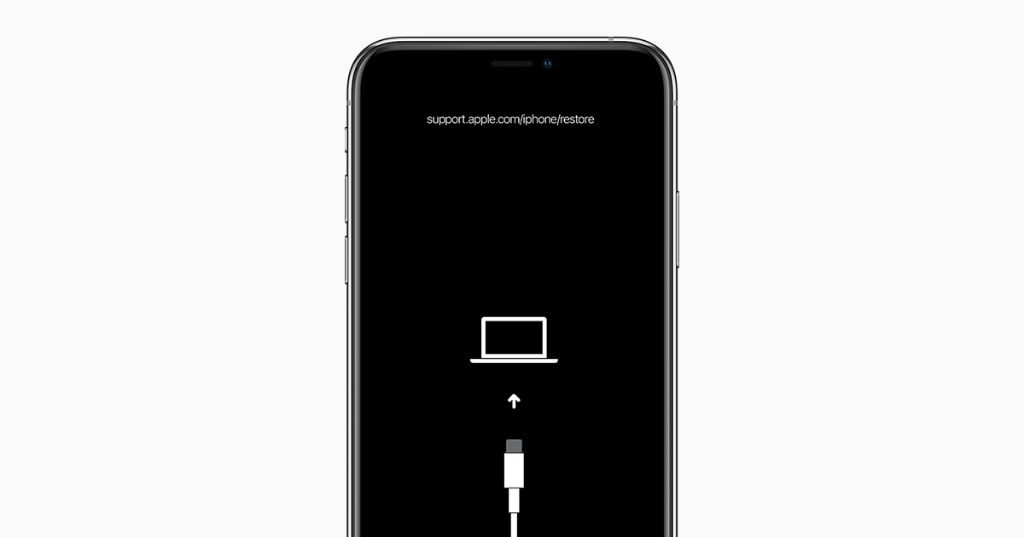If you see an “iPhone needs to be restored” or “iTunes needs to restore this iPhone” message when you connect your iPhone to your computer, it means there is a serious software issue that requires your iPhone to be restored. This article will explain why you may be getting this message and the steps you can take to try and fix the problem.
What does the iPhone restore message mean?
The “iPhone needs to be restored” message indicates that your iPhone has encountered a critical software issue that cannot be resolved through standard troubleshooting. Some potential causes include:
- Corrupt system files or settings
- Failed iOS update
- Jailbreak gone wrong
- Bug in current iOS version
- Hardware defect or damage
When this message appears, it means your iPhone essentially needs to be “wiped clean” and restored to factory settings in order to become functional again. This requires connecting the iPhone to a computer and restoring it through iTunes or Finder.
How is an iPhone restore different from standard resets?
There are a few ways to reset your iPhone without doing a full restore:
- Restarting – Powering your iPhone off and back on again
- Force restart – Pressing and quickly releasing the Volume Up button, then pressing and quickly releasing the Volume Down button, then pressing and holding the Side button until you see the Apple logo
- Settings reset – Resetting settings to default under Settings > General > Reset
These resets do not erase your data and may resolve minor software glitches. However, they do not address major system file corruption or damage. That requires connecting to iTunes/Finder and doing a full restore, which wipes the iPhone and reinstalls iOS fresh.
What causes the iPhone restore message?
There are several potential triggers for the iPhone restore message:
Failed or interrupted iOS update
If an iOS update gets interrupted or fails to fully complete, it can leave your iPhone in an unstable state with corrupted system files. This requires a restore to get back to a good state.
Jailbreaking issues
Jailbreaking hacks into iOS to allow unauthorized changes. If this process goes wrong, it can seriously damage system files and make the iPhone unstable. A restore may be required to undo the jailbreak.
Corrupt settings/data
Sometimes system settings, cache files, or app data can become corrupt over time, especially if the iPhone experiences crashes or freezes. A restore can wipe out this corruption.
Hardware damage
Physical damage like a failing logic board or storage unit can mimic software issues and trigger the need for a restore as well.
Buggy iOS version
In rare cases, a buggy iOS version may cause widespread restore errors until Apple issues a patch. Checking for iOS updates can help in this scenario.
How to fix iPhone restore error without losing data
Before fully restoring your iPhone, try the following steps which may resolve the restore issue without data loss:
Force restart your iPhone
Force restarting can clear out memory errors and potentially resolve minor system file corruption:
- Press and quickly release the Volume Up button
- Press and quickly release the Volume Down button
- Press and hold the Side button until you see the Apple logo
Check for and install latest iOS update
Updating to the newest iOS version can resolve bugs triggering false restore errors. Connect to WiFi and go to Settings > General > Software Update to check.
Delete and reinstall corrupted apps
An app with corrupted data files may be the source of restore errors. Try deleting suspect apps and reinstalling from the App Store.
Reset network settings
Corrupted network settings can mimic system file damage. Reset network settings under Settings > General > Reset to see if this clears up restore errors.
Factory reset iPhone
A settings reset preserves data but resets all settings to default values. This can resolve software conflicts without data loss:
- Go to Settings > General > Reset
- Tap “Reset All Settings”
- Enter passcode if prompted
- Confirm reset
This resets settings while maintaining your data, and may resolve the restore error.
How to restore an iPhone with iTunes or Finder
If you still get the restore message after trying the steps above, you will likely need to do a full restore to get your iPhone working again. Here is how:
1. Backup your iPhone data
To avoid permanent data loss, make sure to back up your iPhone before restoring. You can back up to iCloud or to your computer.
2. Download latest iOS software
Connect your iPhone to your computer and open iTunes or Finder. Make sure you have the latest iOS version downloaded on your computer.
3. Put iPhone in recovery mode
To start the restore process, you need to put your iPhone into recovery mode:
- Connect iPhone to computer via USB
- Quick-press Volume Up, quick-press Volume Down, then press and hold Side button
- Keep holding Side button until you see the recovery mode screen
4. Restore iPhone
In iTunes or Finder, you will get the option to restore. This will wipe your iPhone and reinstall iOS.
5. Set up iPhone as new or restore backup
Once the restore finishes, you can set up your iPhone as new or restore your data from a backup during the setup process.
And that’s it! With your software restored, the iPhone should be back up and running normally again.
How to avoid issues that require an iPhone restore
While inevitable in some cases, full restores can often be avoided by taking preventative measures. Here are some tips:
- Always update to latest iOS version
- Back up regularly to iCloud and computer
- Avoid unsupported modifications like jailbreaking
- Don’t overload device storage capacity
- Delete apps you don’t use to clear up clutter
- Monitor device temperature and iOS performance
- Avoid exposing iPhone to moisture or drops
Proactively monitoring your iPhone for issues can help prevent major system file corruption down the line.
Understanding iPhone restore errors
Seeing an iPhone needs to be restored message can be concerning, but this guide should help demystify the issue and provide steps to get your device working properly again. The key takeaways are:
- The message indicates critical software corruption
- Typical causes include failed updates, jailbreaking, corrupt data, hardware issues, or iOS bugs
- Try basic troubleshooting steps first to avoid data loss
- If still seeing the message, a full restore will be required
- Remember to back up data before restoring the iPhone
- Preventative maintenance goes a long way towards avoiding major restore errors
Restoring your iPhone software is disruptive, but resolves otherwise unrecoverable issues. Understanding the problem and following the right steps will have you back up and running smoothly again.
Frequently Asked Questions
Why does my iPhone say it needs to be restored in iTunes when I update it?
This error commonly occurs if an iOS update fails or gets interrupted. It may also happen if your iPhone has serious file system corruption or data conflicts. The device requires a full restore to wipe it clean and start fresh.
Will I lose all my data if I restore my iPhone?
Restoring erases the contents of your iPhone, however you can avoid data loss by doing an iCloud or computer backup prior to restoring. You can then restore from this backup afterwards.
How do I backup my iPhone before restoring it?
You have two options to backup before a restore:
- iCloud – Enable iCloud Backup in Settings > your name > iCloud > iCloud Backup. Then connect to WiFi and check that a recent backup shows.
- Computer – Connect your iPhone to a computer and make a backup locally through iTunes (PC) or Finder (Mac).
Will restoring my iPhone fix battery life issues?
Restoring your iPhone will not inherently improve battery life, as the battery is hardware. However, wiping your files and settings can resolve software issues like glitchy apps that may be draining your battery faster.
If I restore my iPhone from a backup, will it have the same problem?
It depends on the cause – if the issue is due to hardware failure or an iOS bug, restoring from a backup may exhibit the same problem. For software corruption/conflicts, the clean install and restore from backup may resolve it.
How can I tell if my iPhone storage is full?
To check your iPhone’s storage status:
- Go to Settings > General > iPhone Storage
- Review the total and available space
- See which apps and data are taking up space
If you’re consistently low on available storage, that can lead to software issues over time.
Is it safe to jailbreak an iPhone?
Jailbreaking involves exploits and modifications that violate Apple’s terms of use. While some users jailbreak to enable customizations, it comes with significant risks including software instability, security vulnerabilities, voiding your warranty, and potential for bricking.
| Restoring iPhone Pros | Restoring iPhone Cons |
|---|---|
| Resolves software corruption issues | Causes data loss if unbacked up |
| Fixes problems caused by failed updates | Time consuming restore and setup process |
| Often fixes buggy device performance | Doesn’t retain all user settings |
| Clean software slate for device | Doesn’t backup or transfer external media |
| Apple provides restore tools | Requires a computer with iTunes/Finder |
If I am selling or giving away my iPhone, should I restore it?
Yes, you should always fully restore and wipe an iPhone before selling or gifting it. This protects your personal data and settings.
To fully wipe before selling/gifting:
- Backup device data you want to keep via iCloud or iTunes
- Sign out of iCloud account in Settings
- Erase all content and settings under Settings > General > Reset
This will factory reset it and remove activation lock so the new owner can activate the device themselves.
Conclusion
Seeing an iPhone restore message can be alarming but is generally fixable with the right troubleshooting steps. The most important things are to backup your data for safety, then perform a full restore if needed to wipe corrupted files. Preventing system issues in the first place via regular maintenance will minimize the need for major restores down the line. Understanding the causes and solutions for iPhone restore errors will help you get your device back up and running smoothly.