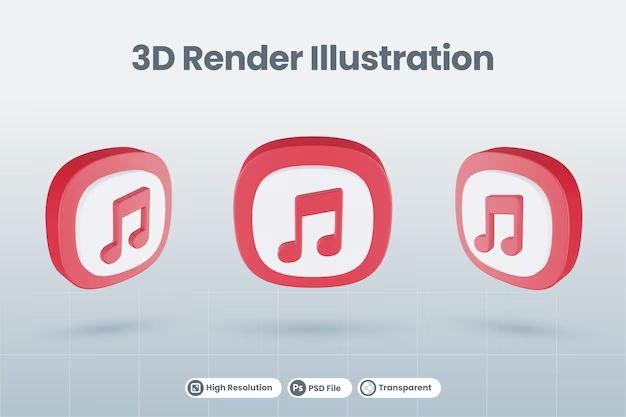Apple Music is a popular music and video streaming service developed by Apple. It allows users to stream over 90 million songs and listen to playlists curated by music experts. While Apple Music works seamlessly for most users, some may encounter issues with the service not functioning as expected. This article will explore some of the common reasons why Apple Music may not be working and provide troubleshooting tips to help get it back up and running.
Internet Connection Issues
One of the most common reasons Apple Music may not work is problems with your internet connection. Apple Music relies on an active internet connection to stream music and video content. Issues like slow internet speeds, Wi-Fi dropout, or using mobile data with a weak signal can all disrupt the streaming experience. Here are some tips for troubleshooting internet connection problems:
- Check that your Wi-Fi router is working correctly and you have a strong Wi-Fi signal where you are trying to use Apple Music.
- Restart your wireless router and devices to refresh the connection.
- If using mobile data, check you have adequate signal strength and cellular reception.
- Try moving closer to your wireless router or into an area with better mobile reception.
- Run a speed test to check your actual internet speeds – minimum recommended is 3Mbps for streaming.
- Temporarily disable other devices using your home internet to maximize bandwidth for Apple Music.
- Contact your internet service provider if speeds are consistently low or you experience frequent dropouts.
Outdated App Version
Using an outdated version of the Apple Music app can also cause issues. Apple regularly releases updates to fix bugs, add new features and improve performance. Not staying up to date means you may miss vital fixes needed for Apple Music to work properly. Follow these tips:
- Check you have installed the latest version of the Apple Music app for your device.
- On iPhone or iPad, go to the App Store and check for any available Apple Music app updates.
- On Android, use the Google Play Store to check for updates.
- On Mac/PC, use the software update feature to check for latest version.
- Configure your device settings to enable automatic updates for apps like Apple Music.
Account Login Issues
If Apple Music suddenly stops working, there could be a problem with your Apple ID account login. Here are some troubleshooting steps for account issues:
- Check you are logged in to Apple Music with the correct Apple ID – go to settings to confirm.
- Reset your Apple ID password in case it has been changed or forgotten.
- If you have multiple Apple IDs, ensure you are logged in with the ID used to subscribe to Apple Music.
- Double check your Apple Music subscription is still active and you have not cancelled accidentally.
- Log out then back in to your Apple Music account to refresh the login.
- If you switched Apple IDs, you may need to reconfigure your subscription.
Family Sharing Issues
Customers using Apple’s Family Sharing feature to share an Apple Music subscription sometimes encounter problems. Here are some Family Sharing troubleshooting tips:
- Check you are properly logged in to the Family Organizer Apple ID that manages the family plan.
- Ensure the Organizer has not disabled your access to shared purchases.
- Confirm your device is still included in the Family Sharing group.
- Reset iCloud settings and re-enable Family Sharing on your device.
- Ask the Organizer to verify your Family Sharing status and subscription access.
Restricted Content
In some cases, Apple Music content may be restricted or unavailable in your country or region. Type “content restricted” into the Apple Music search bar – if this returns results it indicates content limitations. Options include:
- Switch your Apple account to a different country or region if permanently travelling/moving.
- For travel, switch only your Apple Music country setting instead of whole account.
- Use a reputable VPN service to access Apple Music content from a different country.
- Check the Apple Music country settings match where you are physically located.
Software Bugs and Issues
Like any software service, Apple Music can suffer intermittent technical issues and bugs. Some known issues include:
- Music stopping or pausing unexpectedly – fix by toggling Airplane mode off/on to reset connection.
- Issues downloading content for offline playback – restart device and clear download queue.
- Syncing problems between devices – check Apple Music iCloud sync settings.
- Missing features or interface problems – update to latest Apple Music version.
For software issues, also try rebooting your device and reinstalling the Apple Music app to clear any corrupt files. Check Apple’s system status page for any platform-wide issues.
Incompatible or Outdated Hardware
Apple Music requires compatible Apple or Android hardware to work correctly. Factors like an old device model or outdated operating system can cause compatibility issues. Try these troubleshooting steps:
- Check your device meets Apple Music minimum requirements – iPhone/iPad with iOS 12.3 or later is needed.
- Update old iOS or Android devices to the latest OS version possible.
- Close all other apps on your device while using Apple Music to maximize resources.
- Check official Apple Music documentation for latest compatibility info.
- Test Apple Music on another device to isolate hardware-specific problems.
In some cases, older smartphones or tablets may simply lack the technical capacity to run Apple Music well and may need upgrading.
Issues with Downloaded Music
If you are experiencing problems playing downloaded Apple Music tracks, try the following:
- Check the tracks are downloaded successfully – there should be a small checkmark next to each.
- Confirm the required storage space is available on your device for the downloads.
- Retry downloading any failed or incomplete tracks.
- Restart your device then re-open the downloads tab.
- Enable the ‘Sync Library’ option in settings to merge local and cloud content.
- Delete the downloads then re-download – ensure you have enough storage space first.
Issues on Non-Apple Devices
Apple Music is available for Android platforms, but issues are more common due to variations in hardware and OS versions. Try the following steps for Android issues:
- Check the Android device uses Android 6.0 or later version.
- Update the Apple Music Android app and OS to latest available version.
- Clear the Apple Music app cache and data then re-login.
- Ensure you have an active Apple Music subscription – Android does not support free tier.
- Disable battery optimization for Apple Music app if music cuts out.
- Try restarting the device or toggling Airplane mode on/off to refresh connection.
Because Apple Music is designed primarily for Apple devices, certain features may not fully translate across to the Android platform -check official docs for details.
Problems with CarPlay
Users connecting Apple Music through Apple CarPlay in supported vehicles can also experience glitches. Some steps for CarPlay issues include:
- Check CarPlay compatibility for your vehicle – see https://www.apple.com/ios/carplay/available-models/
- Update vehicle firmware and Apple Music CarPlay app to latest version.
- Re-connect iOS device to vehicle’s USB port to reset CarPlay.
- Ensure iOS device has good network coverage when in vehicle.
- Toggle Bluetooth on/off on car media system and iOS device.
- Verify restrictions on iOS device are not blocking Apple Music.
Issues on Apple TV
Using the Apple Music app on Apple TV models can sometimes result in problems like:
- No sound – verify TV speakers are selected, try different audio output options.
- Choppy video – check Apple TV internet connection speed and strength.
- Sync issues between TV and iOS device – confirm sync library setting enabled in Apple Music on both devices.
- Cannot login to Apple Music app – restart Apple TV and recheck login details.
Also ensure your Apple TV has been updated to the latest tvOS version for best Apple Music performance.
Issues on iTunes
For Apple Music users accessing via iTunes on a Windows PC or Mac, some troubleshooting steps include:
- Check your PC/Mac meets the minimum system requirements for Apple Music on iTunes.
- Confirm you have the latest version of iTunes installed.
- Ensure your Apple Music subscription is still active – check billing details.
- Log out then back into your Apple ID account on iTunes to refresh login.
- Disable any security or firewall software temporarily to test if causing interference.
Try uninstalling then reinstalling the latest iTunes version if Apple Music still does not work.
Getting Additional Troubleshooting Help
If you have tried the various troubleshooting steps but Apple Music is still not working, a few additional options include:
- Check the official Apple Music support site for help articles, user forums and FAQs.
- Contact Apple Support by chat, phone or booking a Genius Bar appointment at an Apple Store.
- Ask the Apple Music User Community for advice by posting in the discussion forums.
- Search popular Q&A sites like AppleToolbox and Quora for solutions to common issues.
- Find an Apple Authorized Service Provider to troubleshoot Apple Music and other iOS issues.
- Post details of your issue on Reddit and Stack Exchange to leverage crowd knowledge.
Conclusion
Apple Music not working can be frustrating, but there are several steps you can take to get it back up and functioning again. Start with basics like checking your internet connection, app version and account login details. Look at troubleshooting Family Sharing, country restrictions, software bugs, incompatible hardware and downloaded music issues. On non-Apple devices, CarPlay, Apple TV and iTunes, specific fixes may be needed. Finally, tap into official and community support channels for additional assistance. With persistence and working through elimination, you should be able to determine what is preventing Apple Music from operating correctly on your device.