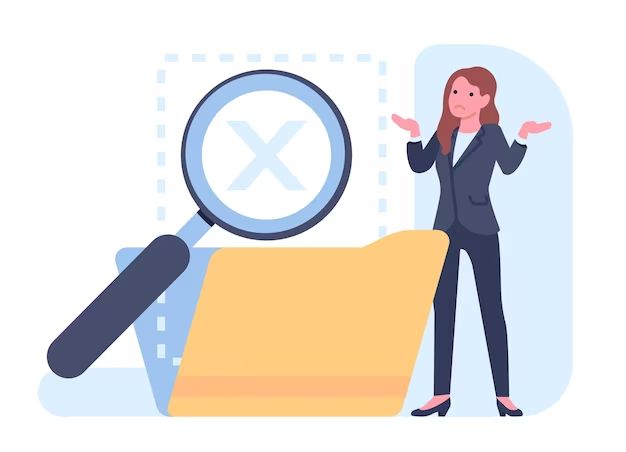It can be incredibly frustrating when you go to access a file on your phone only to find that it seems to have mysteriously vanished. Photos, videos, audio files, documents – no type of file is immune to suddenly going missing from phones.
What causes files to go missing from phones?
There are a few potential reasons files may disappear from your phone:
- Accidental deletion – Files can be easily deleted by mistake, especially when you’re quickly scrolling through your camera roll or cleaning out old downloads.
- Software crashes or glitches – A phone app freezing or crashing while accessing files could cause data to get corrupted or lost.
- Storage issues – If your phone’s storage is full or corrupted, files may not save or load properly. Formatting your storage without properly backing up files first will cause permanent data loss.
- Syncing errors – Problems with syncing files to the cloud or across devices can lead to missing files if something didn’t transfer properly.
- Malware or viruses – While rare, malware or viruses could potentially delete or encrypt files.
How can I recover missing files on my phone?
If you’ve discovered missing files on your phone, don’t panic. There are some steps you can take to try to restore lost data:
- Check your cloud backups – If you have your photos or files syncing to a cloud service like iCloud or Google Photos, check there to see if the missing data is available in the cloud.
- Use data recovery software – Specialized phone data recovery tools may be able to scans your storage and recover deleted files. Some options are iMyFone, EaseUS, Disk Drill.
- Restore from a backup – If you recently made a full system backup through iTunes or your phone’s settings, you may be able to fully restore your data.
- Recover data from internal storage – If deleted files were stored locally on your phone’s internal storage, try using recovery software that interfaces directly with the phone’s storage chips.
- Contact an expert – For difficult data recovery cases, you can turn to a professional phone recovery service. They have sophisticated tools to access and restore even damaged or erased data.
How can I avoid losing files on my phone in the future?
To reduce the chances of losing your precious photos, documents, and other data in the future, there are some habits you can adopt:
- Back up your phone – Regularly back up your phone to cloud services, your computer, or an external drive. This gives you a copy if files go missing from the device.
- Delete selectively – Avoid mass deleting or blindly clearing your cache. Carefully review before permanently removing anything.
- Install antivirus software – Antivirus apps help protect against malware that could erase or encrypt your files.
- Manage your storage – Check your available storage and clear space by removing unneeded apps and files. Running out of storage can lead to issues.
- Update software – Keep your OS, apps, and security software up-to-date to prevent crashes and performance issues.
- Handle your phone with care – Physical damage can also result in file loss. Use protective cases and avoid water damage or cracks to the screen or storage.
Keep your data safe
The key point is that your personal data is vulnerable on your mobile devices, just like on your computer. Having adequate storage space, regularly backing up your phone, and avoiding accidental deletions goes a long way in keeping your precious photos, work files, music, and other data protected in the long run. But even careful users can lose data, so recovery options like cloud backups and data recovery tools are crucial assets as well.
With some diligent habits and the right solutions on hand if disaster strikes, you can breathe easier knowing the files you care about won’t disappear forever if they happen to go missing from your phone.
File storage tips
In addition to general phone file protection, there are some specific tips for how to better store certain types of files on your mobile device:
For photos and videos:
- Back up your camera roll to the cloud regularly using Google Photos, iCloud Photos, or similar services. This will protect your memories in case files get erased from the device.
- Optimize your phone’s storage settings – choose to save photos at slightly reduced quality if your original files are backing up to the cloud anyway.
- Offload unused photos and videos to a computer or external hard drive occasionally to free up storage space.
- Use well-rated photo locker apps to hide private images if needed.
For documents and work files:
- Store important documents in cloud storage like Google Drive or Dropbox.
- Use Office mobile apps to access, view, and edit Word, Excel, or PowerPoint documents on the go.
- Back up your key work files to a computer as an additional safeguard against losing documents.
- For sensitive corporate data, discuss security protocols with your IT team.
For music & audio files:
- Stream music with apps like Spotify or Apple Music rather than storing lots of audio files locally on your phone’s drive.
- Use a cloud locker like Google Play Music to upload your music library – then you can stream your collection anywhere.
- Store your favorite playlists or albums locally if streaming isn’t an option.
- Back up irreplaceable audio files like concert bootlegs or custom recordings to another device or cloud.
Recover from data disasters
No matter how careful you try to be, sometimes phones get damaged, systems fail, and files end up getting lost or destroyed. When disaster strikes your data, stay calm and take the following steps:
- Stop using the device immediately if possible – Continuing to use a phone that has lost files risks overwriting more data and making it less recoverable.
- Try your regular recovery options first – Check cloud backups, plug into a computer to scan the device, and see if backups through iTunes or your phone provider capture the missing data.
- Determine if professional help is needed – If DIY options don’t recover the files, consult a data recovery expert, especially for mechanical issues.
- Be prepared to pay for recovery – Professional tools and services can cost hundreds or thousands of dollars, but critical data may be worth it.
- Recognize data may truly be unrecoverable – If hardware is damaged or encryption is used, accept there is a chance files are permanently inaccessible.
While scary, even severe data loss situations don’t have to be the end of the road. With the right tools and patience, there is hope for resuscitating lost files in many cases.
Conclusion
Having files disappear from your phone can certainly be alarming and disruptive. But understanding the common causes of data loss and following best practices around organization, storage, and backup can reduce your risk substantially. If files do go missing, recovery options ranging from personal tools to professional services may be able to bring your data back safely. With some diligence on the front end and the right solutions when trouble hits, you can have confidence that your irreplaceable photos, work documents, and personal files will remain accessible and secure.
Table summarizing tips for avoiding missing files
| Category | Preventative Tips |
|---|---|
| Backups | Back up to cloud services, external drives, or computer regularly |
| Storage | Monitor storage space usage, clear space by deleting unused files |
| Syncing | Enable backup syncing across devices and check sync status |
| Habits | Avoid mass deleting files, be selective when removing data |
| Security | Use antivirus apps, keep software updated, protect against physical damage |
Comparing software data recovery tools
| Tool | Platforms | Pricing | Key Features | Ease of Use |
|---|---|---|---|---|
| Disk Drill | Mac, Windows, iOS, Android | Free basic – $89 Pro | Recovers 200+ formats, has free basic version | Very easy |
| iMyFone D-Back | Mac, Windows, iOS | $49.95 | Specialized iOS recovery, retrieves 20+ data types | Easy |
| Stellar | Mac, Windows | $49 | Powerful deep scanning for serious recovery | Moderate |
| EaseUS | Mac, Windows, iOS, Android | Free – $99 | Cloning, Emergency Boot recovery features | Moderate |
As you can see, there are various data recovery tools available at different price points, with a range of features tailored to specific use cases. Comparing options can help you choose the best professional-grade solution for your needs if simple backups are not enough.
Example scenarios of recovered missing files
Here are some real world examples of cases where files were successfully recovered after going missing from phones:
Recovered deleted photos
Liam accidentally deleted over 200 photos and videos from a family trip while trying to clear space on his iPhone’s storage. He used iMyFone D-Back to perform a deep scan and recover the lost media files even though they were not in the cloud or computer backups.
Retrieved lost documents
Ava had several critical work Word documents saved locally on her Android phone when it fell into the ocean and would not power back on. With help from DriveSavers data recovery service, her phone’s storage chip was cloned and the documents were extracted from it and restored to her.
Salvaged music from old phone
Jackson’s SIM card corrupted before he could transfer the music he had stored on his old iPhone. Disk Drill for iOS was able to read the phone’s memory card directly and recover the mp3 files he thought were lost forever.
Restored video after factory reset
Leila accidentally factory reset her iPhone, not realizing it would wipe the baby videos she had not backed up. Using iPhone data recovery software called iSkysoft, she restored the videos even after doing a full reset.
Recovered notes after system crash
Mark’s Samsung phone began having major glitches after a bad update. When it stopped booting entirely, he feared his locally stored notes were gone. His IT team used system crash recovery tools to successfully retrieve the lost data once the phone powered back on.