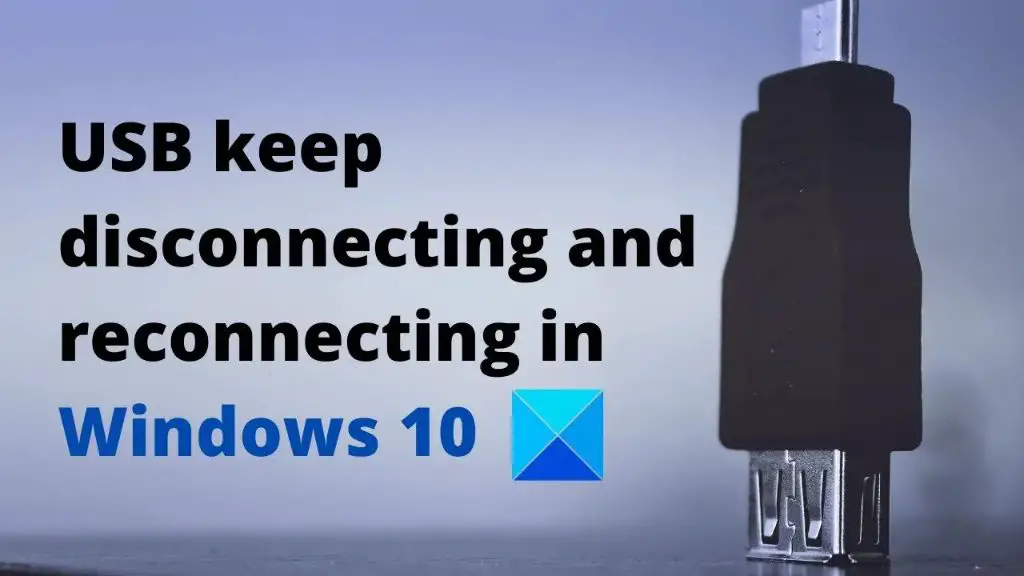USB (Universal Serial Bus) is a standard interface used to connect devices like mice, keyboards, printers, cameras, flash drives etc. to a computer. USB connections allow fast and easy plug-and-play connectivity between peripherals and computers.
However, sometimes USB devices may randomly disconnect and reconnect while in use. This can disrupt workflows and cause data loss or other issues. There are various potential causes for random USB disconnects including:[https://answers.microsoft.com/en-us/windows/forum/all/usb-randomly-disconnecting-and-reconnecting/07fe25f9-d507-4e37-846b-07e484de2213]
- Damaged USB ports
- Faulty USB cables
- Power delivery issues
- Driver conflicts
- Software bugs
This article will explore the common reasons for random USB disconnects and provide potential solutions to address them.
Potential Causes
There are several potential causes for USB devices randomly disconnecting:
Damaged USB Port
If a USB port is damaged due to wear and tear, being bent, or physical impact, it can cause intermittent connections with USB devices resulting in random disconnections. Wiggling devices plugged into a damaged port may trigger disconnects. Replacing damaged ports or motherboards may resolve this issue.[1]
Faulty USB Cable
Faulty, worn, or loose USB cables are a common cause of random USB disconnects. Trying a different high-quality cable may fix connection problems. Inspect cables for damage or loose connections at either end. [2]
Power Issues
Insufficient power to USB ports can lead to disconnects, especially with high power draw devices. Using a powered USB hub may provide stability. Updating BIOS/firmware/drivers can also help if power settings are misconfigured.
Driver Conflicts
Outdated, corrupted, or conflicting drivers can interrupt communications between devices and USB controllers. Updating or reinstalling chipset, motherboard, or USB drivers from manufacturers’ websites may help.
USB Power Settings
Windows advanced power settings that turn off USB ports to save power can lead to disconnects. Disabling selective suspend in Power Options can resolve this.
USB Port Damage
One potential cause of random USB disconnections is physical damage to the USB ports themselves. Over time, the port can become loose, pins inside can bend, and in general wear and tear can occur [1]. This physical degradation of the port can result in faulty connections with USB devices plugged in. Some signs of USB port damage include:
- Wiggling or loosening of connected USB devices
- Need to secure or hold USB devices in a certain position for them to work
- Only one side or part of the USB port actually holding devices anymore
Bent pins inside the port can no longer make solid contact with USB plugs. A loose port itself can vibrate and disrupt connections. Inspect your computer’s USB ports and see if any look worn out or damaged. Worn out ports may need to be replaced, which often requires soldering work by a repair technician.
Faulty Cables
One common cause of random USB disconnects is faulty cables, especially frayed, old cables or cheap low-quality cables. Over time and with repeated use, USB cables can become damaged, with the internal wiring wearing down or connections becoming loose. This can lead to intermittent breaks in the connection causing random disconnects.
Cheap, low-quality USB cables are also more prone to connection issues. They often use inferior materials and manufacturing standards, leading to poor conductivity and flaky connections. Studies have shown significant performance differences between high-quality and low-quality USB cables.
The best way to prevent random USB disconnects is to replace any old, worn, or damaged USB cables. When purchasing new cables opt for high-quality cables from reputable brands, avoiding cheap knockoffs. Higher quality cables made with good conductive materials like copper will provide a much more reliable connection.
Power Issues
One potential cause of random USB disconnects is insufficient power being delivered to the USB port. USB ports provide power to connected devices, usually up to 500mA. If a connected device tries to draw more power than the USB port can provide, it may cause the device to become disconnected.
High power devices like external hard drives, printers, and even charging smartphones and tablets can sometimes overdraw from a USB port. If too many power-hungry devices are connected to the same USB controller or hub, the total power draw may exceed specifications and lead to disconnects.
Overdrawing power is more likely to occur from USB hubs and ports on the front of desktop cases, as these often do not comply fully with power delivery specifications. Surge protectors and low quality cables can also impact power delivery. Updating USB drivers may help, as can using a USB hub with its own dedicated power supply to prevent one device from overdrawing from the port.
[1] If the issue only occurs with certain devices, using a powered hub or connecting devices to the rear ports directly connected to the motherboard may resolve disconnect problems related to insufficient power delivery.
Driver Conflicts
Outdated, buggy, or incompatible drivers are a common cause of USB devices randomly disconnecting. When the drivers for USB devices become outdated, bugs in the code can cause connection issues. Additionally, if multiple devices are using drivers that conflict with each other, this can also lead to random disconnections.
According to https://www.makeuseof.com/how-to-fix-usb-device-disconnecting-reconnecting-windows-10/, one solution is to uninstall and reinstall the USB drivers in Device Manager in Windows. This will install the latest official drivers from Microsoft, which may resolve any bugs or conflicts with outdated drivers.
It’s also recommended to update other system drivers in case there are indirect conflicts. Keeping all drivers updated to the latest stable versions can prevent compatibility issues leading to USB disconnects.
As a last resort, try manually uninstalling drivers for all USB devices, restarting the computer, and letting Windows automatically reinstall fresh drivers on startup. This can reset any corrupted drivers causing connectivity problems.
Overall, issues with buggy, outdated, or conflicting drivers are commonly to blame for random USB disconnects. Keeping all system drivers updated is key, along with resetting or reinstalling USB drivers as needed.
USB Power Settings
The power settings for USB devices in Windows can sometimes cause random disconnections. Windows has a feature called “USB selective suspend” that is enabled by default and allows the operating system to turn off power to USB devices when they are inactive in order to save power. This can cause USB devices to disconnect randomly when the system cuts power to them.
To prevent this, you can disable USB selective suspend in your power plan settings. To do this in Windows 10 or 11:
- Go to Control Panel > Hardware and Sound > Power Options
- Click “Change plan settings” for your active power plan
- Click “Change advanced power settings”
- Expand “USB settings” and “USB selective suspend setting”
- Change to “Disabled”
Disabling USB selective suspend prevents Windows from powering down unused USB devices and should stop them from disconnecting randomly.
Software Issues
One potential cause of random USB disconnections is software conflicts or problems. According to Microsoft forums, antivirus software in particular can sometimes cause issues with USB connectivity. The antivirus may mistakenly identify USB activity as suspicious and temporarily block or restrict access as a protective measure (source).
Other software running on your computer may also interfere with the USB subsystem and cause disconnects. Programs that aggressively monitor or interact with USB devices are more likely to cause conflicts. If you notice the issues started after installing a particular program, try uninstalling it as a test.
Updating, reconfiguring or fully uninstalling your antivirus software is one approach to resolve software-related USB disconnects. You can also try adjusting any USB-related settings in your antivirus or other programs. As a last resort, closing unnecessary background programs while using USB devices may help minimize software conflicts.
Solutions
There are several things you can try to resolve random USB disconnects and reconnects:
First, try replacing the USB cable connecting the device. Faulty or damaged cables are a common cause of connectivity issues. Purchase a new high-quality cable to see if that resolves the problem.
Next, make sure you have the latest drivers installed for your USB ports and devices. Go to the manufacturer’s website and download the newest software and firmware. Updating drivers can fix compatibility issues causing disconnects.
You may also need to update your operating system if you’re running an older version. Newer OS releases often contain USB stack improvements and bug fixes. Consider upgrading to the latest OS release for your system.
Another option is to adjust your USB power settings. Go to Power Options in Windows and ensure your USB selective suspend setting is disabled. This prevents your USB ports from powering down devices to save power.
Finally, try using different USB ports on your computer if possible. Some ports may have hardware faults causing connectivity problems. Switch devices to alternate ports as a troubleshooting step.
Preventative Tips
Here are some tips to help prevent random USB disconnects:
Buy quality cables – Cheap USB cables can often lead to connectivity issues and random disconnects. Invest in good quality USB cables from reputable brands to improve reliability. [1]
Update drivers regularly – Outdated drivers can sometimes cause USB devices to disconnect randomly. Keep your drivers up-to-date, especially USB drivers and chipset drivers, to prevent conflicts. Run regular system updates and check manufacturer websites for the latest drivers.
Proper cable handling – Carefully insert USB cables to avoid damage to the ports. Avoid bending or heavily coiling cables which can damage the wiring inside. Check that cable connectors are free of dirt or debris. Damaged ports or frayed cables are common causes of USB disconnects.