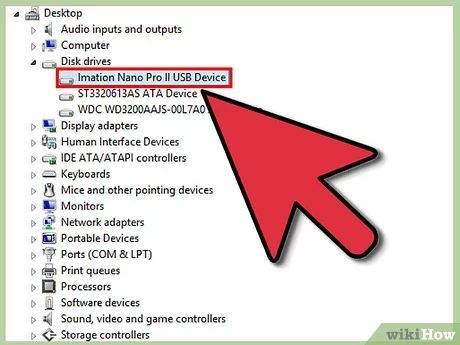Having your files on a USB drive become corrupted or inaccessible can be incredibly frustrating. USB drives are convenient for storing and transporting files, so when those files are suddenly unusable, it can disrupt your workflow. Fortunately, there are usually some straightforward reasons why USB file corruption happens, and steps you can take to try to recover your data or prevent it from happening again.
Common Causes of USB File Corruption
Here are some of the most common reasons USB file corruption can occur:
- Improperly ejecting the USB drive – If you don’t use the “Safely Remove Hardware” option and instead just unplug the USB, it may corrupt files.
- File system errors – The file system manages how data is stored on the drive. If it gets corrupted, your files may become inaccessible.
- Bad sectors – If there are bad sectors on the physical USB drive hardware, it can lead to data errors.
- Disconnect during transfer – If the USB drive is disconnected during a file transfer, it can interrupt the process and corrupt files.
- Power outage or computer crash – A sudden power loss or computer crash during a file transfer to the USB can also corrupt files.
- USB malware or viruses – Malware infections on a USB drive can sometimes damage or corrupt files.
- Hardware failure – If the USB drive hardware begins to fail, it can result in data errors.
- Exceeding storage limits – Trying to save files larger than the USB drive’s storage capacity can lead to corruption.
The most common reasons tend to be not properly ejecting the USB drive before removal and file system errors. The file system is a major factor in maintaining the integrity of data on any storage device. Let’s take a deeper look at how file systems work and the errors that can occur.
How File Systems Work on USB Drives
A file system handles the way data is stored, organized, and retrieved on a storage device. It provides the structure for where files are located and how they are accessed.
Some common file systems used by USB flash drives include:
- FAT32 – The most widely compatible file system used across devices.
- exFAT – An optimized FAT32 file system without some of its limitations.
- NTFS – A Windows file system with better performance for large files.
- HFS+ – Used by macOS to enable extra features not in FAT32.
- ext4 – A Linux file system with optimizations like journaling.
The file system keeps track of where data is stored and maintains a directory structure so files can be accessed by their filenames. It also checks the integrity of files on write and read operations.
If the file system gets corrupted, the structure of where files are stored can be lost. The drive may show up with little or no usable storage even if it’s not full. Or you may get errors trying to open files because their structure is damaged.
File system corruption can happen due to:
- Improper disconnects while writing data
- Power failures during write operations
- Bad sectors developing on the physical media
- Drives becoming too full which can overwhelm the file system
- Bugs or flaws in the file system driver software
This is why it’s important to properly eject USB drives before removing them, to prevent file system corruption or loss of recent writes from cached data. Power failures while transferring data are harder to predict. And bad sectors or flawed drivers lead to more serious hardware or software bugs.
How To Fix and Recover Corrupted USB Files
If you run into USB file corruption issues, here are some steps to try to restore your data:
- Try a different computer – Connect the USB drive to another computer and see if you can access the files. Sometimes the corruption may be due to issues with the original system.
- Check the drive properties – Look at the USB drive properties/info on the computer and check for errors. Scan for and fix any bad sectors or file system errors.
- Update USB drivers – Make sure the computer has the latest USB and chipset drivers, which may fix compatibility issues.
- Try recovery software – Programs like Recuva or Disk Drill can scan the drive and restore data if the files can be found.
- Send for professional recovery – For severe corruption you may need pro data recovery that repairs the file system and rebuilds files.
- Reformat the drive – As a last resort, you can reformat to repair a corrupted file system, but this will erase all data.
The best results come from using data recovery software as soon as possible after corruption occurs, before more data is written to the device. If the file system is severely corrupted the structure rebuilding done in professional recovery offers the most complete chance of restoring files.
How To Avoid USB File Corruption
You can take some preventative measures to avoid USB file corruption:
- Safely eject the drive – Always use the eject icon or Safely Remove Hardware option before unplugging.
- Check for errors – Periodically scan USB drives for errors and bad sectors.
- Use a quality drive – Choose a name brand USB drive, avoid the cheapest models.
- Handle with care – Don’t subject USB drives to physical shocks or damage.
- Use shorter transfers – Break up large file transfers into smaller chunks if disconnects are likely.
- Backup important files – Keep backups of your data in case USB corruption occurs.
Taking proper care of your USB drives and handling them cautiously will prevent many file errors or corruption. But problems can still happen unexpectedly, which is why backups are so critical.
Can Corrupted Files Be Recovered?
Whether corrupted files can be recovered depends on the severity and cause of the corruption:
- Minor file system issues – Damage limited to the file system rather than the raw data often can be repaired and files restored.
- Recoverable data errors – Data recovery tools can restore files if the storage media still has most of the intact data.
- Complete file system corruption – If the basic structure of the file system is damaged beyond repair, data is unlikely to be recoverable without specialized techniques.
- Severe physical damage – If USB hardware like the controller or storage media fail, recovery becomes difficult or impossible.
The key is to attempt recovery as soon as corruption is noticed before more data is written to the device. Professional data recovery services are able to reconstruct heavily corrupted file systems using specialized tools and extensive expertise. But there are limits if physical components in the USB drive have failed.
Conclusion
USB file corruption can happen due to bad hardware, file system errors, unsafe disconnects and other issues. Your best bet is being cautious with your USB devices – eject properly, check for errors, and avoid physical damage. If corruption does happen, move quickly to recover data using recovery software or professional help. And keeping backups minimizes any disruption if files on your USB drives are lost.