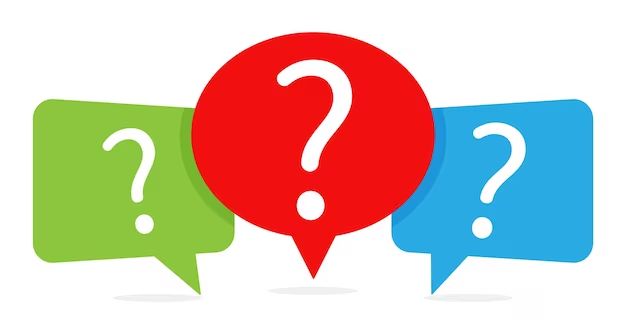Quick Answers
Question marks in boxes appearing on a Mac is usually caused by one of the following:
- A font issue where a font being used doesn’t contain the glyph for the question mark character
- A text encoding issue where the file/text encoding doesn’t support the question mark character
- Corrupt fonts or font caches on the system
- An issue with keyboard input mapping
The most common solutions are:
- Switching to a font that contains the question mark glyph
- Converting text encoding to Unicode or UTF-8
- Deleting and reinstalling fonts/clearing font caches
- Checking keyboard input settings
What Causes Question Marks in Boxes on Mac?
There are a few potential causes of question marks in boxes or diamonds with question marks appearing on a Mac:
Font Missing Glyph
The most common cause is that the font being used simply doesn’t contain a glyph for the question mark character. Most fonts contain glyphs for standard punctuation like question marks, but some more stylistic or decorative fonts may only contain glyphs for letters. If the font doesn’t have a question mark glyph, a box or diamond with a question mark is displayed instead.
Text Encoding/Character Encoding
Text encoding or character encoding can also cause boxes with question marks. If the text encoding being used doesn’t contain the Unicode value for a standard question mark, it can’t display the character correctly.
Common encodings like ASCII don’t support special characters like smart quotes or currency symbols. Using the wrong encoding can lead to odd characters. Switching to a Unicode encoding like UTF-8 generally resolves encoding issues.
Corrupt Font Files or Font Cache
Corrupt fonts or font caches on a Mac can prevent certain characters from displaying properly. If the font files themselves are corrupted or damaged, the correct glyphs can’t be accessed. Clearing fonts from the system font cache can resolve the problem if it’s a caching issue.
Keyboard Input Mapping
Keyboard input mapping could also lead to boxes with question marks. If the keyboard is set to an incorrect input source mapping, pressing keys on the keyboard will insert the wrong characters. Checking the keyboard input source and keyboard layout matches your physical keyboard can fix mapping issues.
How Do I Fix Question Marks in Boxes on Mac?
Here are the main troubleshooting tips for fixing question marks in boxes on a Mac:
Switch Fonts
An easy fix is to simply switch to a font that contains the question mark glyph. Standard system fonts like Times New Roman, Arial, and Courier New are safe bets. If switching fonts fixes it, the original font was missing the glyph.
Change Text Encoding
If it only occurs in specific text, change the text encoding to Unicode or UTF-8 which support question marks. In text editors and some apps, you can choose a different encoding under character encoding or text encoding options.
Clear Font Cache
Resetting the font cache can clear out any corrupted font files. In Font Book on the Mac, choose Edit > Reset Font System. Or use the terminal command:
“`
atsutil databases -removeUser
atsutil server -shutdown
atsutil server -ping
“`
Reinstall Fonts
Deleting troublesome fonts and reinstalling them can rebuild corrupt font files. Problem fonts may need to be removed from Font Book before reinstalling.
Check Keyboard Setup
Make sure the keyboard input source matches the physical keyboard layout being used. Check it under System Preferences > Keyboard > Input Sources.
Why Do Different Characters Appear Instead of Question Marks on Mac?
Instead of a question mark in a box, you may see other characters and symbols appear instead of question marks on Mac. Some common ones include:
- Diamond with Question Mark – This is the default missing character glyph in macOS. It indicates the font doesn’t support that character.
- Boxes – A box indicates a encoding issue where the text encoding doesn’t support the character.
- Mashed Letters – Jumbled letters occur when the wrong keyboard input mapping is used.
- Foreign Letters/Symbols – Incorrect language keyboards can insert foreign letters and symbols.
- Musical Notes – Musical note symbols mean a Unicode encoding issue in music notation software.
The underlying causes are the same as a boxed question mark – either a missing glyph, encoding problem, keyboard input issue, or corrupt font file. Resolving those core issues will fix any sort of incorrect character appearing.
How to Prevent Question Marks in Boxes in the First Place
To avoid question marks in boxes appearing on a Mac in the future:
- Stick to common system fonts when possible as they are guaranteed to have question mark glyphs.
- If using custom fonts, verify they have question mark characters first.
- Use Unicode UTF-8 encoding where possible to support all standard characters.
- Don’t install fonts from suspicious or unverified sources which increases font corruption likelihood.
- Make sure keyboard input sources match your actual keyboard layout.
- Reset the Mac font cache once a month to clear out corrupt caches.
Following those best practices will prevent odd question mark replacements from popping up unexpectedly on your Mac.
Example Scenarios of Question Marks in Boxes on Mac
Here are some real world examples of when question marks in boxes can show up on Mac computers:
Using a Stylish Font for Logo Text
John downloaded a free display font called “Brushstroke” to use for his business logo. When he typed the logo text with the Brushstroke font, diamonds and boxes appeared instead of certain punctuation marks. Brushstroke did not actually include any standard punctuation glyphs due to its stylized design. Switching to a standard system font fixed the issue.
Opening an Old Text Document
Maria opened an old text document she wrote years ago and saw boxes everywhere instead of apostrophes and quotation marks. The original text document encoding was in ASCII format which does not support smart quotes, em-dashes, and other special characters that were in the document. Maria resolved it by re-saving the document as UTF-8 encoding.
Downloading Fonts from an Unknown Site
Lee downloaded some cool looking display fonts from a free font site he wasn’t familiar with. After installing the fonts, text in some apps started showing diamonds with question marks everywhere. It turned out those free fonts were corrupted. Deleting the fonts and clearing the font cache fixed the corrupted font issue.
Switching Keyboard Input Mappings
Jackson setup his Mac with a Dvorak keyboard layout to try it out. He kept running into issues with symbols and punctuation appearing as random letters. He forgot to switch the keyboard input source back to standard QWERTY mapping. Switching it back matched the keyboard to the physical layout.
Why Do Web Pages Show Question Marks in Boxes on Mac?
Web pages may show question marks in boxes on a Mac for a couple reasons:
Web Font Issue
The website may be using a web font that doesn’t have the question mark glyph. Most common web fonts like Arial have standard punctuation, but some web font services offer decorative style fonts. Checking the page with different web browsers like Safari, Chrome, and Firefox can help rule out a web font issue.
Encoding Mismatch
An encoding mismatch between the web page and browser can also cause question mark boxes. The page itself may not be encoded properly in UTF-8 format. Or the browser could have the wrong encoding set. Typically browsers auto-detect the right encoding, but settings can get changed incorrectly. Matching the encoding across page and browser resolves it.
Browser Cache
A corrupted browser cache can also lead to font issues on web pages. Clearing the browser cache and resetting browser fonts back to default settings is worth trying. If it only appears in one browser, it points to a browser problem rather than the page itself.
Should I Worry About Question Marks in Boxes Appearing?
Question marks in boxes or other odd characters appearing on your Mac isn’t typically a sign of anything seriously wrong. At worst, it’s usually just a minor annoyance and visual blemish. But it doesn’t normally indicate any deeper hardware, software or data issues.
It’s rarely a virus or malware infection. Those will generally cause much more significant problems beyond text rendering issues.
Corrupted font files don’t pose risks beyond garbled text output. Resetting the fonts resolves that. Similarly, text encoding and keyboard mapping issues are just setup problems rather than anything destructive.
As long as the computer is still functional otherwise and you can resolve it with the steps above, question marks in boxes are not anything to worry about. Think of them more as a cosmetic glitch than a real problem to panic over. Just fix it and move on.
When to Seek Professional Help for Question Marks in Boxes
In most cases, troubleshooting question mark boxes yourself using the above tips will fix it. But if you try the common fixes to no avail, consulting an Apple support technician or computer repair shop may be wise.
Seek professional assistance if:
- It persists after switching fonts, text encodings, and resetting font caches.
- The steps above create new problems or make other apps unstable.
- You see slowdowns, crashes, or odd behavior system-wide.
- You’re uncomfortable diving into advanced font or encoding settings yourself.
If you start noodling around with system files and terminal commands, and the issue still won’t resolve, it’s best to seek experienced help rather than risk making matters worse. Professionals can dig deeper to identify and fix corrupt files or system configuration problems.
Conclusion
Question marks in boxes cropping up on your Mac is an annoyance, but rarely indicates a deeper problem. By switching fonts, checking encodings, resetting font caches and keyboard mappings, you can typically resolve it yourself. Just be careful when deleting files or using terminal commands if not familiar. Persistent issues may require professional support. But in general, don’t panic if you see the dreaded question boxes – just use the right tools to eliminate them.