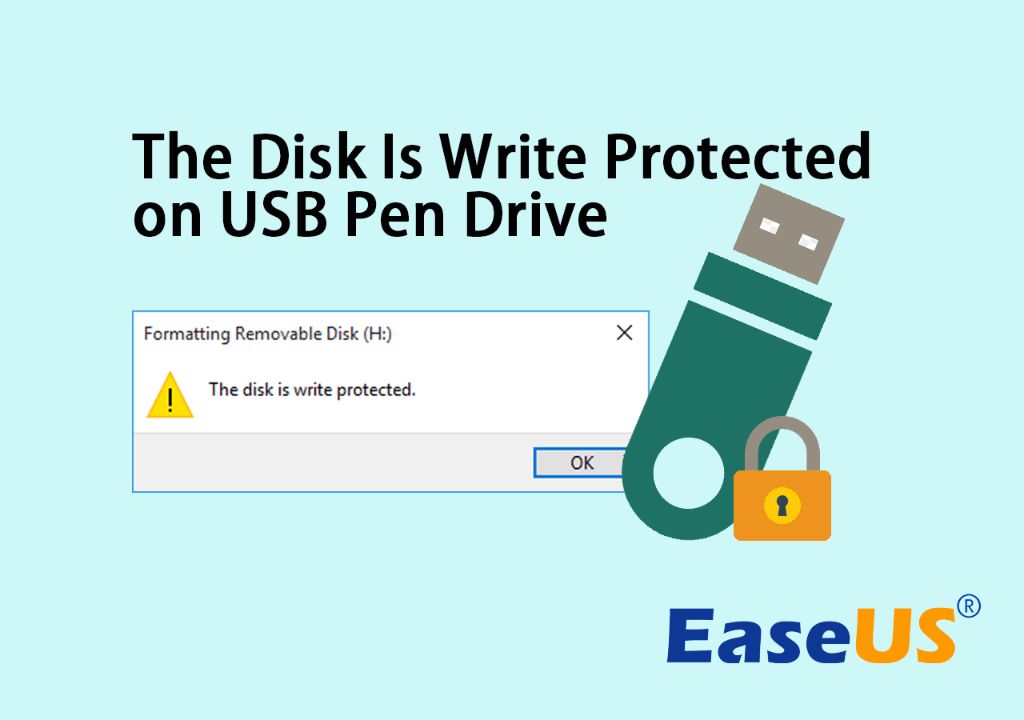USB drives, also known as flash drives or thumb drives, are extremely useful for storing and transporting files. One key feature of many USB drives is the ability to “write protect” them, making the data read-only and unable to be modified or deleted. There are several reasons why you may want to write protect a USB drive.
Preventing Viruses and Malware
One of the most common reasons to write protect a USB drive is to prevent viruses or malware from infecting the drive. When a USB drive is write protected, any files on the drive cannot be modified, overwritten, or deleted. This prevents a virus or malware from being able to write itself to the drive and spread to other computers when the drive is plugged in.
Write protecting USB drives is especially important if you plan to use them on public computers or insert them into computers that may be infected. The write protection will block any malicious software from writing itself onto the drive.
Avoiding Accidental Changes
Another reason to write protect a USB drive is to avoid accidental changes to the data. If important files are stored on the USB drive, write protecting the drive will prevent those files from being accidentally deleted, overwriten, or corrupted.
For example, if you store sensitive documents, photos, or other data on a USB drive and bring it to work or school, write protecting the drive will ensure nobody can accidentally format the drive or delete its contents. The write protection leaves the data untouched.
Securing Sensitive Data
In many organizations, USB drives are write protected to secure sensitive data that is transported or stored on them. Governments, military agencies, defense contractors, financial institutions, hospitals, and other organizations that handle confidential data often mandate write protection on USB drives.
Write protecting USB drives containing sensitive data reduces the risk of that data being stolen or accessed by unauthorized parties. Even if the drive is lost or stolen, the data cannot be altered or deleted if the drive is write protected.
Preserving Evidence
Forensic investigators and law enforcement officials often write protect USB drives that contain evidence or other data pertinent to an investigation. Write protecting the drive preserves the integrity of the data for evidentiary purposes.
If a USB drive contains photos, documents, audio recordings, or other files that may be used as evidence in a criminal or civil case, write protecting the drive prevents any accidental or intentional changes to the data that could damage its credibility.
Archiving Important Data
Many individuals and organizations use write protected USB drives to archive important data. Whether it’s personal photos and documents, software installers, or a company’s historical records, write protecting archival data prevents it from being altered or corrupted.
Since USB drives are small, portable, and durable, they are great for storing archival data. But that data should be write protected for long-term preservation.
How Does Write Protection Work on USB Drives?
There are a few different ways USB drives can be write protected:
- Physical write protection switch – Some USB drives have a small physical switch on the housing that can toggle write protection on and off. This switch physically blocks the drive’s write-enable pins.
- Software write protection – Flash drive software can enable write protection on the drive. This is done by setting a firmware flag or write-protect attribute on the drive’s partition.
- Encrypted USB drives – Encrypted USB drives, using software like BitLocker or VeraCrypt, prevent unauthorized writes by requiring a password to decrypt data.
- Read-only media – Optical discs like CD-R, DVD-R, and Blu-Ray discs can be made read-only after writing by closing the recording session.
The most common methods used on everyday USB flash drives are physical write protection switches and software write protection through drive utilities.
Permanent vs Temporary Write Protection
Write protection can be enabled permanently or temporarily depending on the method used:
- Permanent – Methods like read-only media, physical switches, and hardware-enforced attributes remain write protected until physically altered or reformatted.
- Temporary – Software write protection features can be switched on and off as needed without reconfiguring the drive.
For the highest level of security, permanent write protection is recommended for drives containing sensitive or archival data. But for everyday flash drives, temporary software write protection provides more convenience and flexibility.
How to Write Protect a USB Drive
Write protecting a USB drive is a straightforward process depending on the specific method used. Here are some options for enabling write protection:
Using a Physical Write Protect Switch
USB drives with a physical write protect switch can be protected by simply sliding the switch to the lock position (often indicated by a padlock icon). This disables writing physically on the drive.
Software Write Protection in Windows
On Windows, you can enable software write protection on a drive by:
- Right clicking on the drive in File Explorer and selecting Properties.
- Under the General tab, check the Read-only box.
- Click OK to save the changes.
This will write protect the drive until the Read-only box is uncheckd.
Software Write Protection in macOS
To write protect a drive on macOS:
- Select the drive on the desktop or in Finder.
- Right click and select Get Info.
- Check the Locked checkbox.
- Close the Get Info window.
The drive will now be write protected until the Locked box is unchecked.
Using Encryption Tools
Encryption tools like BitLocker and VeraCrypt can be used to write protect drives. Data on the encrypted drive cannot be altered without entering the correct password to decrypt it.
Specific steps vary between tools, but generally involve selecting the drive, choosing an encryption algorithm, creating a password, and encrypting the data.
Making Optical Discs Read-Only
To write protect CD-R, DVD-R, and Blu-Ray discs, you need to:
- Write data and finalize the disc using a disc burning application.
- Close the recording session to make the disc read-only.
For CD-R/DVD-R discs, ensure the recording software has the option to “close disc” or “finalize”. This prevents further writing.
Removing Write Protection from a USB Drive
To remove write protection from a USB drive:
- For physical lock switches – slide the switch back to the unlocked position.
- For software write protection – uncheck the read-only option in the drive properties or uncheck the locked option in the Get Info window.
- For encrypted drives – decrypt the drive by entering the correct password.
- For optical discs – use software to “reopen” the recording session, allowing further writing.
Note that reformatting or repartitioning a USB flash drive will also remove existing write protection.
Conclusion
Write protecting USB drives is critical to prevent viruses, malware, accidental changes, data theft, and corruption in many situations. Physical switches, software write protection, encryption tools, and read-only media provide options to protect nearly any USB drive.
Understanding the different write protection methods and enabling this protection on USB drives containing sensitive, archival, or evidentiary data helps keep that data secure and unmodified. But write protection can be removed when needed for writing new data.
| Write Protection Method | Permanent or Temporary | How It Works |
|---|---|---|
| Physical Switch | Permanent | Switch disables drive’s write-enable pins |
| Software | Temporary | Read-only flag set on drive partition |
| Encryption | Permanent without password | Password required to decrypt and write data |
| Read-Only Media | Permanent | Recording session closed to prevent further writing |