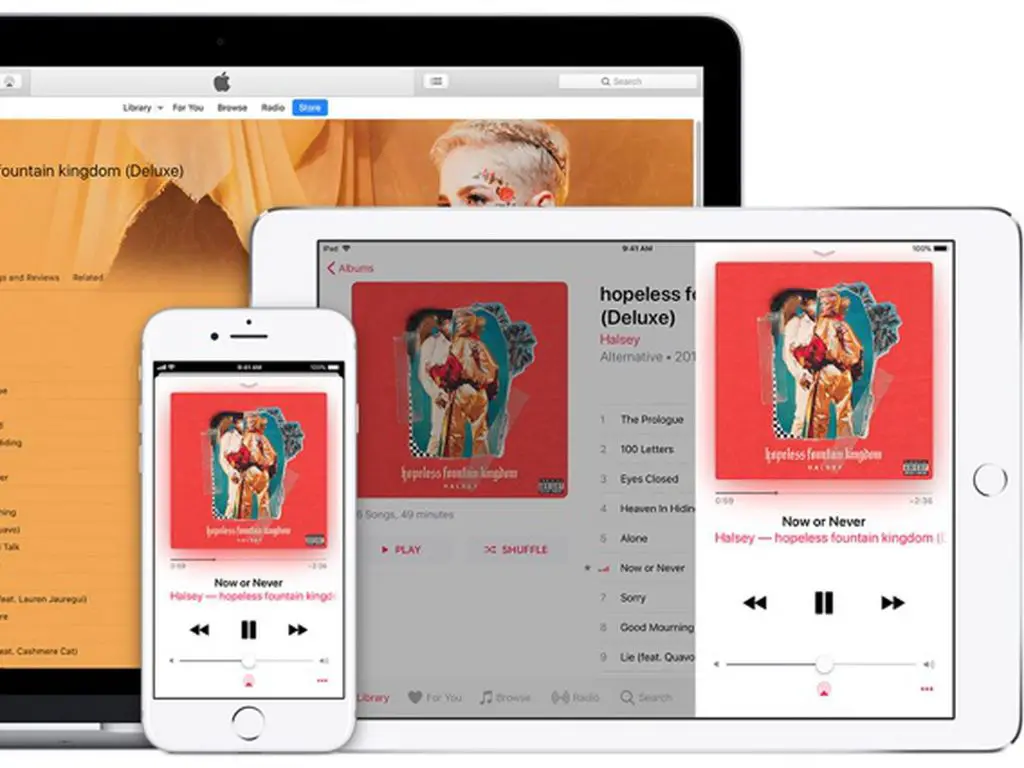Apple Music is a popular streaming music service that allows users to access over 90 million songs. One of the key features of Apple Music is the ability to add songs to your personal music library. However, some users report issues trying to add music to their Apple Music library. In this comprehensive guide, we’ll explore the main reasons you may be unable to add songs to your Apple Music collection and provide troubleshooting tips to resolve the problem.
Your Apple Music Subscription is Not Active
The most common reason you can’t add songs to your Apple Music library is because you don’t have an active subscription. Apple Music is a subscription streaming service that requires a paid membership to access the full catalog of over 90 million songs. Without an active subscription, you can only access a limited selection of songs and playlists. Here are some things to check if you think your Apple Music subscription is the issue:
- Verify your subscription status – In the Music app, go to Listen Now and scroll down to view your membership status under the Account heading. This will indicate if your subscription is Active, Expired, or Inactive.
- Check your subscription receipt – Go to Settings > [your name] > iTunes & App Store and find your most recent Apple Music receipt. This will show your current subscription term.
- Review your payment details – Go to Settings > [your name] > Subscriptions and select your Apple Music subscription. Make sure you have an active payment method on file and that payments are successfully being processed.
- Contact Apple Support – If your subscription looks active but you still can’t add songs, contact Apple Support via live chat or phone to get help troubleshooting your subscription status.
If your Apple Music subscription has lapsed, you’ll need to renew it in order to be able to add songs to your library again. Make sure your payment information is up to date and that you have an active subscription plan.
Your Library is Full
Another common reason you may be unable to add songs to your Apple Music library is if you’ve reached the 100,000 song limit. Every Apple Music subscriber has the ability to add up to 100,000 songs to their personal music library. Once you hit that limit, you’ll no longer be able to add additional songs.
To check how many songs are currently in your Apple Music library:
- Open the Music app and tap on Library at the bottom.
- Tap on Songs at the top of the screen.
- Scroll to the very bottom and look for the number of songs listed in small print. This indicates how many tracks are currently in your library.
If you’re at or near the 100,000 song limit, you’ll need to remove some songs from your library in order to free up space to add new ones. To remove songs:
- Tap on the 3 dots […] next to any song, album, artist or playlist.
- Tap Remove from Library.
- Repeat this process to remove songs you no longer want. Removing downloads does not remove a song from your library.
Removing unwanted songs can be tedious, but it’s the only way to add new music if you’ve hit the library limit. Be selective in which songs you choose to add going forward.
The Song is Not Available to Add
In some cases, you may be unable to add a specific song to your Apple Music library because it is not available on the service. Apple Music has agreements with major and indie record labels to license songs for their catalog. However, there are still some tracks that are not available. Here are some reasons a song may not be available to add to your library:
- The artist or label has not agreed to distribute the song on streaming services
- The song is exclusive to another streaming service like Spotify or Tidal
- Licensing restrictions due to the country you live in
- The song is only available for purchase, not streaming
When you attempt to add a song that is not available on Apple Music, you’ll typically see a “Song Unavailable” or similar warning. Unfortunately there is nothing you can do to add music that is restricted or not licensed to be part of Apple Music’s catalog. Make sure the song you are trying to add is distributed on the service by searching for it or checking if it can be played.
Your Apple Music Account is Restricted
In rare cases, your ability to add music to your Apple Music library may be intentionally restricted. This can happen if:
- Parental controls are enabled – Parents can restrict the songs and content their children can access via Family Sharing parental controls.
- You’ve violated Apple’s terms and conditions – Apple can place restrictions if you engage in fraudulent activities like shared account misuse.
- You have country-specific restrictions – Some countries have legal limits on content allowed in music services.
If you believe unfair restrictions have been placed on your account, you’ll need to contact Apple Support to investigate. Provide as much detail as possible about the issues you are seeing and when they began. Apple can review your account status and remove any inappropriate restrictions.
The Apple Music App is Glitching
Technical issues with the Apple Music app can also prevent you from adding songs properly. Glitches in the app may give error messages even when you have an active subscription and internet connection. Some common Apple Music app problems include:
- Repeated crash upon launch
- Spinning wheel when trying to add songs
- “Cannot connect to Apple Music” error
- Songs added but not appearing in library
- Duplicated songs/albums in your library
General troubleshooting steps for a glitchy Apple Music app include:
- Force quit and relaunch the Music app
- Restart your device
- Check for app updates and install latest version
- Toggle airplane mode on/off to reset internet connection
- Disable then re-enable iCloud Music Library
- Delete and redownload the Music app
If none of those basic troubleshooting steps resolve the issues, get in touch with Apple Support for further assistance. They can investigate for bugs specific to your account and suggest advanced fixes like clearing local data or checking server status.
You Have Connectivity Issues
To add songs to your Apple Music collection, you need an active internet connection. If you are offline or have a spotty connection, you may encounter errors when trying to add music. Here are some connectivity issues that could prevent adding Apple Music songs:
- No internet connection
- Slow/unreliable WiFi
- Cellular data network down
- VPN connection interrupting Music app traffic
- Internet service outage in your area
Check your internet connection by loading a web page or streaming a song on Apple Music. If pages won’t load or music won’t play, that suggests a wider connectivity problem. To troubleshoot your connection:
- Disconnect and reconnect to WiFi
- Restart your router if on WiFi
- Toggle airplane mode on and off
- Check for cellular network issues with your carrier
- Try cellular data instead of WiFi or vice versa
Adding music requires very little bandwidth so any instability in your connection can interrupt the process. If the issue seems to be with your ISP or cell network, you may just need to wait until the outage is resolved.
Your iCloud Music Library is Off
iCloud Music Library is what allows Apple Music songs to be added across all your devices. If your iCloud Music Library is disabled or not functioning properly, you can add songs on your iPhone or computer but they won’t sync elsewhere. To make sure iCloud Music Library is enabled:
- Open Settings > [your name] > iCloud
- Check that iCloud Music Library is toggled ON
- Toggle the switch OFF then ON again if needed
Also check Settings > Music > Sync Library and make sure Sync Library is enabled. This determines whether added Apple Music tracks are synced with iCloud.
If iCloud Music Library gets stuck while updating your Music collection, you may need to disable it then re-enable to force a refresh. Make sure you have sufficient iCloud storage space as well. Adding a lot of songs can exceed the free 5GB of space.
You Have Reached Your Download Limit
While Apple Music lets you add up to 100,000 songs to your library, there is also a limit on how many songs can be downloaded for offline playback. The download limit depends on your Apple Music subscription plan:
- Individual Plan – 10,000 song download limit
- Family Plan – 10,000 song download limit per person
- Voice Plan – No offline downloads allowed
If you try to download more songs for offline listening than your plan allows, you may encounter errors when trying to add additional music. Check Settings > [your name] > iCloud > Manage Storage > Music and swipe left on Music. This will show details on your offline downloads versus the limit.
To add new songs, you’ll need to remove some existing downloads. Tap on a song, album or playlist and select Remove Download to delete it. This just removes the download while keeping it in your library. Delete older or less important offline music to free up space for new downloads.
Your Storage is Full
Downloading songs from Apple Music takes up storage space on your device. If you have very little free space left, the Music app may have issues adding and syncing new music. You’ll typically see the error “Not Enough Storage Available” or similar warning.
To check your iPhone/iPad storage space:
- Go to Settings > General > [your device] Storage
- View the amount of Available storage at the top
If you’re low on space, you’ll need to clear room for Apple Music to function. Some suggestions include:
- Delete old texts, emails, app data
- Remove unused apps
- Offload little used apps while keeping documents/data
- Enable Optimize Storage setting for Music
- Transfer photos to cloud storage like iCloud
- Remove downloads from Apple Music that you don’t listen to regularly
Adding music takes very little space. But if your overall storage is full, it can prevent Apple Music from working properly. Maintain at least 500MB free to avoid issues.
You Need to Re-Download the Song
If you previously added a song to your Apple Music library but it is now showing as unplayable, you may need to re-download it. This can happen for a few reasons:
- The download file was corrupted
- The song is no longer available in your country due to licensing changes
- You have switched Apple Music subscription plans
- The app failed to properly sync the download
When this occurs, you’ll see an “Unavailable” status when viewing the song in your library. To fix it, tap the 3 dots […] next to the song name and select Download. This will re-download the song file and should allow it to play properly again.
If the download fails, it likely means that specific song is no longer available on Apple Music in your region. You unfortunately won’t be able to re-add it if Apple Music no longer has the licensing rights to distribute it.
Your Music Files Have Corrupted
In rare cases, you may not be able to add songs due to wider issues with the Apple Music app being able to properly write music files to your library. Symptoms of music file corruption include:
- Error adding any songs
- Music app crashes when trying to add songs
- Songs show up as “Unavailable” shortly after being added
- Unable to play certain songs/albums
This usually indicates a deeper technical issue affecting the Music app itself. To resolve it, you will likely need to reset your music library and Apple Music account settings. Some troubleshooting steps include:
- Delete and reinstall the Music app
- Disable and re-enable iCloud Music Library to rebuild your collection
- Disable automatic downloads for music, then re-enable
- Reset network settings on your device
- Contact Apple support for assistance investigating file corruption
Resetting your music library data can be tedious but is sometimes necessary if critical files have become damaged. Be patient and re-add music gradually to check if the issues persist.
Additional Troubleshooting Tips
If you’re still unable to add music to your Apple Music collection after reviewing the common reasons covered, here are some additional troubleshooting tips:
- Update your iPhone/iPad software in case the issues is caused by a buggy OS version
- Try adding music on a different device like computer or iPad to isolate the issue
- Toggle on/off Settings > Music > Show Apple Music to refresh library
- Sign out then back into your Apple ID account
- Check Apple System Status page for any active service issues
- Restore your device to factory settings if all else fails
Adding music should be a seamless process as long as you have an active Apple Music subscription. If you continue to encounter problems, contact Apple support for help getting the issues properly diagnosed and fixed.
Conclusion
Being unable to add songs to your Apple Music library is frustrating, but the issue typically stems from one of several common causes. Review your subscription and internet connection status first. Clearing up app glitches, storage limitations, and download settings can also help get your music collection back on track.
With 90 million songs at your fingertips, Apple Music offers endless listening possibilities. Follow the troubleshooting steps outlined here to resolve any song adding issues. Learn how to manage your music collection within the allowed limits. With a little time and effort, you’ll have your Apple Music library filled with all your favorite tunes.