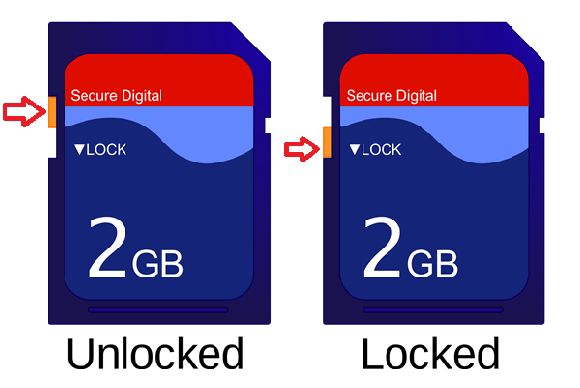There are a few common reasons why you may be unable to delete files from your SD card:
The SD Card is Locked
Many SD cards have a physical lock switch on the side of the card. When this switch is slid into the “locked” position, it will prevent any files from being deleted, moved, or edited on the SD card. To unlock the card, simply slide the switch back so it is in the unlocked position.
If your SD card does not have a physical lock switch, it may be possible to digitally lock the card from within your device settings or file explorer. Check the settings of your phone, camera, or device where the SD card is inserted to see if there is an option to unlock the SD card.
Insufficient Permissions
On some devices, you may not have the correct permissions set to be able to delete files from an SD card. This is often seen on Android phones and tablets. To fix this, you need to adjust the write permissions for the SD card:
- Open the Settings app on your Android device
- Select “Storage”
- Choose your SD card
- Tap the menu icon in the top right corner
- Select “Storage settings”
- Change the Write permission toggle to the “On” position
Enabling Write permissions will allow you to delete, move, and edit files stored on the SD card.
The Files are in Use
If you have certain files on the SD card open or in use by an app, they may be locked from being deleted. For example, if you have music playing directly from the SD card in a music app, the files cannot be deleted until playback is stopped.
Try closing any apps that may be accessing files on the SD card before attempting to delete. If you are still unable to delete files that appear to be in use, you may need to reboot your device to fully close all apps and free up the files.
The SD Card is Corrupted
In some cases, being unable to delete files from an SD card may indicate that the card itself has become corrupted. This can happen if the card was not properly ejected before being removed, suffered physical damage, or has started to malfunction due to age.
Trying to delete files on a corrupted SD card will typically display error messages that the file is inaccessible, read-only, or unable to be found. The best option is to attempt to back up any accessible data from the SD card, reformat the card, and test if new files can be written and deleted.
If reformatting does not fix the issue, then the SD card is likely permanently damaged and needs to be replaced.
Deleting Protected System Files
Some SD cards may have protected system files stored on them that are required for proper functioning and cannot be deleted. These are often found on SD cards pre-installed in devices like cameras and handheld gaming systems.
Trying to manually delete these important system files through your computer or device file explorer will result in error messages. You should avoid deleting any pre-installed files on devices that came with the SD card.
The Storage is Full
When an SD card reaches maximum storage capacity, it will not allow any new files to be written, nor will it allow existing files to be deleted. Attempting to delete when full will result in errors.
You need to move data off the SD card first before having space to delete files. Try transferring photos, videos, music, or other data to a computer or different storage device to free up capacity on the card.
Alternatively, you can use the computer to permanently delete larger files you no longer need to make space available on the SD card for new deletions.
Troubleshooting Tips
If you are still unable to delete files from your SD card after checking for the issues above, here are some additional troubleshooting steps:
- Try using a different SD card reader or port on your computer if using a memory card adapter. The SD card may not be making proper contact.
- Use disk repair software or the chkdsk command on Windows to scan for file system errors on the SD card.
- Check if your anti-virus software is blocking deletions on the SD card and add an exception if needed.
- On Android, clear the cache for the Files app or other storage manager apps which may retain deleted folders temporarily.
- Try a different SD card if possible to confirm if the issue is with the card or your device/computer.
When to Reformat vs Replace an SD Card
If you have tried all troubleshooting steps and still cannot delete files or constantly get read-only errors, it is time to reformat or replace the SD card.
Reformatting an SD card will erase all data and restore it to factory settings. This can resolve many corruption or file system issues that cause deletion problems. However, reformatting is not guaranteed to fix all problems.
SD cards do have a limited lifespan and can fail after hundreds or thousands of erase/write cycles. If your card is several years old, a new SD card may be needed. Trying to use a card that is past its lifespan will result in recurrent problems.
Before replacing your SD card, reformat it using the official SD Association formatter tool. If problems persist, then it is time to retire the old card and get a new one.
Recovering Deleted Files from SD Card
If you suddenly find that files have disappeared from your SD card without you intentionally deleting them, it is possible to recover these files in some cases using data recovery software.
When a file is deleted, it is often only removed from the file system index, and the actual data remains on the card until being overwritten by something else. Recovery software scans the raw storage and attempts to reconstruct your lost files.
To give yourself the best chance of successful recovery, you should avoid writing anything new to the SD card until after recovering your files. The more you add to the card, the more likely deleted data will be overwritten.
Some free SD card recovery software options to try include:
- Recuva
- TestDisk
- PhotoRec
- EaseUS Data Recovery
For greatest success recovering files from a damaged or corrupted SD card, it is often recommended to use advanced recovery software or services that can directly read from the SD card hardware itself, bypassing the file system entirely.
Tips to Avoid SD Card File Deletion Issues
Following proper procedures for using and maintaining your SD cards can help prevent many file deletion frustrations:
- Safely eject the SD card before removing it from devices
- Avoid forcefully interrupting transfers to or from the SD card
- Store cards properly in cases when not in use
- Watch for signs of SD card corruption like slow performance
- Regularly back up important files from the SD card to other storage
- Avoid excessive heat exposure which can damage cards
- Reformat cards every 6-12 months for optimal performance
Handling your SD cards with care will help maximize their lifespan. But all cards do eventually fail. Monitoring their health and keeping backups of your data is the best way to avoid losing files.
Conclusion
Difficulty deleting files from SD cards is a common issue that can arise for various reasons. The most common causes include corruption, lack of permissions, locked cards, in-use files, and insufficient storage space. Following troubleshooting tips for your specific case can typically resolve deletion problems. But worn-out SD cards suffering from permanent damage will inevitably need to be replaced.
Regularly backing up important SD card data provides protection against file loss. And using recovery software allows retrieving deleted files that were mistakenly removed, providing deletion has not permanently overwritten the data.
With proper management and care, SD cards can reliably store your photos, videos, music and other data for years. Understanding what causes deletion issues allows you to maximize your SD card lifespan while avoiding data disasters.