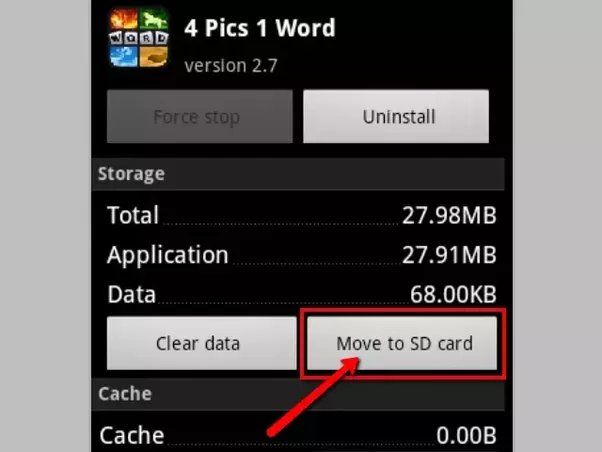Having an SD card in your Android phone provides extra storage space for photos, videos, and other files. However, many users find that even with ample free space on their SD card, they are unable to download new apps from the Google Play Store. This occurs because Android does not allow apps to be installed directly to external storage like SD cards for security and technical reasons.
Apps Must Be Installed to Internal Storage
Android requires that all apps be installed to your phone’s internal storage, even if an SD card is present. This is because internal storage is tightly controlled by the operating system and apps installed there can be properly managed. SD cards are more loosely controlled external storage. Allowing apps to install directly to SD cards would make them more vulnerable to security issues.
Some of the security concerns with installing apps to SD cards include:
- Apps could more easily be modified or tampered with if installed to external storage
- Malware contained on an SD card could corrupt or infect apps if they were installed there
- Pirated or unauthorized copies of apps could more easily be installed if Android allowed it
- Apps stored on removable SD cards could be accessed if the card was inserted into another device
Requiring apps to install on internal storage helps address these issues and keeps the Android ecosystem more secure. Google also applies tighter control over the internal storage for security and performance reasons.
Apps Must Be Developer-Approved for SD Card
Google does allow apps to be optionally installed to SD cards, but there are restrictions. First, developers must explicitly enable an app to allow installation on SD card. Second, the app itself must support running from an SD card.
Many developers choose not to allow installation to SD cards because of technical complexities such as:
- Dealing with multiple storage locations across devices
- Running into permissions issues accessing data on SD cards
- Managing issues that arise if the SD card is unmounted
Unless developers opt-in to supporting SD card installation and implement it properly in their apps, Android will simply not allow installation there as a policy.
Adoptable Storage Can Expand Internal Storage
A feature called Adoptable Storage, introduced in Android 6.0 Marshmallow, does allow SD cards to effectively expand internal storage for apps. When an SD card is formatted as Adoptable Storage, Android encrypts it and essentially treats it as an extension of the internal storage. This allows apps to be installed to the adopted SD card.
However, Adoptable Storage comes with downsides:
- The SD card is encrypted and can only be read by that device
- The card is reformatted and cannot easily be used for file transfers
- There is a performance impact vs internal storage
- Not all devices support the feature
Because of these limitations, most users choose not to format their SD card as Adoptable Storage. But this feature does allow apps to use SD card space while still satisfying Android’s security policies.
Use SD Card for Photos, Videos, and Files
While apps must be installed to internal phone storage, SD cards are still very useful for storing other types of data. Some good ways to make use of expanded SD card space include:
- Storing photos and videos captured with your device’s camera
- Keeping music files for playback offline
- Serving as additional storage for files and documents
- Backing up contacts, SMS messages, and other data
So while SD cards cannot directly help with installing more apps, they are still extremely helpful in supplementing the internal storage for other types of data. Many Android users rely on SD cards regularly for these purposes.
Clear App Cache to Free Up Space
If you are running out of internal storage and unable to install more apps, there are some steps you can try to free up space:
- Uninstall apps you no longer use
- Clear cached data for apps from Settings > Apps
- Move photos, videos, and files to the SD card
- Delete temporary files and downloads you don’t need
Clearing cached data from apps is especially helpful, as many apps store cached data that can build up over time. This data can often be cleared out without losing app functionality or data.
Alternatives for Downloading More Apps
If you still don’t have enough internal storage after trying to free up space, there are a couple alternatives for downloading more apps:
- Use the cloud – Many apps like Google Docs allow you to access functionality without downloading the full app
- Use an alternate app store – Amazon Appstore allows app downloads directly to SD card
- Replace device – Upgrade to a new phone with greater internal storage
While native Google Play app installs don’t work from an SD card, these alternatives help provide options for users who want to download more apps.
Summary
To summarize why Android does not allow apps to be installed to SD cards:
- Apps must be installed to internal storage for security reasons
- Google does not want apps distributed outside the Play Store in uncontrolled ways
- Developers must enable SD installation support in apps
- Adoptable Storage can extend internal storage via SD card
While you cannot directly install apps to SD cards, they are still very useful for storing photos, videos, music, files, and other data. Clearing cached app data can also help free up internal storage space for more downloads. But in general, Android is designed to have apps installed to internal storage for security and technical reasons.