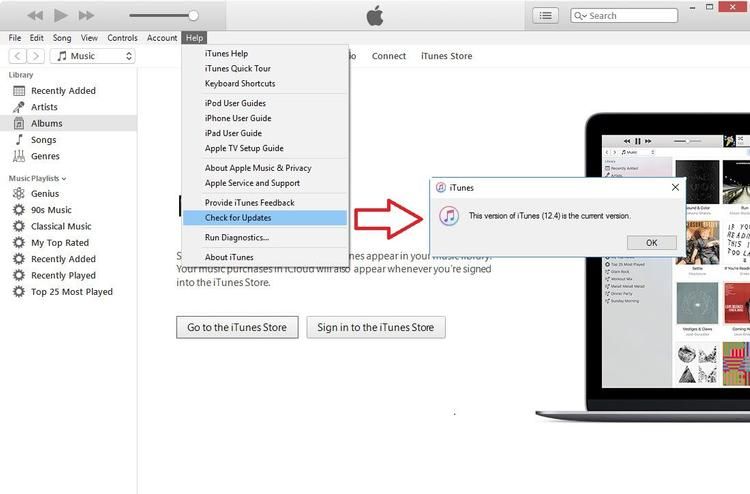iTunes updates allow users to get the latest features and fixes for the iTunes software. However, sometimes users may encounter issues downloading the latest iTunes update. There are a few common reasons why you may be unable to download an iTunes update:
Your Internet Connection
One of the most common reasons you can’t download an iTunes update is problems with your internet connection. Here are some internet connection issues that could prevent an iTunes update download:
- Slow internet speed – If you have a slow internet connection, it may time out when trying to download the large iTunes install file. This is especially common on mobile networks or with older DSL/cable internet plans.
- Connectivity issues – Temporary internet connectivity problems, Wi-Fi issues, modem or router problems can prevent the update from downloading. Try disconnecting and reconnecting to Wi-Fi or resetting network devices.
- Bandwidth caps – Some internet plans have monthly data caps, which could prevent downloading the 150+ MB iTunes update if you’ve exceeded your limit.
- Firewall or security software – Some firewalls or security suites can block software updates. Try temporarily disabling these or adding an exception for Apple’s servers.
If you’re running into internet connection issues, the first step is troubleshooting your network. Try disconnecting Wi-Fi and using a wired connection, resetting network gear, checking for internet outages, or contacting your ISP if problems persist.
Apple Server Issues
Although rare, there can also be downtime or technical issues on Apple’s servers that prevent iTunes updates from downloading. If Apple’s servers are experiencing outages or traffic overload, you may get errors trying to download the update. Check Apple’s system status page to see if there are any reported issues.
You may also encounter errors if Apple’s signing certificate used to validate the update expired. Try again later once Apple renews the certificate. Server issues are usually resolved within a few hours.
Software Conflicts
Incompatible software on your computer can sometimes interfere with installing iTunes updates. Here are some examples:
- Antivirus software – Some antimalware apps can falsely detect parts of the iTunes updater as malicious. Try adding an exception or temporarily disabling your antivirus.
- VPN clients – VPN apps that modify network settings or tunnel traffic can sometimes conflict with iTunes updates. Try disconnecting the VPN and downloading over your normal internet connection.
- Firewall or security software – As mentioned above, some firewalls or other security tools may block the iTunes updater. Add exceptions for Apple’s servers or temporarily disable these utilities.
- Proxy settings – If you have a proxy server configured on your network, it could prevent the update from downloading properly. Try temporarily bypassing the proxy to download the update.
Check for any software that modifies network traffic on your device and try disabling it temporarily to see if that resolves the update issue.
Corrupted Download Files
In some cases, the iTunes installation files may become corrupted or incomplete during download. This can result in errors trying to install the update. Here are some solutions:
- Retry the download – Server Errors during download can cause incomplete files. Try downloading again.
- Clear download cache – Deleting temporary internet files/cache can resolve corrupted partial downloads.
- Try another network – Downloading over a different internet connection avoid corrupted files impacting the same connection.
- Use the latest installer – Download the newest iTunes installer, as older links may point to outdated versions.
If corrupted files appear to be the issue, take steps to delete any partial downloads and initiate a fresh download of the full iTunes installer.
System Requirements
Trying to update iTunes on an older PC that doesn’t meet the system requirements can also cause download issues. iTunes updates require:
- Windows 10, Windows 8.1, or Windows 7 Service Pack 1
- 400MB of available disk space
- Broadband internet connection
- Latest Windows updates installed
While iTunes may work on older versions of Windows, updating can cause issues. Make sure your PC meets the minimum OS, disk space, internet connection, and other requirements for the latest iTunes.
Wrong Architecture
On Windows PCs, iTunes is available as separate 32-bit and 64-bit installer versions. If you try to update the wrong architecture, errors can occur. Check if you have:
- 64-bit Windows OS but 32-bit iTunes – Download the 64-bit iTunes updater
- 32-bit Windows OS but 64-bit iTunes – Use the 32-bit iTunes installer
Launch the iTunes or updater .exe file, right click Properties > Compatibility tab to check the architecture. Make sure it matches your system’sarchitecture (x86 vs. x64).
Apple Software Update Issues
If you are trying to update iTunes through the Apple Software Update utility, you may encounter issues like:
- Failed or stalled updates – Corrupted downloads or other errors can cause update failures.
- Updates stuck in queue – Try relaunching and force-quitting the Apple Software Update utility.
- Wrong version detected – The utility may see the wrong installed version, failing to update.
Consider bypassing Apple Software Update and instead downloading the full iTunes installer from Apple’s website. This can avoid issues with the Apple updater tool.
Insufficient User Access
On some computers, you may get errors while attempting to update iTunes due to insufficient user permissions. This can happen if:
- Standard user account – You may need admin rights to update system software like iTunes on some PCs.
- Child or managed user account – Set up with limited privileges that block installing software updates.
- File system permissions – The Program Files folder may be set to read-only to block software installations.
Check that the currently logged in user has administrator access and there are no policies blocking software installation. Otherwise, switch to an admin account with full privileges.
Problems With Existing iTunes Install
Corrupted files or issues with an existing iTunes installation can also sometimes interfere with updating. Try:
- Repair the current installation using the installer’s repair option.
- Uninstall and delete old iTunes files before trying to update.
- Check Program Files folder permissions – they should allow full access.
- Disable antivirus scans of Program Files to prevent false positives.
Removing any damaged files from the current iTunes version can resolve conflicts preventing an update.
What to Do If You Can’t Download an iTunes Update
If you still can’t download an iTunes update after troubleshooting, here are some other things to try:
- Restart your device – Rebooting can clear any stalled processes or network issues.
- Update Windows – Installing the latest Windows updates may resolve compatibility issues.
- Close other programs – Quit all other apps using bandwidth in case they are interfering.
- Try another browser -Downloading via Firefox, Edge etc may work if Safari fails.
For additional help, you can use Apple’s online support contact form or schedule a call with an Apple Support advisor.
Conclusion
While iTunes updates usually download and install smoothly, issues like internet connectivity problems, software conflicts, insufficient permissions, or corrupt files can sometimes prevent the update process. Carefully check for these potential issues on your system and take appropriate troubleshooting steps. Also ensure your computer meets the system requirements for the latest iTunes. Addressing the underlying cause typically allows the iTunes update to download successfully so you can enjoy the newest features.