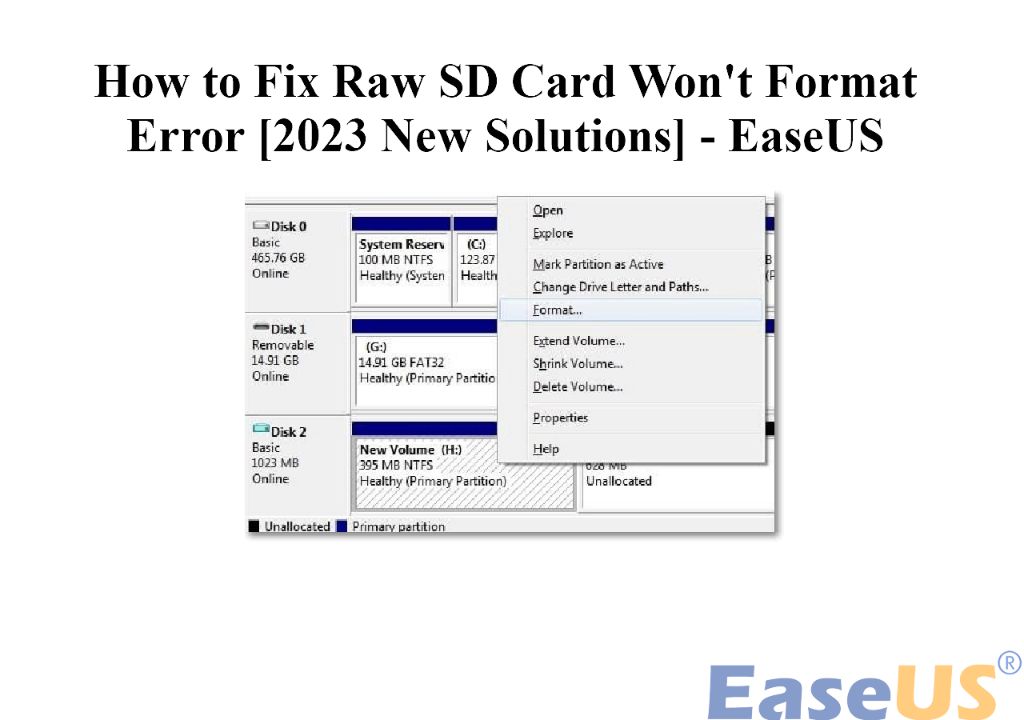It can be frustrating when you insert a new SD card into your device, like a camera or phone, and find that you are unable to format it. The card may appear as “raw” or “unallocated” and you get errors when trying to create a new partition table or file system. There are a few potential reasons why this happens and solutions to fix it.
Quick Answers
Here are quick answers to common questions about formatting raw SD cards:
Why does my SD card show up as raw?
An SD card appears raw when there is no partition table or file system detected on it. This can happen with new, unused cards or if the card’s partition table or file system structures get corrupted.
How can I format a raw SD card?
You may be able to format a raw SD card using disk management tools like Diskpart in Windows or GParted in Linux. Third-party formatting tools may also work. If normal formatting fails, you may need to completely overwrite the card to recreate the partition table.
Is the data recoverable from a raw SD card?
If the card shows as raw, the original partition table and file system are likely corrupted or lost. Specialist data recovery services may be able to recover lost photos or files by examining the raw storage, but there are no guarantees.
Can SD card errors cause a card to go raw?
Yes, SD card errors like bad sectors can corrupt data on the card, rendering the file system unreadable. This will make the card appear raw when you insert it into a device.
Should I throw out a card if it goes raw?
Not necessarily. Trying the solutions to fix or format the raw SD card may get it working again. But if errors persist, it’s a sign of physical damage and the card should be replaced.
What Does “Raw” Mean for an SD Card?
When you insert an SD card into your computer, phone, camera, or other device, the operating system will typically check for a partition table and file system in order to mount and read the card. The partition table contains information about logical partitions on the drive. The file system (like FAT32 or exFAT) organizes the actual data into files and folders.
If your device detects that there is no partition table or recognizable file system on the SD card, it will label the drive as “raw”. This means the full storage capacity appears as unallocated space without any partitions defined.
A brand new SD card out of the packaging will be raw because it does not yet have a partition table or formatted file system. But you can also encounter a raw SD card with one that was previously working fine. This indicates some kind of corruption or loss of the vital partition and file system data.
Why Does My SD Card Appear Raw?
There are a few common reasons why a previously working SD card may suddenly show up as raw when you insert it into a device:
- The partition table or file system structures got corrupted or damaged. This can happen due to abrupt removal, file system errors, or physical damage.
- The card was formatted/wiped using a utility that zeroes out data, erasing the partitions.
- There is a hardware issue with the SD card that results in data corruption.
- The SD card is fake or counterfeit and does not properly support partitioning.
- There is an incompatibility between the card and the device you insert it into.
Errors and corruption on an SD card can have various causes. For example, you may have removed the card from a device without properly ejecting it. This can lead to corruption as data is still being written to the card. File system errors and bad sectors due to physical degradation of the card over time can also result in corruption issues.
Formatting tools that completely overwrite all data on the card will essentially “reset” it to a raw state. This includes tools like SD Card Formatter which have an option for a “full overwrite format”. Intentionally re-formatting the card with a utility like this will make it appear raw.
In some cases of SD card corruption, there is physical damage to the card’s flash storage chips or controller hardware. This can mean that data consistently gets corrupted when written to the device. The damage may result in the card always appearing raw when inserted into a computer or device.
How to Format a Raw SD Card
If your SD card shows up as raw, try formatting it before giving up on the card. There are a few options to try:
Operating System Tools
You may be able to use built-in disk management utilities in operating systems to format the raw SD card:
- Windows – Use the Disk Management utility or Diskpart command line tool to format the card.
- Mac OS – Try formatting the card with Disk Utility.
- Linux – Use GParted or the command line to create a new partition table and filesystem.
This will create fresh partition and filesystem structures on the card, potentially making it usable again. However, there is a chance this method will fail if there is physical corruption on the card.
SD Formatting Tools
Specialized SD card formatting tools may have better luck formatting an SD card showing as raw. These include:
- SD Formatter – Utility from the SD Association for formatting SD cards.
- SD Memory Card Formatter – Formatting tool specifically for SD and microSD cards.
- Ridisk – Program designed to fix SD card corruption issues.
Some of these tools support a “full format” option that overwrites all data on the card, ensuring that any corruption is eliminated.
Zeroing Out The Card
If normal formatting fails, the next step is to try zeroing out all data on the SD card. This will fully reset the card to a raw state so new partition/filesystem structures can be created.
On Windows, the diskpart “clean” command can zero out a drive. On Linux or Mac OS, use the “dd” command to write zeros across the full card space. Be very careful to target the correct drive when zeroing it out this way!
After zeroing, try formatting the card again with the operating system tools or SD dedicated tools.
Recovering Data from a Raw SD Card
Once an SD card appears raw, the original partition table and file system are typically lost or corrupted beyond repair. This makes it difficult to access any of the photos, videos, files, and other data that were originally stored on the card.
However, in some cases it is possible to recover data from a raw SD card using special tools:
- Data recovery software – Programs like Recuva, EaseUS, Disk Drill, etc. can scan the raw card contents and recover files.
- Data recovery services – Labs specialize in extracting data from damaged drives and cards.
The chances of recovering the data depend on the severity of corruption and whether data has been overwritten. As soon as you rewrite any part of the card, it reduces the chances of retrieving the original data.
So avoid writing any new data to the card until you have recovered the old data from it. And even then, there is no guarantee – an SD card that appears raw likely has corruption, so portions of the data may be unreadable.
Can SD Card Errors Cause Corruption?
SD cards can develop bad sectors, controller failures, and other errors during normal wear and tear. These issues can result in data corruption – leading to problems like a suddenly raw card.
Here are some common SD card errors that may cause corruption:
- Bad sectors – Unreadable blocks on the physical storage chips.
- File system errors – Issues at the filesystem level like invalid data structures.
- Controller failures – Malfunctioning controller hardware chips.
- Intermittent problems – Loose solder joints or contacts that cause intermittent errors.
As an SD card ages, the storage cells become less reliable and more prone to errors. Frequent writing/rewriting of data accelerates the wear. The accumulation of bad sectors or file system problems can lead to corruption.
It’s also possible for sudden physical damage to an SD card to render it raw. For example, if you bend the card or get moisture inside of it. In those cases the damage is likely irreversible.
When to Replace a Card Showing as Raw
If you try the above steps and are still unable to format your SD card, it likely has physical damage and needs to be replaced. An SD card showing as raw is a sign of corruption issues, and continuing to use it will result in unpredictable behavior or data loss.
Some signs it’s time to retire the problematic card:
- Reappearing corruption issues.
- Frequent read/write errors.
- Visible physical damage like bends or scratches.
- Card has reached its write-cycle endurance limit.
A card that works normally again after formatting may be OK to continue using. But be prepared for potential failure in the future – back up data regularly.
For SD cards critical to your work, consider replacing them proactively every few years to avoid unexpected issues. Also use high quality name brand SD cards – cheap low quality cards are prone to more errors and failures.
Tips to Avoid Corrupted SD Cards
Here are some tips to avoid corruption on your SD cards:
- Use name brand SD cards from reliable manufacturers.
- Avoid low-quality bargain SD cards which are less reliable.
- Eject the card properly before removing it from devices.
- Be gentle and careful when handling the cards.
- Keep cards away from moisture, dust, heat.
- Don’t reuse the same card indefinitely – replace old cards.
- Store cards properly in a cool, dry location.
Following best practices for using and storing your cards will maximize their lifespan and help avoid corruption issues. But cards can still fail unexpectedly – so make sure you are regularly backing up important data and photos.
Conclusion
An SD card showing up as raw is always a sign of corruption. This prevents the operating system from recognizing existing partitions and filesystems on the card. It may be possible to fix the card and format over the corruption. But physical damage can permanently render a card raw and unusable.
If you are unable to get a raw SD card working again, it likely needs replacement. Always handle cards with care, back up data regularly, and try to catch corruption issues early before the damage becomes irreparable.