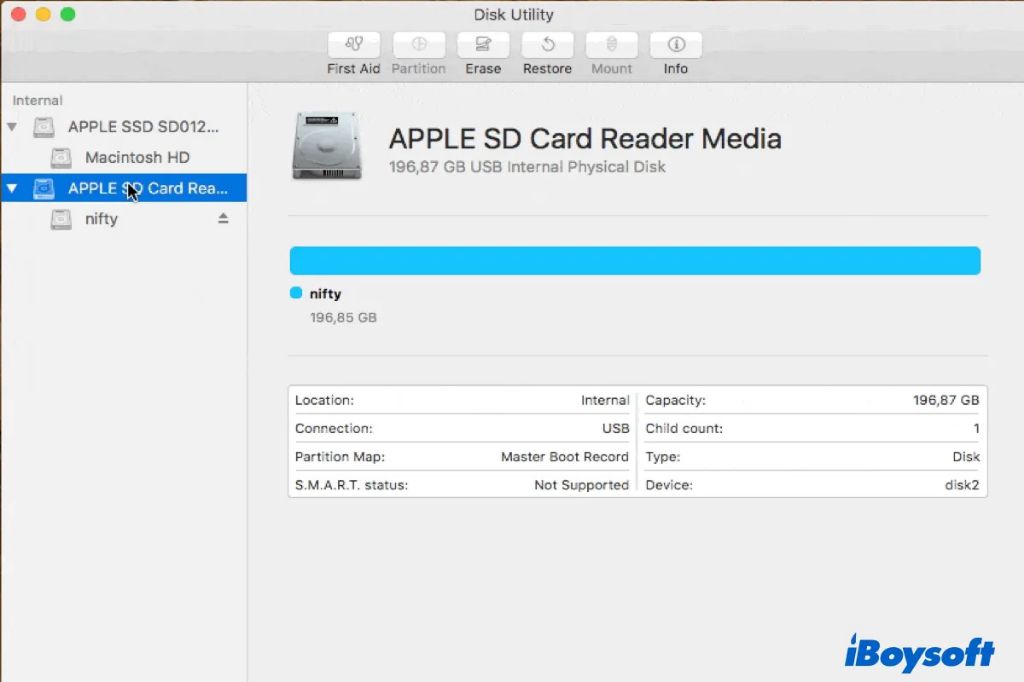Trying to partition your Mac’s hard drive but running into issues? There are a few common reasons why you may be unable to split your hard drive into separate volumes on a Mac.
Not Enough Free Space
One of the most common roadblocks when partitioning a hard drive is not having enough free disk space. In order to create a new partition, you need to have enough available space on your existing drive to allocate to the new partition. If your hard drive is nearly full, you may not have sufficient free space to create the partition you want. You’ll need to free up space by deleting files or moving data to external storage before you can split the drive.
File System Is Not Supported
The Mac operating system limits partitioning to certain file systems. If your hard drive is formatted with an unsupported file system, you will not be able to partition it without erasing the drive and reformatting it first. Macs support partitioning using the following file systems:
- APFS (Apple File System)
- Mac OS Extended (HFS+)
- ExFAT (if partition is larger than 32GB)
If your drive is formatted with a file system like NTFS or FAT32, partitioning will fail until the drive is reformatted to a compatible file system.
Drive Errors or Corruption
Sometimes partitioning fails due to filesystem errors or corruption on the existing drive. This can prevent the partition tools in Disk Utility from modifying the partitions on the disk. Before partitioning, you may need to repair the drive using First Aid to resolve any underlying problems.
To check for and repair errors:
- Open Disk Utility
- Select your hard drive device
- Click First Aid
- Click Run to perform repairs
If First Aid reports any errors, restart your Mac and test partitioning again after the repairs complete.
Third Party Partitioning Software
Using unsupported third party partitioning tools can sometimes lead to partitioning issues on Macs. Some tools may incorrectly partition or modify the drive in a way that causes conflicts with Apple’s built-in Disk Utility app. If you previously used third party software to manage partitions, you may need to delete the partitions and reformat the entire drive before partitioning again with Disk Utility.
Fusion Drive Limitations
Macs that use a Fusion Drive setup place an SSD and HDD together in a logical volume. This hybrid drive configuration does not allow the SSD and HDD portions to be partitioned separately. You can only partition a Fusion Drive at the full volume level.
Boot Camp Limitations
If you already have a Boot Camp Windows partition on your Mac drive, this will take up space that is not available for partitioning. To partition further, you would first need to delete the Boot Camp partition.
Additionally, Boot Camp assistant limits you to having just one Boot Camp partition. If you already have one, you cannot partition the drive to create a second separate Windows volume.
Conclusion
Partitioning limitations typically come down to factors like insufficient free space, unsupported file systems, drive errors, or incompatible third party software. To successfully partition your Mac’s hard drive, make sure you have adequate disk space available, reformat to a compatible file system like APFS or HFS+ if needed, run First Aid to resolve any filesystem problems, and use Apple’s built-in Disk Utility rather than third party apps. This will give you the best chance of creating partitions without issues.