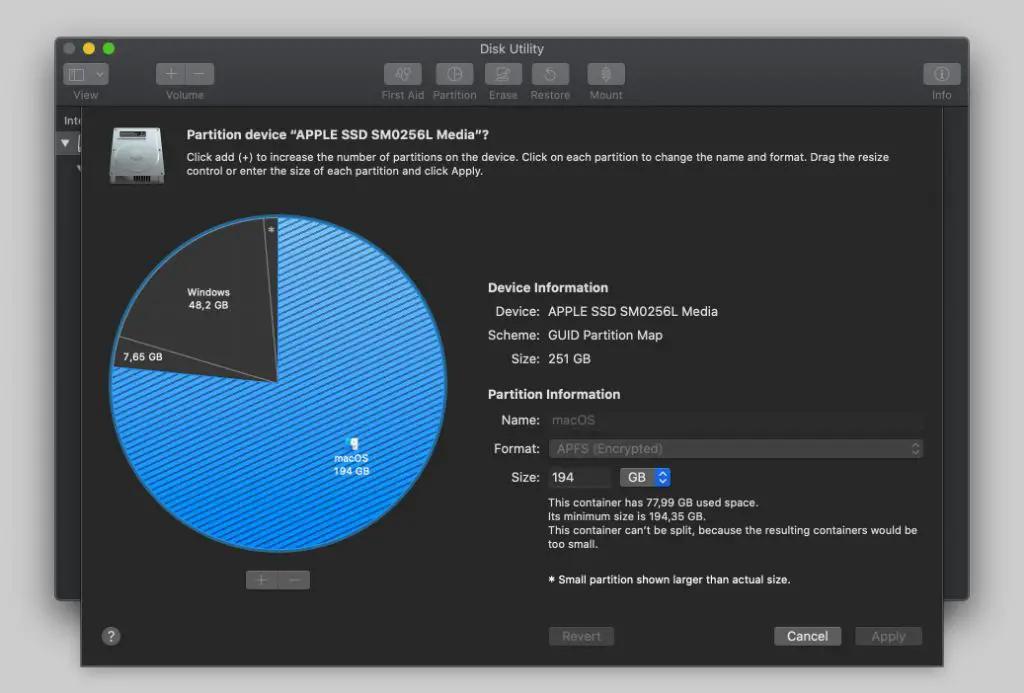Solid State Drives (SSDs) are a type of computer storage device that uses flash memory to store data, as opposed to traditional hard disk drives (HDDs) that use magnetic disks. SSDs are much faster, smaller, lighter, and more shock-resistant than HDDs. Partitioning refers to dividing a drive into separate logical sections called partitions. On both HDDs and SSDs, partitioning allows for organization of data by logically separating the drive into different “drives”.
On an HDD, partitioning can provide some performance benefits by allowing faster seek times within each partition. However, due to the inherent performance characteristics of SSDs, partitioning does not provide the same performance advantages. So why consider partitioning an SSD at all? There are some logical benefits, even if minimal functional improvements. In this article we’ll look at the challenges, pros and cons, and alternatives to partitioning an SSD.
Why Would You Want to Partition an SSD?
There are a few reasons why someone may want to partition their SSD:
Organize data – Partitioning allows you to separate your data into logical sections which can make it easier to find, access and manage files. For example, you could have one partition for your operating system and programs, and another for your personal documents, photos, videos, etc.
Dual boot operating systems – If you want to install multiple operating systems on your computer, partitioning your drive allows you to keep them separate. You can install Windows on one partition and Linux on another, and choose which OS to boot into.
Isolate programs – Creating separate partitions for programs can prevent them from interfering with each other. This is useful if you do development work and want to separate production and testing environments.
However, there are downsides to partitioning SSDs that need to be considered. We’ll explore those next.
Challenges of Partitioning an SSD
There are a few potential challenges that come with partitioning a solid state drive (SSD). One relates to SSD wear leveling. Wear leveling is a process SSDs use to distribute writes evenly across all the cells of the SSD to maximize its lifespan. When an SSD is partitioned, the wear leveling process happens separately for each partition rather than across the entire drive [1]. This could theoretically lead to uneven wear and decreased lifespan for a partitioned SSD.
Partitioning can also potentially impact SSD performance. With a partitioned drive, each partition may need to be formatted and aligned properly to optimize performance [2]. A single partition spanning the entire SSD may allow better performance. However, modern SSDs are very fast, so any performance impact from partitioning is usually minor.
Overall, for most average users, partitioning an SSD will likely not cause major issues. But things like partition alignment and separate wear leveling are technical challenges to consider.
Partition Alignment
Partition alignment refers to aligning partitions to the underlying disk’s erase block size. This is especially important for SSDs as their performance relies heavily on parallelism and alignment (Source 1). When a partition is misaligned, reads and writes will cross erase block boundaries, forcing the SSD controller to do multiple reads and writes instead of just one, severely impacting performance.
With traditional hard drives, the impact was minimal. But due to the parallel nature of SSDs, misaligned partitions can cause as much as a 50% reduction in throughput. Properly aligning SSD partitions removes this performance penalty by ensuring partitions start and end on erase block boundaries (Source 2).
Partitioning and TRIM
TRIM is an important feature for SSDs that helps maintain performance and lifespan by letting the drive know which blocks of data are no longer in use and can be wiped internally. TRIM clears out unused blocks so they can be rewritten quickly and efficiently.
Partitioning can interfere with TRIM on some SSDs. The TRIM command is typically sent to the entire SSD, but with partitions it may only reach the partition you are actively using. This can leave other partitions clogged with invalid pages that slow down writes. Some SSDs will TRIM the entire drive regardless of partitions, but support varies.[1]
One solution is using a partitioning alignment that matches the SSD’s internal erase block size. This allows TRIM to work across the full drive even with partitions. However, finding the optimal alignment can be challenging and still may not enable full TRIM functionality.[2]
In general, partitioning SSDs disables some of the efficiency and performance optimizations that TRIM provides. Limiting partitions and using caution is advised if TRIM support is a priority.
Other Limitations
SSD capacities are more limited compared to traditional hard disk drives. Currently, consumer SSDs max out at around 8TB for the M.2 form factor and 16TB for SATA, while HDDs can reach up to 20TB [1]. This is partly due to the higher cost per gigabyte of SSD technology.
Additionally, SSDs utilize a technique called overprovisioning that reserves extra storage capacity that is not visible to the operating system [2]. This spare area allows the SSD controller to better manage writes and optimize performance. However, it means the actual usable capacity is lower than the advertised capacity. Overprovisioning on consumer SSDs often ranges from 7-28%.
Workarounds
There are some workarounds that allow you to get the benefits of partitioning without running into the drawbacks of partitioning an SSD:
Use Multiple Drives
Instead of partitioning a single SSD, you can use multiple physical SSD drives. This avoids any issues with partition alignment or reduced TRIM performance. However, it can get expensive to add more SSDs. You also need enough drive bays and ports for multiple SSDs.
Using a small SSD for the OS and a larger mechanical hard drive for data is a popular and cost-effective option. The SSD stores frequently accessed files for fast performance while the HDD stores bulk data.[1]
Symlinks
You can create symbolic links (symlinks) to folders on other drives, making it appear as if they are on the same drive. For example, you could store your user folders on a secondary drive but symlink them to the primary SSD where the OS is installed. This allows easy access without partitioning the SSD.[2]
RAID
Using RAID 0 with multiple SSDs combines them into one large logical volume. This gives the benefits of partitioning without the drawbacks. However, you lose some redundancy versus RAID 1. And TRIM may not work as efficiently.[3]
In summary, using multiple drives, symlinks, or RAID allows partitioning an SSD to be avoided while still separating data.
[1] https://www.reddit.com/r/Windows10/comments/10zgr14/is_it_a_bad_idea_to_partition_an_ssd2tb/
[2] https://superuser.com/questions/1523957/ssd-partitioning
[3] https://www.techpowerup.com/forums/threads/are-there-wear-problems-from-partitioning-a-ssd.297459/
When to Partition an SSD
There are a few situations where partitioning an SSD can still make sense (Is it a bad idea to partition an ssd(2TB)?):
If you need to dual boot operating systems, partitioning allows you to have separate drives for each OS. This keeps the operating systems isolated and avoids conflicts.
Partitioning can also help organize files when working with very large SSDs, like 2TB or higher. Separating the drive into partitions like applications, media, documents, etc. can simplify file management on massive drives.
In corporate environments, partitioning might be required by IT policies to separate the operating system from data. This can make managing encryption, backups, and drive imaging easier.
So in summary, partitioning still has some valid use cases on very large SSDs, for multi-boot setups, and in managed IT environments. But for general consumer usage on standard SSD sizes, it’s often not beneficial.
Alternatives to Partitioning
Instead of partitioning an SSD, there are some alternatives that can provide similar benefits without the downsides:
Virtual Machines
Creating separate virtual machines (VMs) can essentially mimic having multiple partitions, while avoiding alignment and performance issues. VMs allow you to isolate operating systems and apps into their own environments. Popular virtualization software like VMware and VirtualBox make it easy to set up and run multiple VMs on a single SSD.
External Drives
Using external USB SSDs or hard drives is another partitioning alternative. External drives give you physical separation without manipulating the internal SSD. They can be used for additional storage, backups, or even running separate operating systems. External drives avoid alignment challenges and allow internal SSDs to fully optimize performance. Popular connections like USB 3.2 provide fast enough speeds for most uses.
Namespaces
On Windows 10 and 11, namespaces provide partition-like file separation without splitting the drive. Using Storage Spaces, you can create distinct namespaces to organize files, while the SSD remains intact. Namespaces simplify OS and data isolation without suffering performance loss from misaligned partitions.
Conclusion
In summary, there are valid reasons you may want to partition your SSD, such as separating your operating system from data or needing multiple partitions for a dual-boot setup. However, partitioning comes with risks that could negatively impact performance or drive longevity on an SSD.
Partition alignment is absolutely essential to avoid degradation, but other limitations remain. The inability to TRIM partitions individually can lead to reduced speeds over time. There are also functional drawbacks like being unable to resize partitions easily.
In many cases, alternatives like using multiple drives or creating mount points may be preferable to partitioning a single SSD. If you do need to partition, be sure to carefully align and configure the partitions while being aware of the drawbacks.
For most SSD users, maintaining a single partition is recommended for performance, longevity, and simplicity. But for advanced use cases, partitioning is still possible if done carefully and with the risks in mind. Thoroughly understand the implications before partitioning your SSD.