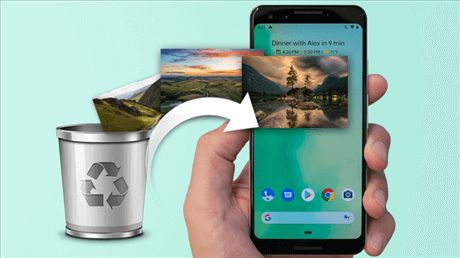Losing photos on your Android device can be devastating. Those precious memories captured over the years – birthdays, vacations, graduations – gone in an instant. As upsetting as it may be, it’s a common problem many Android users face. The good news is, there are often ways to try and restore deleted photos on Android.
Quick Overview: Common Reasons for Lost Photos on Android
Before we dive into the various solutions, let’s first look at some of the most common reasons photos may become lost or deleted on Android devices:
- Accidental deletion – This is one of the most common reasons. You may have meant to delete one photo but accidentally selected and deleted an entire folder or more.
- Factory reset – Doing a factory reset or resetting your Android to its default factory settings will wipe the entire phone, including all photos not backed up.
- ROM flashing – If you install a new ROM or custom OS, the flashing process often wipes the phone storage, including photos.
- Malware or viruses – Malware infections could potentially delete or corrupt photos and other files.
- System crashes – If the Android system crashes, experiences boot errors, or can’t start properly, data loss including photos may occur.
- SD card issues – Problems with the SD card like corruption, damage, or improper removal could make photos stored there inaccessible.
So now that we know some of the ways photos may be deleted or lost, what are some solutions for trying to restore them on Android?
Method 1: Check the Trash Folder on Your Android Device
One of the first and easiest things to check when photos go missing on an Android device is the trash folder. When photos are deleted, they may not be permanently erased right away. Instead, Android often sends deleted photos and other files to a temporary trash folder.
To check your Android’s trash folder:
- Open the Photos app.
- Look for a Trash or Recycle Bin folder – it’s usually towards the bottom of the folders list.
- Open the Trash folder and see if your deleted photos are inside.
If you find your photos in the trash, simply tap to select them and hit Restore to move them back to your photo gallery. However, keep in mind files in the trash folder don’t stay there forever. They are often permanently deleted after 30 days or if the trash exceeds a storage size limit.
Method 2: Use a File Recovery App
If your photos aren’t in the trash folder, your next option is to try a file recovery app. There are many free and paid apps available on Google Play that are designed specifically for recovering deleted files like photos and videos.
Some popular photo recovery apps to consider include:
- DiskDigger – Free app that lets you easily filter just for photo file formats to narrow your search.
- Photorec – Free and open source recovery tool with advanced options for saving recovered files.
- EaseUS MobiSaver – Allows recovery of JPG, PNG, and other files while scanning storage devices.
- Dumpster – Recovers deleted files from Android’s built-in trash folder and storage.
The basic process for using a file recovery app is:
- Download and install the recovery app from the Google Play store.
- Grant the app permissions to access photos, media, and files on your device.
- Scan your phone’s storage for deleted photos with the app.
- Preview and restore any deleted photos found by the app.
Some apps like DiskDigger let you filter by image formats like JPG and PNG during scanning. Look for filenames, previews, or dates to identify your lost photos. Advanced recovery apps may find even more deleted files, but often take longer to scan storage.
Tips for Using Photo Recovery Apps
- For best results, download recovery apps immediately after losing photos, before more data is overwritten.
- Try scanning both internal storage and external SD cards for deleted photos.
- Pay attention to app instructions about root access on Android.
- Beware of very cheap or fake recovery apps with intrusive ads or subscriptions.
Method 3: Extract Photos from Backups
If the photos you want to restore were ever backed up to the cloud or other storage sources, extracting them from those backups can bring them back. Here are some options for retrieving deleted photos from backups:
Google Photos Cloud Backup
Many Android phones automatically back up photos to the free Google Photos cloud service. Open the Google Photos app and view the Library and Trash folders. If your photos were backed up, they may still be found in your cloud storage even if deleted from the device.
Phone manufacturer cloud backup
Some Android manufacturers like Samsung and LG offer their own cloud backup solutions, like Samsung Cloud. Check if your device uses a proprietary cloud service and view photos in the online portal.
SD card reader
If you used an SD card to store photos that became corrupted or inaccessible on your Android, remove the SD card and try viewing the files on a computer using an SD card reader. You may be able to recover photos that can’t be accessed on the Android device itself.
USB file transfer
Connect your Android phone to a computer with a USB cable and view the phone’s storage as external media. You may be able to copy off image files even if they are not accessible directly on the Android device.
Method 4: Use Android Data Recovery Software
As a last resort when all other options fail, Android data recovery software on a computer could potentially extract some lost image files from a phone. Programs like Fonelab, EaseUS, and iMyFone can scan Android storage bit by bit and pull deleted photos from unallocated space.
Using Android recovery software requires:
- Installing software on a Windows or Mac computer
- Enabling USB debugging access on the Android
- Root access for some programs and features
- Scanning takes time and may have mixed results
This method should only be attempted if you cannot restore photos through file recovery apps, cloud backups, or other standard methods. Still, advanced recovery software provides one last option when all else fails.
Prevent Losing Photos on Android in the Future
While the solutions above may help you get back lost Android photos, preventing deletion and data loss in the first place is ideal. Here are some tips to avoid losing photos on Android phones again:
- Back up photos regularly – Enable auto backup to Google Photos or cloud storage.
- Use file syncing apps – Apps like Dropbox can auto-sync photos on multiple devices.
- Export photos to a computer – Manually transfer photos to a PC for safe storage.
- Add external SD card storage – Use a memory card for expanded storage space.
- Be wary of file deletions – Don’t bulk delete or format storage without reviewing first.
- Check recycle bin after deletion – View the trash folder before emptying.
Following best practices for managing, organizing, and backing up your Android photos can help avoid disastrous permanent loss. But accidents and mistakes happen – so also be prepared with recovery options when needed.
Conclusion
Restoring lost and deleted photos on your Android doesn’t always have to end in total despair or expensive data recovery services. There are a variety of DIY solutions you can attempt first using the tools and resources already at your disposal. Check your device’s trash folder, download a recovery app, restore from backups, or use Android data recovery software for step-by-step ways to get those precious memories back.
While accidental deletion can’t always be avoided, you can take steps to prevent photo loss by enabling regular cloud backups, exporting to external storage, and handling device files and settings more carefully. Follow best practices for Android photo storage and organization so you have peace of mind that your memories are safe and secured.