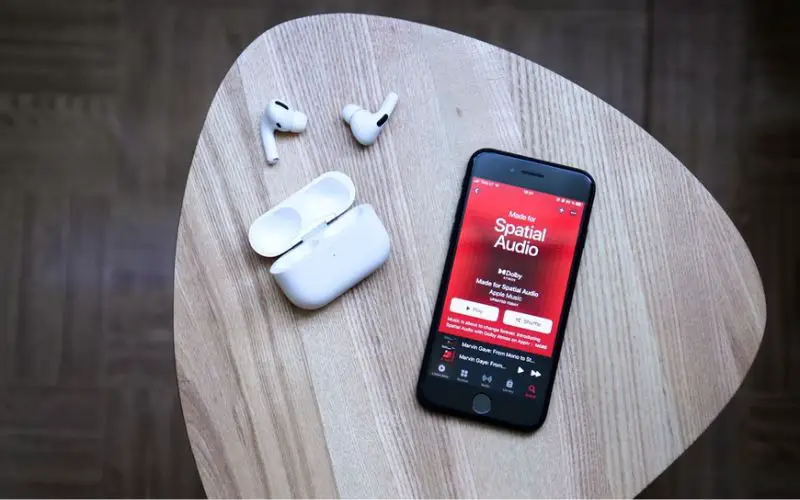It can be incredibly frustrating when you open up Apple Music and find that all of your music has suddenly vanished. Your carefully curated playlists are empty, your downloaded albums are nowhere to be found, and your library looks like it’s been wiped clean. What happened, and how can you get your music back?
Quick Overview
There are a few common reasons why you may open Apple Music and see that all your music is gone:
- Your library or playlists didn’t sync properly between devices
- You recently switched Apple IDs or disabled iCloud Music Library
- Your Apple Music subscription expired
- There was a glitch in the Apple Music app
The good news is that in most cases, your music hasn’t actually disappeared – it just needs to be re-downloaded. Depending on what happened, you may be able to restore your music library from an iCloud or iTunes backup, re-enable iCloud Music Library, renew your Apple Music subscription, or uninstall and reinstall the Apple Music app to fix syncing issues.
Why Did My Apple Music Disappear?
Library Didn’t Sync Properly
One of the most common reasons your Apple Music library can suddenly go missing is because it didn’t properly sync between devices. For example:
- You added new music on your iPhone, but forgot to sync those changes to your Mac
- You deleted a playlist on your iPad, not realizing it would also delete it from your other devices
- Your devices can’t communicate with each other due to connectivity issues
If the music is still on one of your devices, you just need to properly sync your library again so that your changes are updated everywhere. Here’s how:
- Make sure all your devices are connected to the internet and signed in to the same Apple ID
- On your Mac or PC, open iTunes and go to Music
- Turn on iCloud Music Library
- On your iOS devices, go to Settings > Music and turn on iCloud Music Library
- Wait for your library, playlists, and downloads to finish syncing across devices
This will make sure any new additions or deletions are reflected everywhere. If you added new music on an iOS device, it will now copy to your computer. If you deleted something on your Mac, it will remove it from your iPhone or iPad as well.
Switched Apple IDs or Disabled iCloud Music Library
Your music might also disappear if you recently disconnected your device from iCloud Music Library by turning it off, or switched to a different Apple ID.
iCloud Music Library stores your Apple Music collection in the cloud and syncs it across devices. If you turn this feature off, your music will only be saved locally on that device, and any additions or deletions will not carry over.
Similarly, switching to a different Apple ID will disconnect that device from your previous cloud music collection. Only music you added while signed into that new ID will show up.
To get your music back in both cases, you need to re-enable iCloud Music Library and/or sign back into the proper Apple ID:
- On your iPhone, iPad or Mac, go to Settings or Preferences > Music
- Turn on Sync Library (this enables iCloud Music Library)
- Sign in with the same Apple ID you originally used for Apple Music
After signing back in, your music library should automatically be restored from iCloud.
Apple Music Subscription Expired
If your Apple Music subscription ends, you’ll lose access to stream or download any songs in your library until you renew.
Any music you purchased (as opposed to streamed) will still be available. But anything you had saved from the Apple Music catalog will no longer play.
To restore your full library, you need to:
- Go to Settings > iTunes & App Store
- Tap your Apple ID at the top and View Apple ID
- Renew your Apple Music subscription
Once your renewal is processed, you’ll have full access to the Apple Music catalog again and can re-download anything that was previously in your library.
Glitch in the Apple Music App
In some cases, a glitch or bug in the Apple Music app itself could make your music library seem to vanish. Even though your songs are still securely stored in iCloud or on your device, the app can’t properly access and display them due to an internal error.
Potential causes include:
- Corrupt app data or cache
- Connectivity issues
- Update bug
- Problem with local storage
The easiest way to troubleshoot this is to force quit and restart the Apple Music app:
- Double click the Home button to view open apps
- Swipe up on the Apple Music app to close it
- Launch Apple Music again
This will clear any temporary glitches and refresh the connection. If that doesn’t work, you may need to uninstall and reinstall the app, reboot your device, or contact Apple support for help investigating any underlying bugs or hardware issues.
How to Get Your Apple Music Back
Now that you know what caused your Apple Music to disappear, here are the key steps to getting your music library back:
Sync Your Library
If the issue is caused by devices getting out of sync, use iTunes on your desktop to enable iCloud Music Library. Make sure all devices are signed into the same Apple ID and connected to the internet, so they can communicate with each other and match your music collections.
Check Apple ID and Subscriptions
Did you recently switch Apple IDs, or did your Apple Music subscription lapse? Sign back into the proper account and renew your subscription if needed.
Reinstall App
For isolated app glitches, force quit Apple Music and try restarting it. If that doesn’t work, uninstall the app completely then redownload it from the App Store.
Restore from Backup
As a last resort, restore your device from an iCloud or iTunes backup taken prior to the issue occurring. You may need to set up music sync again, but your files will be intact.
Contact Apple Support
If you still can’t get your Apple Music back, contact Apple Support online or by phone. They can investigate for any underlying iOS issues and help restore your access to purchased music.
Preventing Apple Music from Disappearing
While occasional glitches can’t always be avoided, there are things you can do to keep your Apple Music library safe:
- Enable iCloud Music Library – This syncs your music across devices so additions/deletions apply everywhere.
- Turn on automatic backups – Regularly back up your devices to iCloud or iTunes as a safety net.
- Update apps and iOS – Install the latest versions to fix bugs and improve stability.
- Monitor subscriptions – Make sure your Apple Music renews so you don’t lose song access.
- Close Apple Music fully – Don’t just leave it running in the background which can cause issues.
Taking a few proactive steps can save you the headache of mysteriously vanished music. But should your Apple Music disappear again, now you know how to troubleshoot the problem and restore your library.
Frequently Asked Questions
Why did all my downloaded Apple Music songs disappear?
Downloaded Apple Music songs may disappear if iCloud Music Library is turned off, your Apple Music subscription expired, you switched Apple IDs, or there is an app glitch. Check settings, renew subscription, sign into correct ID, or reinstall the app.
Can I recover my deleted Apple Music?
Yes, you can recover deleted Apple Music by restoring your device from the most recent iCloud or iTunes backup. Be sure to sync your music library afterwards. Purchased music can always be re-downloaded.
How do I restore my Apple Music library from a backup?
On your iPhone/iPad, go to Settings > [your name] > iCloud > Manage Storage > Backups. Select the backup and Restore to Device. On iTunes, go to Edit > Preferences > Devices and select Restore Backup.
Why isn’t my Apple Music syncing between devices?
Check that all devices are connected to the internet, signed into the same Apple ID, have Sync Library enabled in Music settings, and background app refresh is on. Force close the Music app and restart. iTunes can also help sync.
How do I re-download Apple Music songs?
Open the Apple Music app and go to Library > Songs. Tap the Cloud icon next to a song to re-download it. On iTunes, go to Music and select songs to download. You can also download playlists and albums.
Summary
Having your Apple Music library mysteriously disappear can be stressful and inconvenient. Luckily, in most cases it’s recoverable. Ensure your devices sync properly, check Apple ID and subscription status, update software, restore from backup, and contact Apple support if needed. With a few troubleshooting steps, you can get back to enjoying your music.