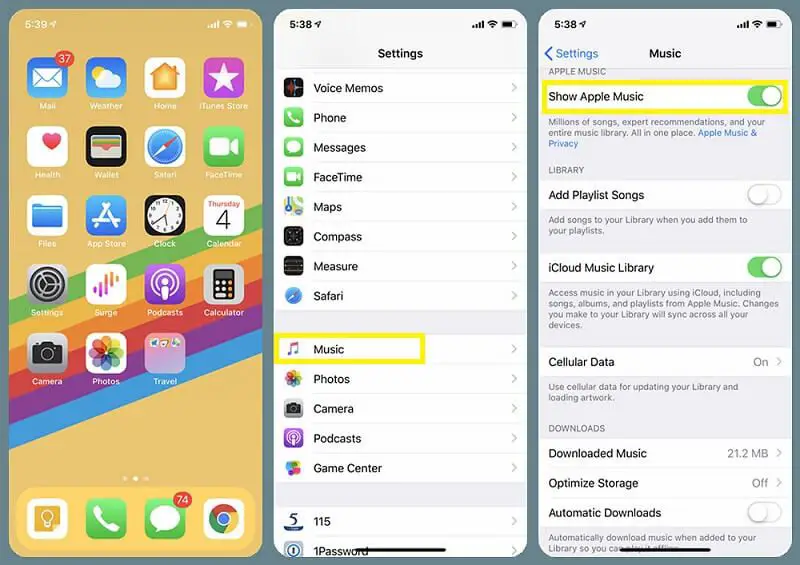Apple Music is a streaming music service developed by Apple. It gives users access to over 90 million songs that can be streamed or downloaded for offline listening. While Apple Music provides many benefits, some users have reported issues with the service unexpectedly deleting songs or even entire libraries from their devices.
Verify the Issue
Before determining the cause of your missing Apple Music library, it is important to first confirm the library was actually deleted. Here are some steps to verify the issue:
On your iPhone or iPad, open the Apple Music app and check the “Library” tab. Your full music library should be listed here, including any songs added from the Apple Music catalog. If songs are missing, this is a sign they may have been deleted.
You can also connect your iPhone or iPad to your computer and open iTunes or Finder. Go to the Music section and examine your library – any music purchased from iTunes should still be present. However, anything added from Apple Music may be gone if deleted.
As a precaution, check if your music library is still intact on any other devices signed in with the same Apple ID. You may be able to restore missing songs from there if available.
Going through these steps will verify if your library was somehow deleted or if the songs are simply missing from one device. Contact Apple Support if you confirm a full deletion occurred without your permission.
For more troubleshooting tips, refer to Apple’s guide on finding missing songs in your library.
Determine the Cause
There are a few potential reasons why Apple Music may have deleted songs or entire libraries from a user’s account. The most common reasons include:
- Syncing errors between devices – If you have Apple Music enabled on multiple devices, sometimes syncing conflicts can occur which may result in music being accidentally deleted. This typically happens if you enable iCloud Music Library.
- Canceled or expired Apple Music subscription – If you cancel your paid Apple Music subscription, you will lose access to any songs that were downloaded from the Apple Music catalog. This can delete large portions of your library if you primarily relied on the streaming catalog.
- Corrupt local music files – In some cases, there may be an issue with the local music files stored on your device, which causes Apple Music to incorrectly remove them from your library.
- Accidental user deletion – It’s possible you or someone else who had access to your device may have accidentally deleted songs right from your library.
- iOS or app bugs – In rare cases, bugs or glitches with the Apple Music app or iOS software may inadvertently cause music to be removed.
To narrow down the cause, first check if the music is missing across all devices or just locally. If it’s system-wide, that likely points to a subscription or syncing-related issue. If it’s only on one device, corrupted files or accidental deletion may be more likely. Checking the specific songs/albums missing can also help determine if an entire subscription catalog was removed.
(Source: https://discussions.apple.com/thread/253839897)
Try Restoring from a Backup
If you had previously setup backups of your music library in iTunes or iCloud, you may be able to restore your lost music library from one of those backups. Here are the steps to try restoring from a backup:
Restore from iTunes Backup
1. Open iTunes on your computer and connect your iPhone.
2. Click on your iPhone icon in iTunes.
3. Go to the Summary tab and click “Restore Backup”.
4. Select the backup you want to restore from and click “Restore”. This will overwrite your iPhone’s contents and settings with the iTunes backup.
Restore from iCloud Backup
1. On your iPhone, open the Settings app.
2. Tap on your Apple ID profile at the top.
3. Tap on iCloud > Manage Storage > Backups.
4. Tap on the backup you want to restore from and tap “Restore” to start the process.
This will overwrite your current iPhone contents and settings with your iCloud backup. If your music library was saved in the backup, it should restore the missing songs and albums.
Contact Apple Support
If you are unable to restore your deleted Apple Music library, the next step is to reach out to Apple Support directly for assistance. There are a few ways to get in touch with Apple Support:
Phone – You can call Apple Support at 1-800-275-2273. Let them know your Apple Music library was accidentally deleted and you need help restoring it. They may be able to escalate your case to a senior advisor.
Chat – Initiate a chat session with Apple Support on their website. Explain the issue of your deleted Apple Music library and ask if they can help restore it.
Apple Support Forums – Post on the Apple Music forum describing your situation. Include details like when it happened, what troubleshooting you’ve tried, and ask other Apple users for advice on restoring your library.
The Apple Support team has tools to recover deleted data. Providing them with any information you have, like Apple ID, approximate number of songs deleted etc may help. Be patient and polite, but persistently followup if needed until your issue is resolved.
Prevent Future Deletions
There are a few steps you can take to prevent Apple Music from deleting your library again in the future:
Back up your library regularly. Use a service like iMazing (https://imazing.com/guides/how-to-backup-iphone-ipad-ipod-touch-to-mac-or-pc) to create backups of your iOS device so you have a copy of your music library. iMazing can backup music, playlists, play counts, ratings, and more.
Cancel Apple Music properly if you don’t want to use it. Don’t just delete the app, as this can confuse Apple’s systems. Go to Settings > [Your Name] > Subscriptions and tap Cancel Subscription on Apple Music. This ensures your music library stays intact if you unsubscribe.
Turn off Optimize Storage. Go to Settings > Music and toggle off Optimize Storage. This prevents Apple Music from deleting songs to save space.
Store your music library primarily on a computer, not your mobile device. iTunes on Mac/PC allows you to organize your library while keeping the original files. Mobile devices have less storage and volatility.
Use a secondary music app alongside Apple Music. Apps like Spotify allow you to listen without impacting your personal library.
Alternative Music Apps
If the loss of your library on Apple Music is making you reconsider using their service, there are plenty of alternative music apps to choose from. While some services like Spotify or Pandora also offer streaming music libraries, here are a few highly-rated Apple Music alternatives focused on playing music files you own:
Soor (https://9to5mac.com/2023/12/29/best-iphone-apps-to-enhance-your-experience-with-apple-music/) – This iOS app has customizable themes, intelligent search, and support for streaming from Apple Music. The pro version unlocks enhanced last.fm integration and custom actions.
Marvis Pro (https://fueled.com/blog/best-alternative-music-apps-ios/) – A fully customizable iOS music player with audio effects, Siri integration, widgets, and support for Apple Music. The pro upgrade provides enhanced last.fm stats and custom actions.
Doppler (https://fueled.com/blog/best-alternative-music-apps-ios/) – This app focuses on music discovery and playlists. It analyzes your library and generates custom mixes and recommendations.
If you are looking for additional capabilities beyond just playing music, apps like Sonos, Spotify, and Pandora offer streaming libraries, radio stations, and other features. However the apps above focus specifically on enhancing the experience of playing your personal music library.
Rebuilding Your Library
If your Apple Music library was accidentally deleted, you may need to manually rebuild it by re-adding your music. Here are some tips for rebuilding your Apple Music library from scratch:
Go through your iTunes purchase history and re-download any purchased music from the iTunes store. You can find your purchase history by going to Account > Purchase History in the iTunes Store app.
If you had ripped CDs or imported MP3s into your old Apple Music library, you’ll need to redo this process to get them back into your new library. Re-rip any physical CDs you still own and import any MP3 files you have stored elsewhere back into the Apple Music app.
Use a backup service like iMazing to restore your old Apple Music library from a previous backup. iMazing can extract your library data from an iTunes or iCloud backup and import it into the Apple Music app to rebuild your library.
Check your recently added playlist in Apple Music – it may have some of your more recent additions before the accidental deletion. You can save these songs to a separate playlist.
Search your email inbox for any Apple Music receipts for album or song purchases. Re-download these purchases to get them back in your library.
If you had used iTunes Match to sync your local music with iCloud, you may be able restore your previous Apple Music library from iCloud. Go to Account Settings > iTunes & App Store and toggle on iCloud Music Library to sync.
Manually search Apple Music and re-add music you can find. While tedious, this may help restore at least some of your favorite albums and playlists.
Consider using a third-party app like Stamp to help identify music missing from your library so you can easily find and re-add it.
Provide Feedback to Apple
If you are still unable to restore your Apple Music library after trying all troubleshooting steps, it’s important to provide feedback directly to Apple about the issue. This will help Apple identify bugs or problems with Apple Music and improve the service.
To submit feedback to Apple:
- Go to the Apple Music feedback page. This is the best place to provide feedback specifically about Apple Music.
- Fill out the form describing your issue losing your entire Apple Music library. Provide specific details like when it occurred, what troubleshooting you tried, and how much music was lost.
- Make sure to click submit to send your feedback to Apple.
- You can also submit general feedback to Apple through their Product Feedback page or Website Feedback page.
The more details you can provide, the better chance Apple support can understand the problem and improve Apple Music. Direct feedback is the best way to notify Apple of issues.
Summary
In summary, there are a few potential reasons why your Apple Music library may have been unexpectedly deleted. First, check to see if you can restore it from a backup. If that does not work, contact Apple Support to see if they can help recover your library. When working with Apple Support, make sure to provide as many details as possible like your Apple ID, device details, and when the issue occurred.
To avoid library deletions in the future, turn on iCloud Music Library syncing so your library is backed up. You can also export backups periodically. Using alternative apps like Spotify can also give you another music library backup.
Rebuilding your library may take time. Search your purchase history and re-add albums and playlists. Follow artists so you can be notified of new releases. Subscribe to playlists to help rediscover music.
This library deletion seems like a frustrating bug, so make sure to provide feedback directly to Apple so they can improve Apple Music. With some patience and contacting support, you should be able to restore your library.