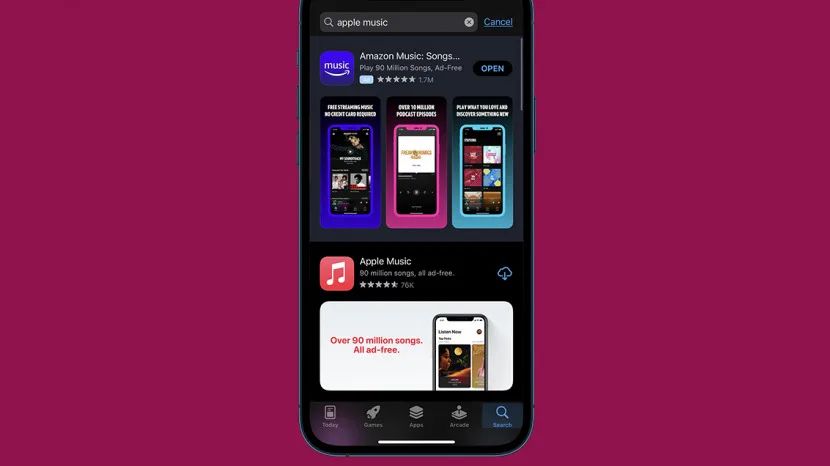Introducing the Issue
It can be frustrating when apps seem to randomly disappear from iPhone or iPad home screens. In particular, many users have reported instances of the Apple Music app icon vanishing from their home screen layout. This issue appears to especially impact iOS devices running recent versions of the operating system (iOS 14 and above).
While the exact cause may be unclear, the Apple Music app disappearing doesn’t necessarily mean the app was deleted. Oftentimes, it’s simply hidden or buried on another home screen page. With a few troubleshooting steps, it’s generally an easy issue to resolve.
Understanding Home Screen Layouts
On iPhone Home screens, apps are organized into pages that users can swipe between horizontally. By default, there are multiple Home Screen pages to hold all of your apps (the exact number depends on your iPhone model and iOS version). You can add more pages as needed to fit additional apps, up to 10 pages total on iPhone 8 or earlier, and 15 pages on iPhone X or later.
The layout of each page can be customized by holding down on any app icon until they begin to jiggle, then dragging apps around. You can also use the “Edit Home Screen” option to add, remove or rearrange entire pages. Additionally, iOS allows setting customized wallpaper, widgets of varying sizes, and icons for web shortcuts.
Some key capabilities around iOS Home Screen organization include:
- Creating folders to group apps
- Changing the app grid to tighter or more spaced layouts
- Setting different wallpapers for lock screen vs. home screen
- Adding widgets like calendar, news, and more
Overall, the multi-page iOS Home Screen design allows users great flexibility in arranging apps to suit their preferences. Understanding the layout options helps troubleshoot disappearance issues.
Troubleshooting Basics First
Before trying more advanced troubleshooting, it’s a good idea to start with some basic fixes that could potentially get Apple Music back on your Home screen quickly and easily.
First, try restarting your iPhone by pressing and holding the side button until you see the Apple logo appear on the screen (this takes around 10 seconds) (1). Restarting will clear any minor software glitches that could be preventing Apple Music from showing up properly.
Next, make sure your iPhone is updated to the latest iOS software version. Go to Settings > General > Software Update to check for and install any available updates (2). An update may include a fix for issues like apps disappearing from the Home screen.
You’ll also want to check that all your apps are updated. Open the App Store, tap your profile icon, and go to the Updates section to update your apps. Making sure Apple Music is on the latest version can help resolve problems.
If basic troubleshooting doesn’t bring Apple Music back, it’s time to move on to some more advanced fixes.
Checking App Subscriptions
One of the first things to check is whether your Apple Music subscription is still active. If your subscription lapsed, Apple Music will disappear from your Home screen.
To check your Apple Music subscription status:
- Open the Settings app on your iPhone.
- Tap on your name at the top of the screen.
- Select “Subscriptions.”
- Locate Apple Music in the list and check the status. It should say “Active” if your subscription is current.
If your Apple Music subscription has expired, you’ll need to renew your subscription to get the app back on your Home screen. Once renewed, Apple Music should automatically reappear within 24 hours.
If your subscription is active, the disappearance likely stems from another issue, so continue troubleshooting.
Verifying Apple Music App
One of the easiest ways to check if Apple Music is still installed is to open the App Store and view your purchased apps. To do this:
- Open the App Store on your iPhone.
- Tap on your profile icon in the top right corner.
- Scroll down and tap on “Purchased”.
- Look for the Apple Music app in the list. If it is there, then you know it is still installed on your phone.
If you don’t see Apple Music listed, you may need to reinstall it from the App Store. Simply search for “Apple Music” and tap “Get” to download it again. Once installed, you should see the Apple Music icon back on your home screen.
Verifying the app is still installed through the App Store purchases list is a quick way to determine if Apple Music disappeared from the home screen or was actually uninstalled from your iPhone.
Trying a Different Home Screen Page
If you cannot find the Music app on your main Home screen page, try swiping left or right to check your other Home screen pages. The Music app may have gotten moved to a different page for some reason.
To switch Home screen pages on an iPhone, swipe left or right across the screen. The dots at the bottom indicate which page you are currently viewing.
Carefully look through all of your available Home screen pages to see if you spot the Music app. It’s easy to miss seeing an app if it got shuffled to a less used page.
If you have many pages of apps, you can also use the App Library view to quickly scroll through an alphabetical list of all your available apps. To access it, swipe right from your last Home screen page.
This allows you to verify if the Music app still exists on your iPhone. If it’s still present in the App Library, then it’s likely just hidden on one of your Home screen pages.
Restoring Home Screen Layout
One way to fix an Apple Music app that has disappeared from the home screen is to reset the home screen layout back to its default settings. According to an Apple support thread, users can restore their iPhone’s default home screen arrangement by going to Settings > General > Transfer or Reset iPhone > Reset > Reset Home Screen Layout. This will revert the home screen icons and pages back to the original iOS layout, which should make the Apple Music app reappear.
Resetting the home screen won’t delete or remove any apps. It simply restores the default iOS home screen organization. So apps like Apple Music will return to their original spot. This is an easy fix to try if the app disappears randomly. Just keep in mind it will reset any customizations made to the home screen icon organization.
Fixing Issues with iCloud
If Apple Music has disappeared from your Home screen, the issue may be related to iCloud syncing problems. iCloud is used to sync your music library, playlists, and other Apple Music data across your devices. Here are some things to try if you think iCloud is the culprit:
Make sure iCloud Music Library is enabled on all of your devices. You can check this in the Settings app under Music. If it’s disabled on a device, enable it and see if that restores your missing Apple Music app.
Check that you’re signed into the same iCloud account on all devices. Use the same Apple ID for iCloud and App Store purchases to maintain consistent syncing.
Force your devices to re-sync with iCloud by toggling iCloud Music Library off and then on again. This may jumpstart the syncing process if it’s gotten stuck.
Update to the latest iOS software version. Apple sometimes resolves iCloud sync bugs in software updates.
As a last resort, you can log out of iCloud completely on your device and log back in. This will erase any stored iCloud data on the device and trigger a full re-sync from the cloud.
If you continue experiencing iCloud issues, contact Apple support for further troubleshooting. There may be an underlying problem with your iCloud account preventing proper syncing.
Contacting Apple Support
If you are still unable to resolve the issue of Apple Music disappearing from your Home screen, it is recommended to contact Apple support directly for further assistance. Apple provides several options to get help:
Phone Support: Call Apple’s technical support line at 800-275-2273 (800-APL-CARE) and select the relevant options to speak to a support advisor about your Apple Music issue.
Online Chat Support: Initiate a live chat session with an Apple support advisor here to troubleshoot your Home screen problem.
Apple Support App: Download the Apple Support app on your iPhone or iPad to message directly with Apple support specialists.
Genius Bar Appointment: Make a Genius Bar reservation at an Apple store where in-person tech support can help troubleshoot your device.
Contacting Apple support directly can help identify any underlying problems and get Apple Music back on your Home screen if you cannot resolve it yourself.
Preventing Future Disappearance
There are a few tips you can follow to help prevent Apple Music from disappearing from your Home screen again:
Double check that you have an active subscription to Apple Music. Without a subscription, the app may be removed from your Home screen. Verify your subscription status in the App Store > Subscriptions menu.
Make sure Apple Music is up to date and you have the latest version installed. Go to the App Store updates tab and check for any available updates.
Check your iCloud settings and turn off “Optimize iPhone Storage” which can sometimes remove lesser used apps. Go to Settings > Your Name > iCloud > Manage Storage > Optimize iPhone Storage.
Consider resetting your Home screen layout to the default which will restore all original apps. Go to Settings > General > Reset > Reset Home Screen Layout. This will remove any customizations.
As a last resort, you can back up your iPhone and then erase and restore it to factory settings. This will wipe your device and reinstall the latest OS and default apps.
Following these tips should help prevent Apple Music or other apps from unexpectedly disappearing from your Home screen in the future.